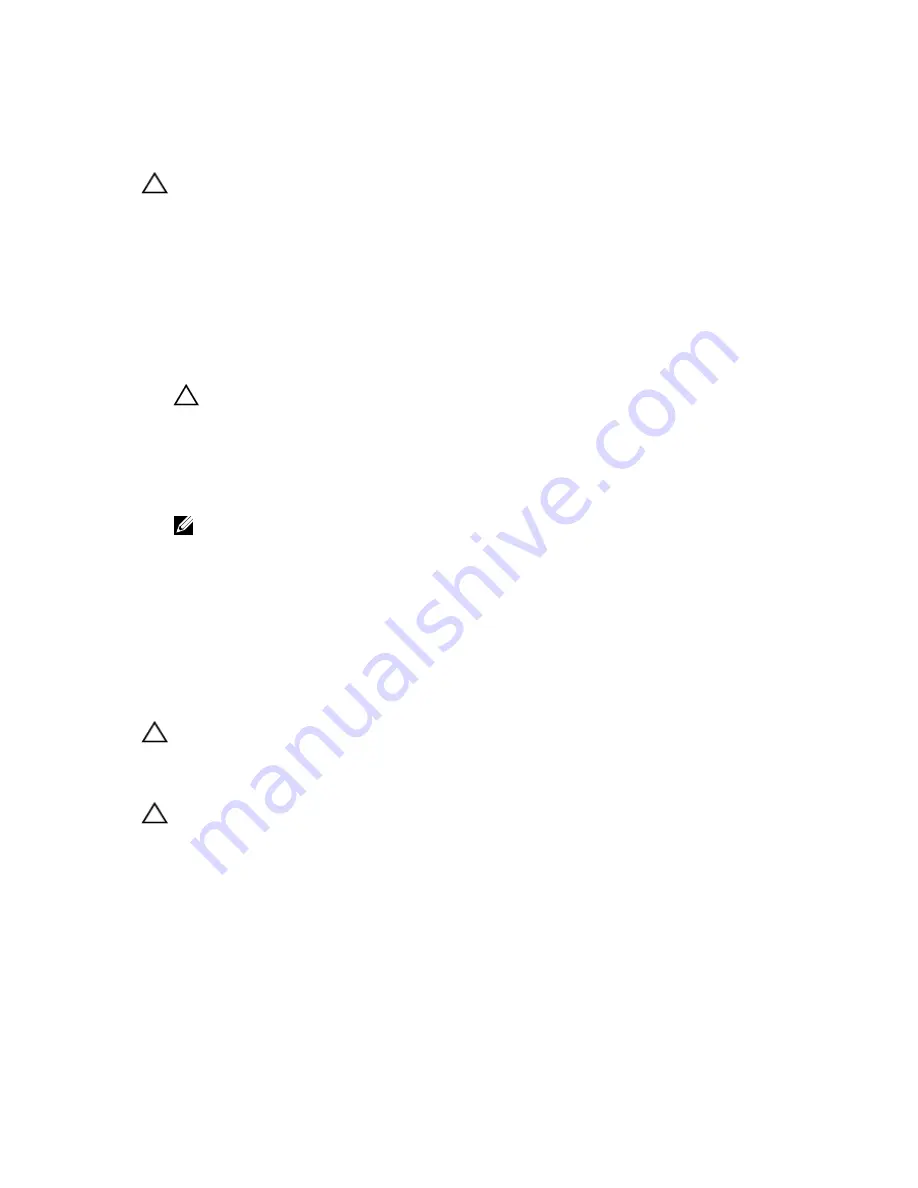
Installing The I/O Panel
CAUTION: Many repairs may only be done by a certified service technician. You should only perform
troubleshooting and simple repairs as authorized in your product documentation, or as directed by the online or
telephone service and support team. Damage due to servicing that is not authorized by Dell is not covered by your
warranty. Read and follow the safety instructions that came with the product.
1.
If installed, remove the front bezel.
2.
Turn off the system, including any attached peripherals, and disconnect the system from the electrical outlet and
peripherals.
3.
Open the system.
4.
Fold the label around the cable.
5.
Push the cable until the cable passes completely through the channel.
CAUTION: To prevent damage to the I/O cable, you must release the locking tab before removing or installing
the I/O cable from the connector on the hard-drive backplane.
6.
If locked, rotate the locking tab on the I/O cable connector clockwise 90 degrees to release the lock.
7.
Connect the I/O panel cable to the connector on the hard-drive backplane.
8.
Rotate the locking tab on the I/O cable connector counter clockwise 90 degrees to secure the lock.
9.
Tighten the three Torx screws to secure the control panel to the chassis.
NOTE: You must route the cable properly to prevent it from being pinched or crimped.
10. Close the system.
11. Reconnect the system to its electrical outlet and turn the system on, including any attached peripherals.
12. If applicable, install the front bezel.
System Board
Removing The System Board
CAUTION: Many repairs may only be done by a certified service technician. You should only perform
troubleshooting and simple repairs as authorized in your product documentation, or as directed by the online or
telephone service and support team. Damage due to servicing that is not authorized by Dell is not covered by your
warranty. Read and follow the safety instructions that came with the product.
CAUTION: If you are using the Trusted Program Module (TPM) with an encryption key, you may be prompted to
create a recovery key during program or System Setup. Be sure to create and safely store this recovery key. If you
replace this system board, you must supply the recovery key when you restart your system or program before you
can access the encrypted data on your hard drives.
1.
Turn off the system, including any attached peripherals, and disconnect the system from the electrical outlet.
2.
If installed, remove the front bezel.
3.
Open the system.
4.
Remove the following:
a) cooling shroud
b) cooling-fan assembly
c) power supply(s)
81
Содержание PowerVault DL2300
Страница 1: ...Dell PowerVault DL2300 Owner s Manual Regulatory Model E14S Series Regulatory Type E14S001 ...
Страница 7: ...Alert Messages 119 9 Getting Help 121 Contacting Dell 121 ...
Страница 8: ...8 ...
Страница 94: ...94 ...
Страница 104: ...104 ...
Страница 120: ...120 ...
















































