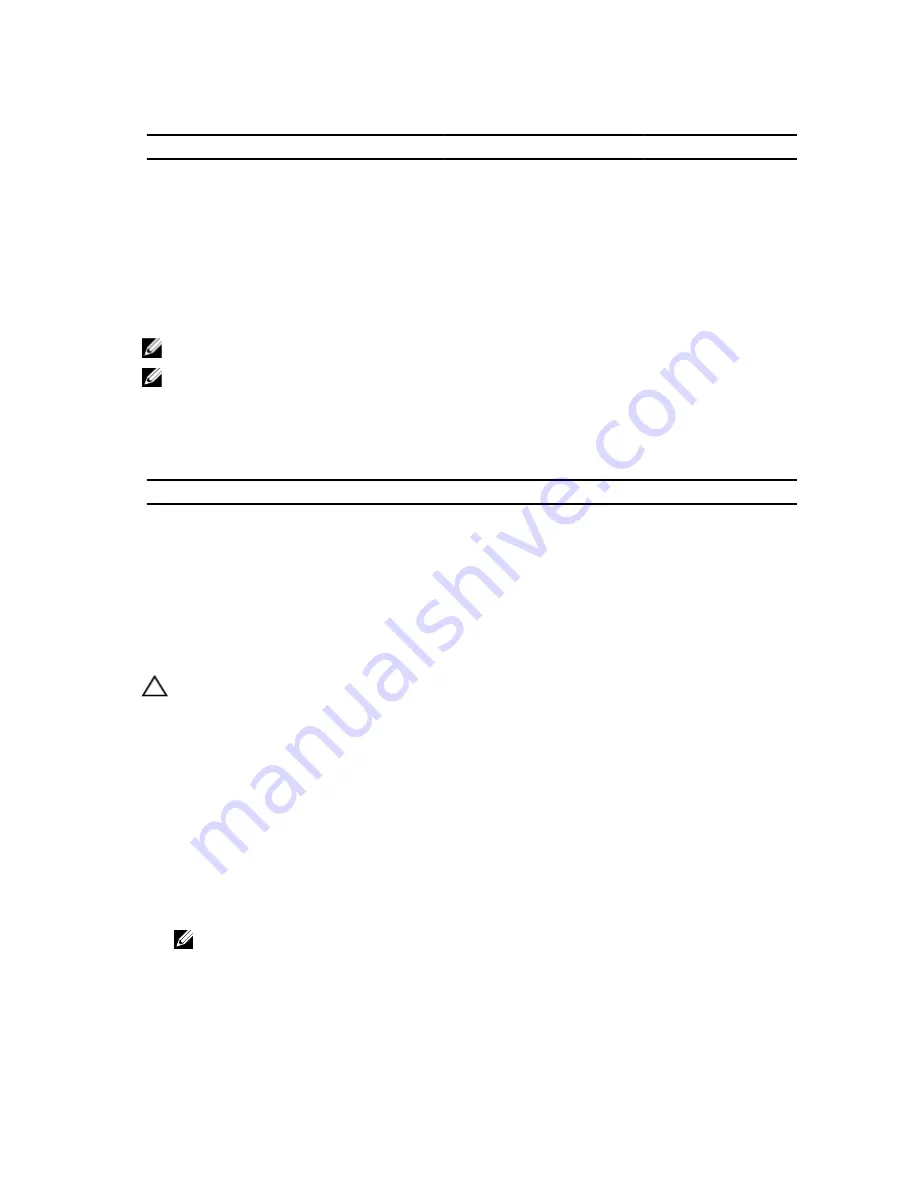
Table 2. Supported Expansion Cards
Riser
PCIe Slot
Processor Connection Height
Length
Link Width
Slot Width
1
1
Processor 2
Low Profile
Half Length
x8
x16
1
2
Processor 2
Low Profile
Half Length
x8
x16
1
3
Processor 2
Low Profile
Half Length
x8
x16
2
4
Processor 2
Standard Height
Full Length
x16
x16
2
5
Processor 1
Standard Height
Full Length
x8
x16
3 (alternate)
6
Processor 1
Standard Height
Full Length
x16
x16
NOTE: To use PCIe slots 1 through 4 on the riser, both the processors must be installed.
NOTE: The expansion-card slots are not hot-swappable.
The following table provides guidelines for installing expansion cards to ensure proper cooling and mechanical fit. The
expansion cards with the highest priority should be installed first using the slot priority indicated. All other expansion
cards should be installed in card priority and slot priority order.
Table 3. Expansion Card Installation Order
Card Priority
Card Type
Slot Priority
Max Allowed
1
RAID H810
6, 4
2
2
FC4/8 HBA (Optional)
3, 1
4
3
1 GbE NIC
2
4
4
Non-RAID (6 Gb SAS HBA)
5
4
Removing An Expansion Card From The Expansion-Card Riser 2 Or 3
CAUTION: Many repairs may only be done by a certified service technician. You should only perform
troubleshooting and simple repairs as authorized in your product documentation, or as directed by the online or
telephone service and support team. Damage due to servicing that is not authorized by Dell is not covered by your
warranty. Read and follow the safety instructions that came with the product.
1.
Turn off the system, including any attached peripherals, and disconnect the system from the electrical outlet and
peripherals.
2.
Open the system.
3.
Disconnect any cables connected to the expansion card.
4.
Lift the expansion-card latch out of the slot.
5.
Grasp the expansion card by its edges, and remove it from the expansion-card connector.
6.
If you are removing the card permanently, install a metal filler bracket over the empty expansion slot opening and
close the expansion-card latch.
NOTE: You must install a filler bracket over an empty expansion slot to maintain Federal Communications
Commission (FCC) certification of the system. The brackets also keep dust and dirt out of the system and aid in
proper cooling and airflow inside the system.
7.
Close the system.
8.
Reconnect the system to its electrical outlet and turn the system on, including any attached peripherals.
49
Содержание PowerVault DL2300
Страница 1: ...Dell PowerVault DL2300 Owner s Manual Regulatory Model E14S Series Regulatory Type E14S001 ...
Страница 7: ...Alert Messages 119 9 Getting Help 121 Contacting Dell 121 ...
Страница 8: ...8 ...
Страница 94: ...94 ...
Страница 104: ...104 ...
Страница 120: ...120 ...
















































