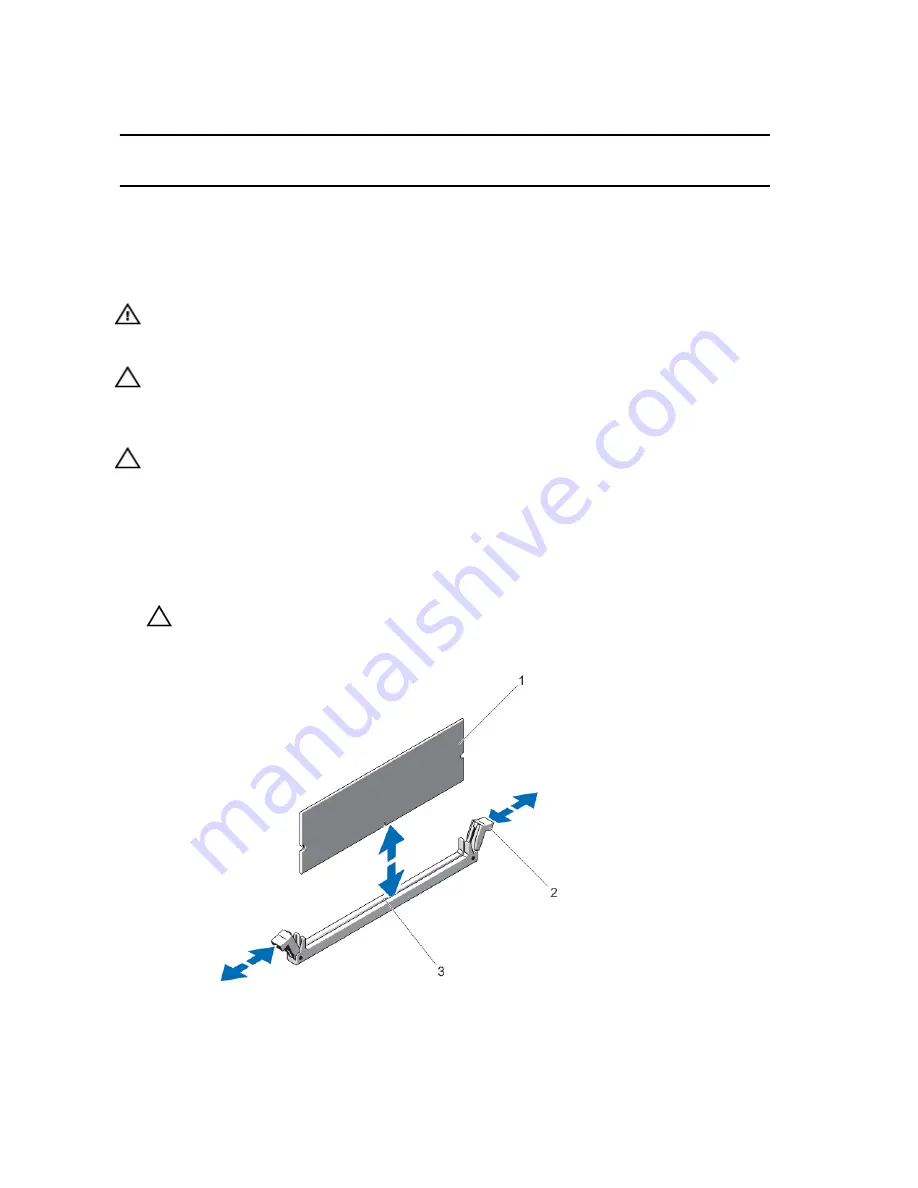
Table 1. Memory Configuration
System
Configuration
System
Capacity (in
GB)
DIMM Size (in
GB)
Number of
DIMMs
DIMM Rank,
Organization, and
Frequency
DIMM Slot Population
Value
32
4
8
2R, x8, 1600 MT/s
A1, A2, A3, A4, B1, B2, B3, B4
Enterprise
64
8
8
2R, x8, 1600 MT/s
A1, A2, A3, A4, B1, B2, B3, B4
Removing Memory Modules
WARNING: The memory modules are hot to the touch for some time after the system has been powered down.
Allow time for the memory modules to cool before handling them. Handle the memory modules by the card edges
and avoid touching the components on the memory module.
CAUTION: Many repairs may only be done by a certified service technician. You should only perform
troubleshooting and simple repairs as authorized in your product documentation, or as directed by the online or
telephone service and support team. Damage due to servicing that is not authorized by Dell is not covered by your
warranty. Read and follow the safety instructions that came with the product.
CAUTION: To ensure proper system cooling, memory-module blanks must be installed in any memory socket that is
not occupied. Remove memory-module blanks only if you intend to install memory in those sockets.
1.
Turn off the system, including any attached peripherals, and disconnect the system from the electrical outlet and
peripherals.
2.
Open the system.
3.
Remove the cooling shroud.
4.
Locate the appropriate memory module socket(s).
CAUTION: Handle each memory module only on either card edge, making sure not to touch the middle of the
memory module.
5.
Press down and out on the ejectors on each end of the socket until the memory module pops out of the socket.
Figure 12. Removing and Installing a Memory Module
36
Содержание PowerVault DL2300
Страница 1: ...Dell PowerVault DL2300 Owner s Manual Regulatory Model E14S Series Regulatory Type E14S001 ...
Страница 7: ...Alert Messages 119 9 Getting Help 121 Contacting Dell 121 ...
Страница 8: ...8 ...
Страница 94: ...94 ...
Страница 104: ...104 ...
Страница 120: ...120 ...
















































