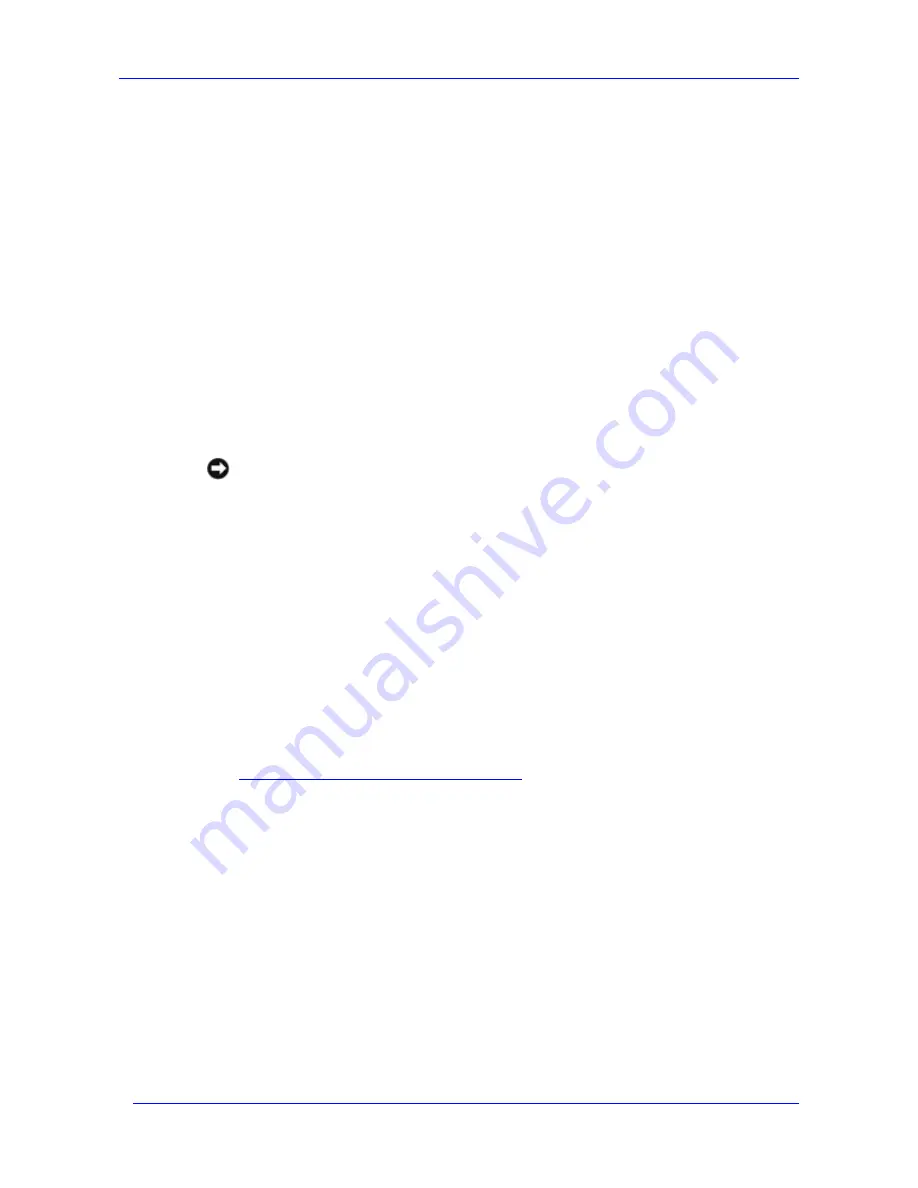
Troubleshooting
Feature Pack Deployment Guide
61
Solution 1: Restart the Windows Storage Server Mapping Service to recreate the drive
mapping for the DFS root.
1.
Restart the Windows Storage Server Mapping Service:
a.
On the
Program
menu, click
Administrative Tools
, and then click
Component
Services
.
b.
In the console tree, click
Services (Local)
.
c.
In the detail pane, right-click
Windows Storage Server Mapping Service
, and then
click
Start
.
The service recreates the mapped drive that is used for the stand-alone DFS root and then
shuts down after 5 minutes.
2.
If restarting the Windows Storage Server Mapping Service does not recreate the drive
mapping for the DFS root, try restarting the Exchange server. Restarting the Exchange
server restarts the Windows Storage Server Mapping Service, which recreates the mapped
drive that is used for the DFS root.
Solution 2: Change the drive letter being used for Exchange shares.
Notice
Before changing the drive letter that Exchange uses, it is important to verify that all of the Exchange
databases that are stored on a Windows Storage Server computer shut down cleanly. If the drive
letter is changed while a corrupted Exchange database is stored on the Windows Storage Server
computer, normal recovery routines might not work correctly.
1.
Before changing the mapped drive that Exchange uses, verify that all dismounted Exchange
databases on the Windows Storage Server computer shut down cleanly. To verify this,
check the state of each dismounted database by performing the following steps:
a.
On the Exchange server, navigate to the %ProgramFiles%\Exchsrvr\bin folder.
b.
At a command prompt, type the following to view the first 4 KB of the database file:
eseutil /mh
filename
.edb
c.
In the
State
field, verify the state of the database: Clean Shutdown or Dirty Shutdown.
If the Exchange databases did not shut down cleanly, you will need to fix the problems with
the databases. For information about troubleshooting problems with Exchange databases,
see Knowledge base article 328763, “Troubleshooting a Corrupted Exchange Database”
(
http://go.microsoft.com/fwlink/?LinkId=23122
).
If the Exchange databases were shut down cleanly, it is possible that a newly installed
application is starting more quickly than the Feature Pack and using the drive letter. To
resolve this problem, remap the drive that is used for Exchange shares on the Windows
Storage Server computer to a different drive letter.
2.
If the databases were shut down cleanly, use the WSSExchMove.exe command-line tool
to map a different drive letter for use by Exchange. At a command prompt on the Exchange
server, enter:
wssexchmove /m
driveletter
All DFS links for Exchange shares on the Windows Storage Server computer are recreated under
a new DFS root, which is mapped to the new drive letter.
Содержание PowerVault 770N
Страница 6: ...Contents Feature Pack Deployment Guide 6 ...
Страница 10: ...Introduction Feature Pack Deployment Guide 10 ...
Страница 36: ...Installing the Feature Pack Feature Pack Deployment Guide 36 ...
Страница 56: ...Applications and Exchange Tools Feature Pack Deployment Guide 56 ...
Страница 62: ...Feature Pack Deployment Guide 62 ...
Страница 70: ...Detailed Report Log File Feature Pack Deployment Guide 70 ...



























