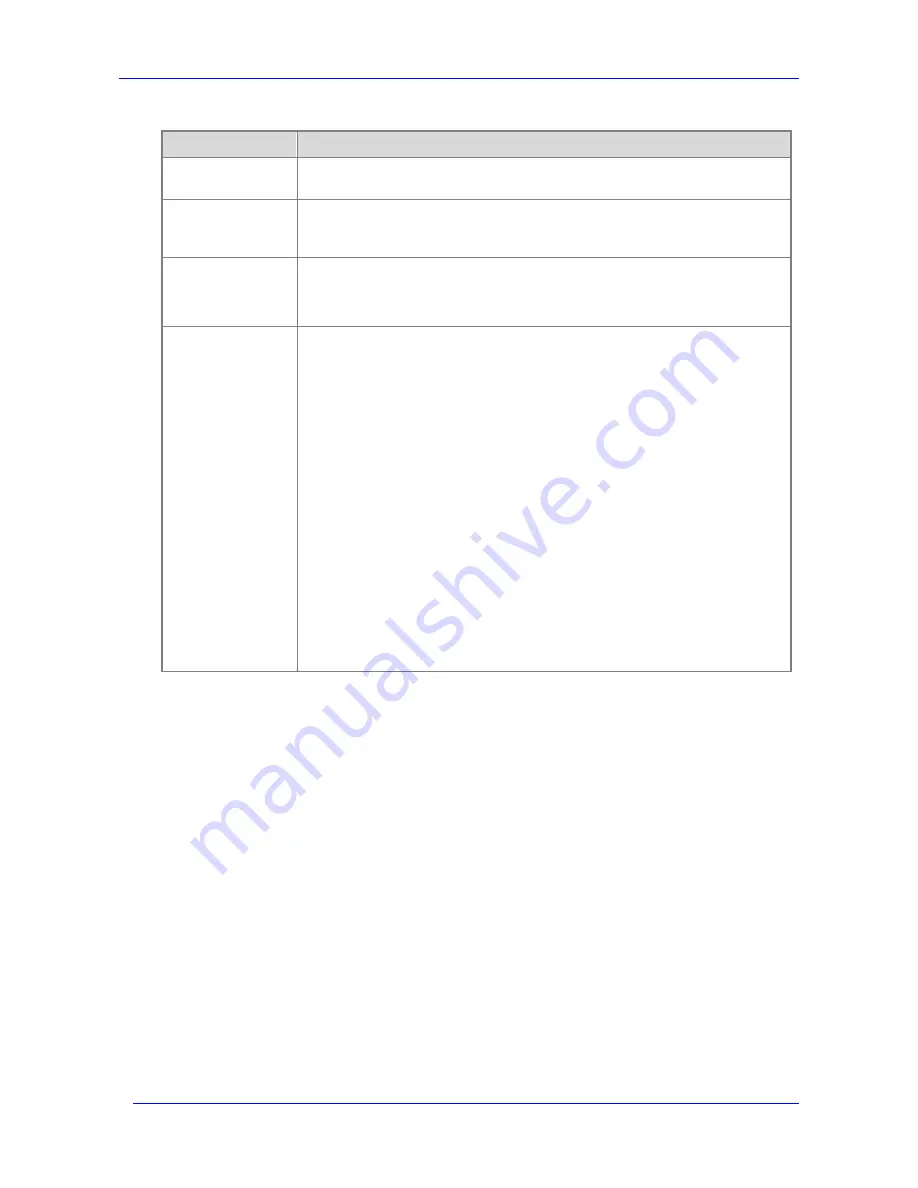
Moving Exchange Files to a NAS System
Feature Pack Deployment Guide
46
Table 3.2 Moving Exchange Files by Using the Remote Storage Wizard
Wizard Page
Description
Storage Destination
Specify either the Windows Storage Server computer or the Exchange server as the storage
destination for the Exchange files.
Type of Move
To specify the type of move, choose either Full move (to update the configuration and move
the physical files) or Configuration update (to update the configuration without moving the
files).
Server Selection
If you are moving files to a Windows Storage Server computer, enter the computer name of
the destination Windows Storage Server computer. This page is not displayed if you are
moving files back to the local Exchange server.
File Location Selection
Specify the folders to which you plan to move the databases and transaction logs for this
storage group. If you are moving files to a Windows Storage Server computer, the folders
must be shared on the Windows Storage Server computer, and the current user and the
Exchange server must have access to the shares.
To specify the destination location for a storage group component:
1.
In the components list for the storage group, click the component that you want to move
(either transaction logs or a store), and then click Change Path.
Note: If the database (.edb) and streaming database (.stm) files for a store are currently
stored in different folders, the Current Path of the store displays the location of the .edb
file. However, both files will be moved to the destination folder that you select for the
store.
2.
In the Browse for Folder dialog box, click the folder to which you want to move the
files, and click OK.
Note: If you are moving files to a Windows Storage Server computer, and the Browse for
Folder dialog box does not list the shared folder to which you want to move the files,
make sure that the share exists on the Windows Storage Server computer and that Full
Control permission for both the share and the underlying folder has been assigned to
you and to the computer account for the Exchange server.
Moving Files by Using WSSExchMove.exe
When the Windows Storage Server 2003 Feature Pack is installed on the Exchange server,
WSSExchMove.exe is installed in the %ProgramFiles%\Windows Storage Server\Exchange\
folder. WSSExchMove.exe is added to the %Path% variable at installation and can be run from
any command prompt on the Exchange server.
To move files for an Exchange storage group by using WSSExchMove.exe
From any command prompt on the Exchange server, enter:
wssexchmove
server storagegroup
[
/l
location
] [/s
store
location
] ... ]]
Table 3.3 describes each parameter that is used to perform a full move of databases (stores)
and transaction logs. By default, the source files are deleted after the move.
Содержание PowerVault 770N
Страница 6: ...Contents Feature Pack Deployment Guide 6 ...
Страница 10: ...Introduction Feature Pack Deployment Guide 10 ...
Страница 36: ...Installing the Feature Pack Feature Pack Deployment Guide 36 ...
Страница 56: ...Applications and Exchange Tools Feature Pack Deployment Guide 56 ...
Страница 62: ...Feature Pack Deployment Guide 62 ...
Страница 70: ...Detailed Report Log File Feature Pack Deployment Guide 70 ...






























