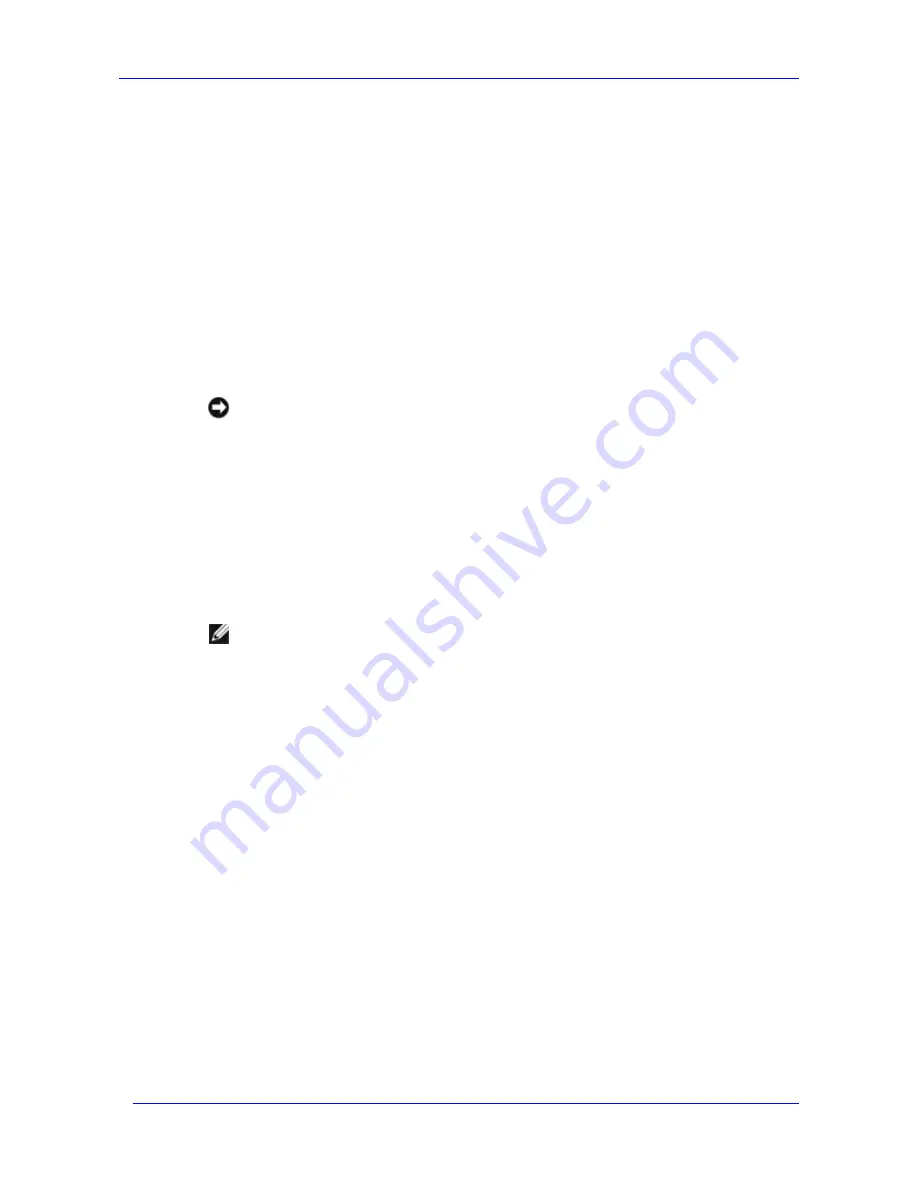
Moving Exchange Files to a NAS System
Feature Pack Deployment Guide
45
When you perform a configuration update, it is important to finish copying the files before
you attempt to remount the Exchange stores. Mounting the Exchange stores before all
existing transaction logs have been moved will invalidate previous backups. If the database
is remounted before the transaction logs are moved, the Restore utility will only be able to
restore the database through the time of the last backup.
It is recommended that you perform a full backup immediately after successfully mounting
the Exchange stores.
When performing a full move or configuration update for an Exchange cluster, all nodes in
the cluster must be online. Otherwise, the move will not proceed.
To move a Recovery Storage Group to a Windows Storage Server computer, you must
create the Recovery Storage Group on the Exchange server and then use a remote storage
tool to move the storage group before mounting its stores or performing any restore
operations. For additional information, see Chapter 4 “Using Exchange Tools and
Applications.”
Notice
Before uninstalling the Feature Pack, it is important that you move all Exchange
databases and transaction logs that are currently stored on the Windows Storage
Server computer back to the local Exchange server. Uninstalling the Feature Pack
components while Exchange databases and transaction logs are on a Windows
Storage Server computer renders the files inaccessible from Exchange, and can
result in database loss or corruption.
Moving Files by Using the Remote Storage Wizard
Use the Remote Storage Wizard to move transaction logs and databases for the current
Exchange storage group to a Windows Storage Server computer.
Note
To use the Remote Storage Wizard, you must be logged on to the local Exchange
server as an Exchange administrator.
To move files for an Exchange storage group by using the Remote Storage Wizard
1.
On the Exchange server, start Exchange System Manager: On the
Start
menu, point to
Programs
, point to
Microsoft Exchange
, and then click
System Manager
.
2.
Open the
Server
container in the console tree.
3.
Click the storage group that contains the databases and transaction logs that you want to
move, point to
All Tasks
, and click
Remote Storage Manager
.
4.
Complete the Remote Storage Wizard by using the information in Table 3.2.
For a full description of how to use each wizard page, click the
Help
button on the wizard
page.
Содержание PowerVault 770N
Страница 6: ...Contents Feature Pack Deployment Guide 6 ...
Страница 10: ...Introduction Feature Pack Deployment Guide 10 ...
Страница 36: ...Installing the Feature Pack Feature Pack Deployment Guide 36 ...
Страница 56: ...Applications and Exchange Tools Feature Pack Deployment Guide 56 ...
Страница 62: ...Feature Pack Deployment Guide 62 ...
Страница 70: ...Detailed Report Log File Feature Pack Deployment Guide 70 ...






























