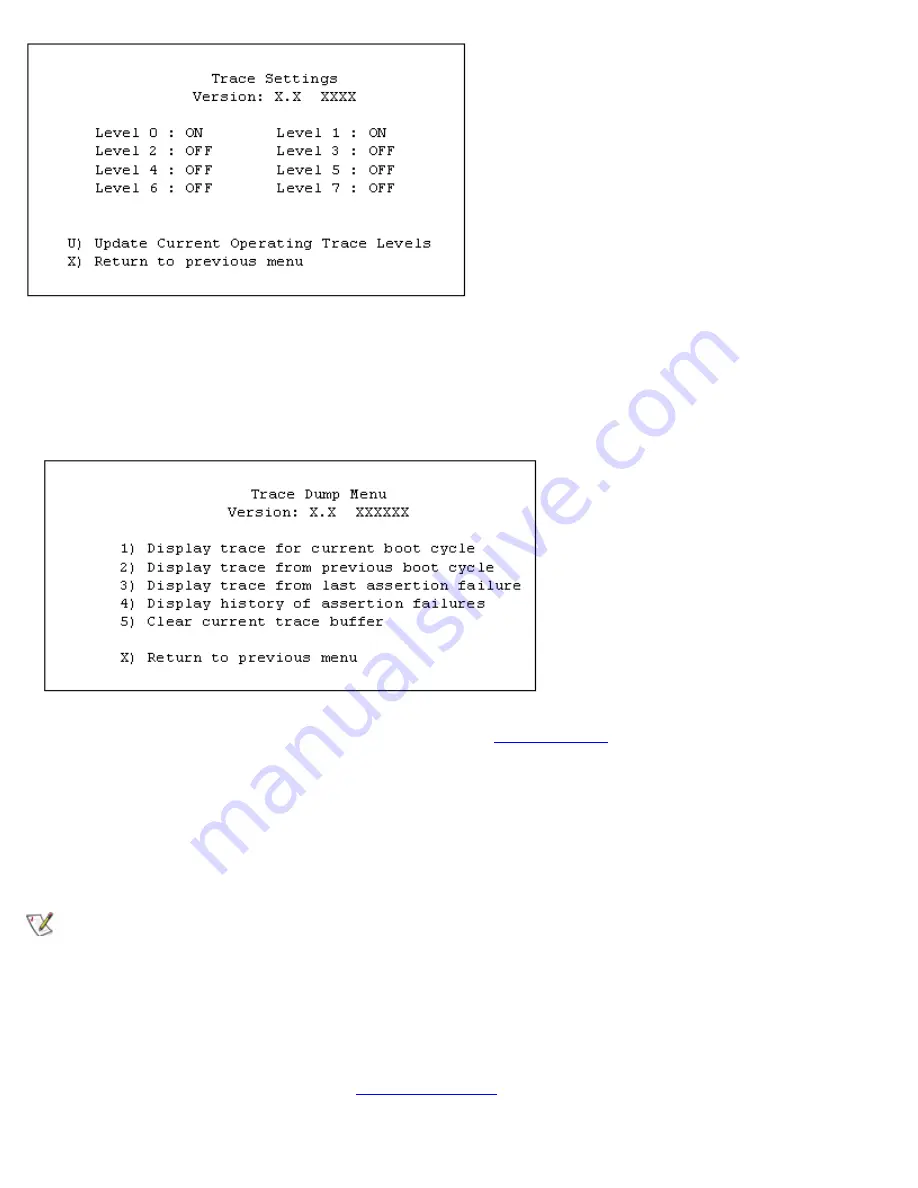
Configuring the PowerVault 35F: Dell PowerVault 35F User's Guide
file:///C|/Users/rishi_sood/Desktop/35F/ug/config_2.htm[3/21/2013 11:16:19 AM]
Display Trace and Assertion History
This option allows for internal trace state information to be dumped to the serial port and captured. This is useful to
debug installation issues, and can be provided to Dell for failure analysis. Select the type of trace history you want to
display and record by selecting from a menu similar to the one below:
Further information on using this interface can be located in the
troubleshooting
section of this document.
Download Firmware
The PowerVault 35F can either use FTP, TFTP or a serial connection (using the XMODEM protocol) to update the
firmware. In order to update the firmware via the serial connection, the PowerVault 35F must be connected to a
terminal emulation program supporting XMODEM transfers. This menu item does not appear when accessing the
configuration menus through Telnet.
NOTE: For quicker downloading, configure the PowerVault 35F and the terminal emulator utility session
connected to it (such as Hyperterminal) to run at 115200.
To download firmware using FTP:
1. Connect your computer to the PowerVault 35F’s Ethernet port.
2. Start your FTP program using the PowerVault 35F’s IP address:
ftp <IP address>
3. The default IP address is 1.1.1.1. See "
Change IP Address
" for information on changing the PowerVault 35F IP
address.






























