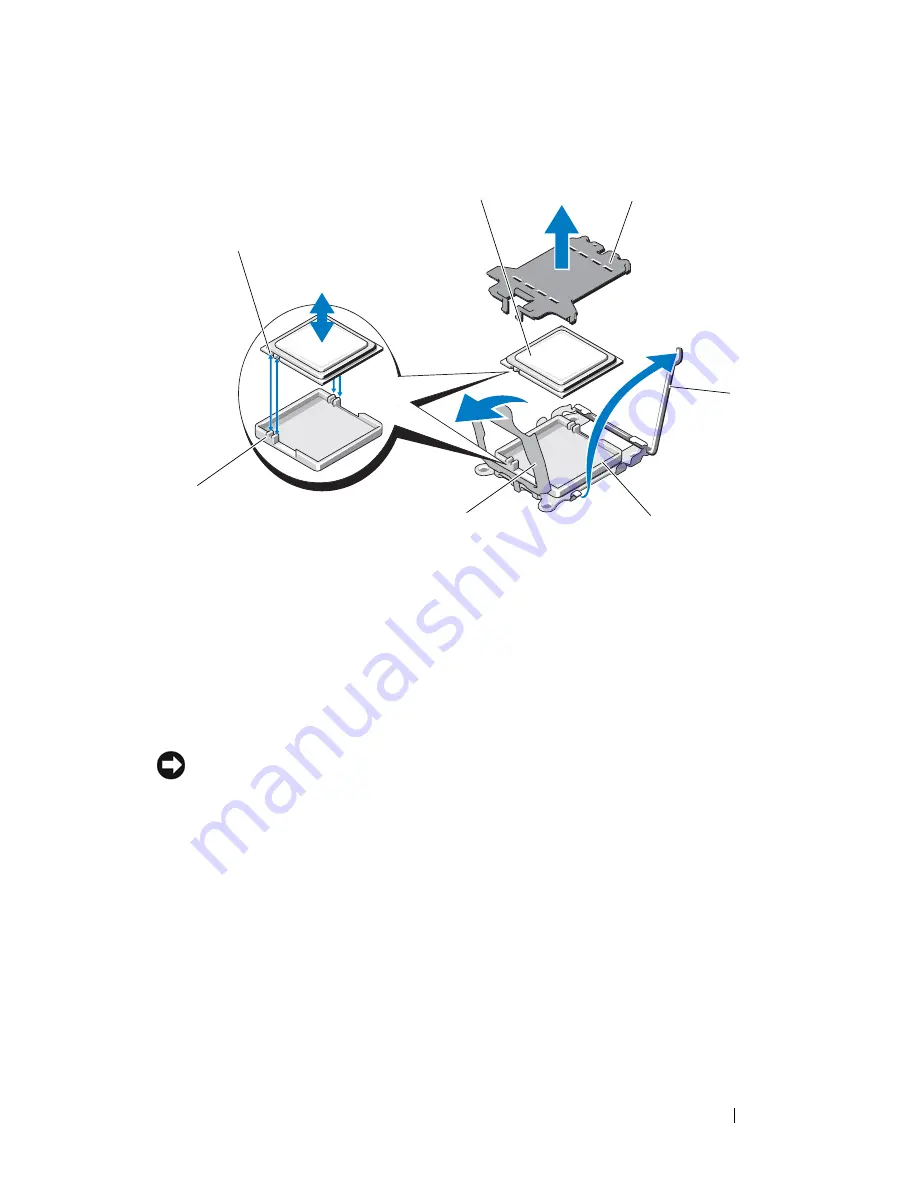
Installing System Components
137
Figure 3-35.
Installing and Removing a Processor
11
Lift the processor out of the socket and leave the release lever up so that
the socket is ready for the new processor.
NOTICE:
Be careful not to bend any of the pins on the ZIF socket when removing
the processor. Bending the pins can permanently damage the system board.
Installing a Processor
1
Unpack the new processor.
2
If you are installing a second processor for the first time, remove and
discard the protective shield on top of the ZIF socket.
See
Figure 3-35.
3
Align the
p
rocessor with the
socket keys on t
he ZIF socket. See
Figure 3-35.
1
notch in processor (2)
2
processor
3
ZIF socket shield
4
socket-release lever
5
ZIF socket
6
processor shield
7
socket key (2)
1
2
3
4
5
6
7
Содержание PowerEdge T605
Страница 1: ...w w w d e l l c o m s u p p o r t d e l l c o m Dell PowerEdge T605 Systems Hardware Owner s Manual ...
Страница 10: ...10 Contents Glossary 207 Index 223 ...
Страница 42: ...42 About Your System ...
Страница 62: ...62 Using the System Setup Program ...
Страница 191: ...Troubleshooting Your System 191 ...
Страница 192: ...192 Troubleshooting Your System ...
Страница 204: ...204 Jumpers and Connectors ...
Страница 206: ...206 Getting Help ...
Страница 222: ...222 Glossary ...
Страница 229: ...Index 229 ...
Страница 230: ...230 Index ...
















































