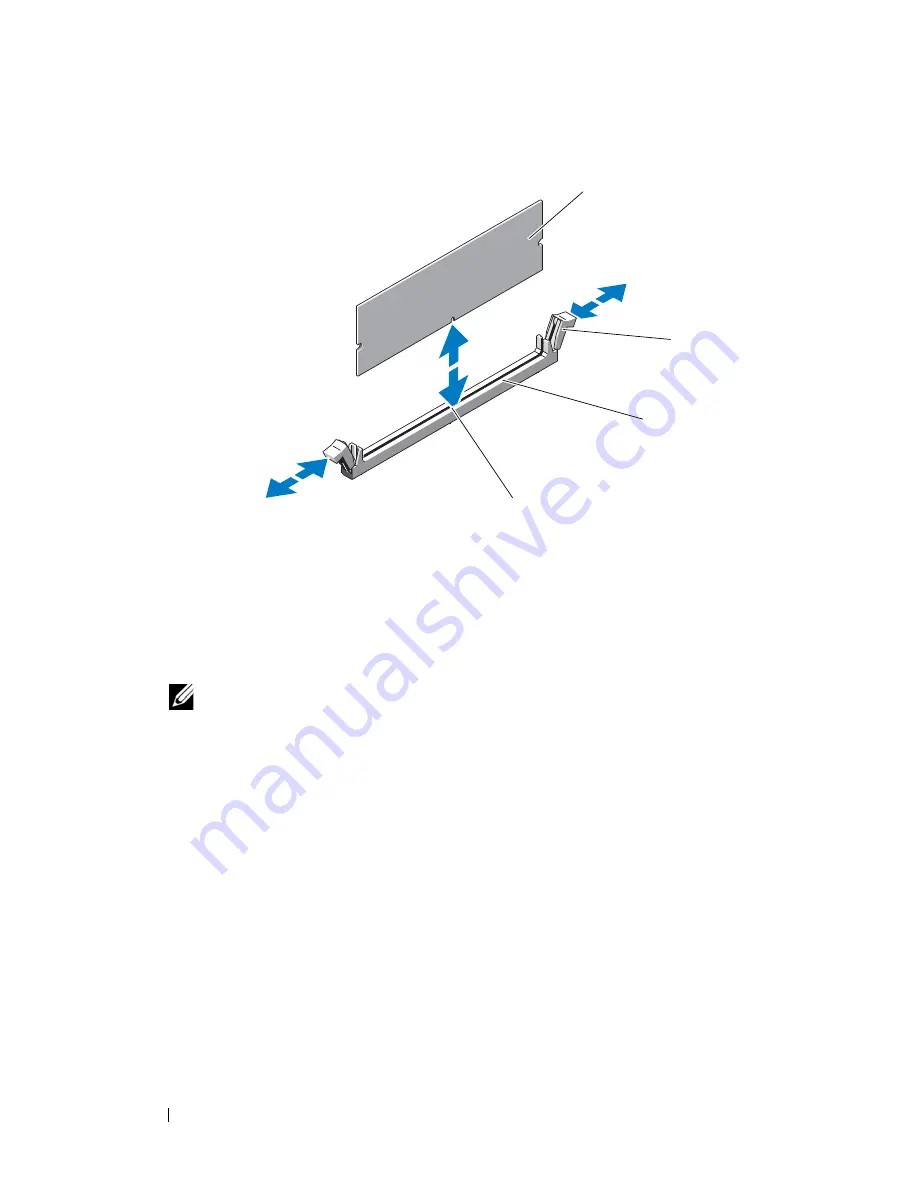
132
Installing System Components
Figure 3-33.
Installing and Removing a Memory Module
7
Align the memory module's edge connector with the alignment key on the
memory module socket, and insert the memory module in the socket.
NOTE:
The memory module socket has an alignment key that allows you to
install the memory module in the socket in only one way.
8
Press down on the memory module with your thumbs while pulling up on
the ejectors with your index fingers to lock the memory module into the
socket.
When the memory module is properly seated in the socket, the ejectors on
the memory module socket align with the ejectors on the other sockets
that have memory modules installed.
9
Repeat step 6 through step 8 of this procedure to install the remaining
memory modules.
10
Install the processor shroud. See "Installing the Processor Shroud" on
page 74.
11
Install the expansion card shroud. See "Installing the Expansion Card
Shroud" on page 75.
1
memory module
2
memory module socket ejectors (2)
3
memory module socket
4
alignment key
4
2
1
3
Содержание PowerEdge T605
Страница 1: ...w w w d e l l c o m s u p p o r t d e l l c o m Dell PowerEdge T605 Systems Hardware Owner s Manual ...
Страница 10: ...10 Contents Glossary 207 Index 223 ...
Страница 42: ...42 About Your System ...
Страница 62: ...62 Using the System Setup Program ...
Страница 191: ...Troubleshooting Your System 191 ...
Страница 192: ...192 Troubleshooting Your System ...
Страница 204: ...204 Jumpers and Connectors ...
Страница 206: ...206 Getting Help ...
Страница 222: ...222 Glossary ...
Страница 229: ...Index 229 ...
Страница 230: ...230 Index ...






























