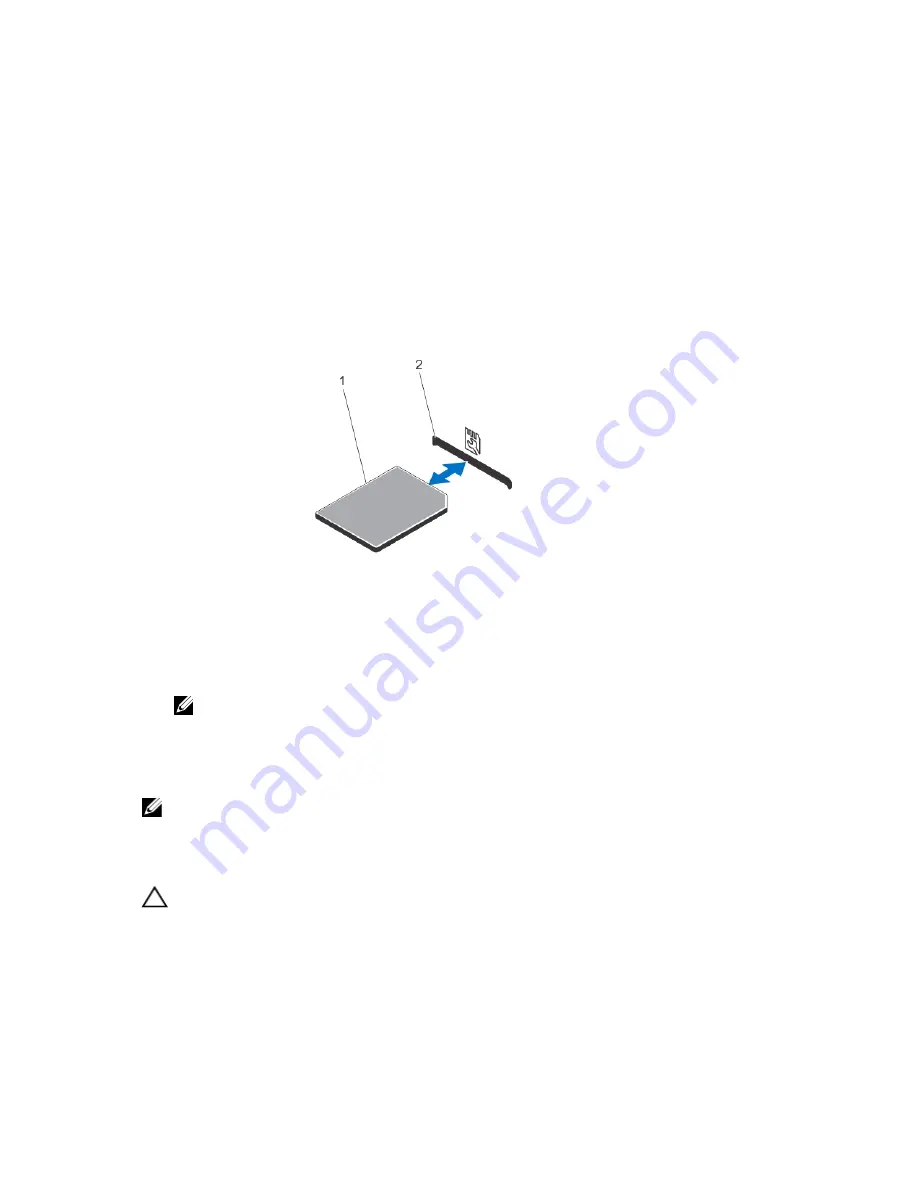
5.
If there is a filler bracket in the iDRAC ports card slot, remove the screw and lift the filler bracket out of the system.
6.
Insert the iDRAC ports card into the connector on the system board.
7.
Secure the iDRAC ports card using the screw.
8.
Install the cooling shroud.
9.
Close the system.
10. If applicable, place the system upright on a flat, stable surface and rotate the system feet outward.
11. Reconnect the system to its electrical outlet and turn the system on, including any attached peripherals.
Replacing An SD vFlash Card
1.
Locate the SD vFlash card slot on the system.
2.
To remove the installed SD vFlash card, push inward on the card to release it, and pull the card from the card slot.
Figure 48. Removing and Installing the SD vFlash Card
1.
SD vFlash card
2.
SD vFlash card slot
3.
To install the SD vFlash card, hold the card with the label side facing up and insert the contact-pin end of the card
into the SD vFlash card slot.
NOTE: The slot is keyed to ensure correct insertion of the card.
4.
Press inward on the SD vFlash card to lock it into the slot.
Internal Dual SD Module
NOTE: When the Redundancy option is set to Mirror Mode in the Integrated Devices screen of the System Setup,
the information is replicated from one SD card to another.
Removing An Internal Dual SD Module
CAUTION: Many repairs may only be done by a certified service technician. You should only perform
troubleshooting and simple repairs as authorized in your product documentation, or as directed by the online or
telephone service and support team. Damage due to servicing that is not authorized by Dell is not covered by your
warranty. Read and follow the safety instructions that came with the product.
1.
Turn off the system, including any attached peripherals, and disconnect the system from the electrical outlet and
peripherals.
2.
If applicable, rotate the system feet inward and lay the system on its side on a flat, stable surface.
93
Содержание PowerEdge T420
Страница 1: ...Dell PowerEdge T420 Systems Owner s Manual Regulatory Model E20S Series Regulatory Type E20S001 ...
Страница 8: ...Diagnostic Messages 165 Alert Messages 165 10 Getting Help 167 Contacting Dell 167 ...
Страница 40: ...40 ...
Страница 126: ...126 ...
Страница 136: ...136 ...
Страница 148: ...148 ...
Страница 166: ...166 ...
















































