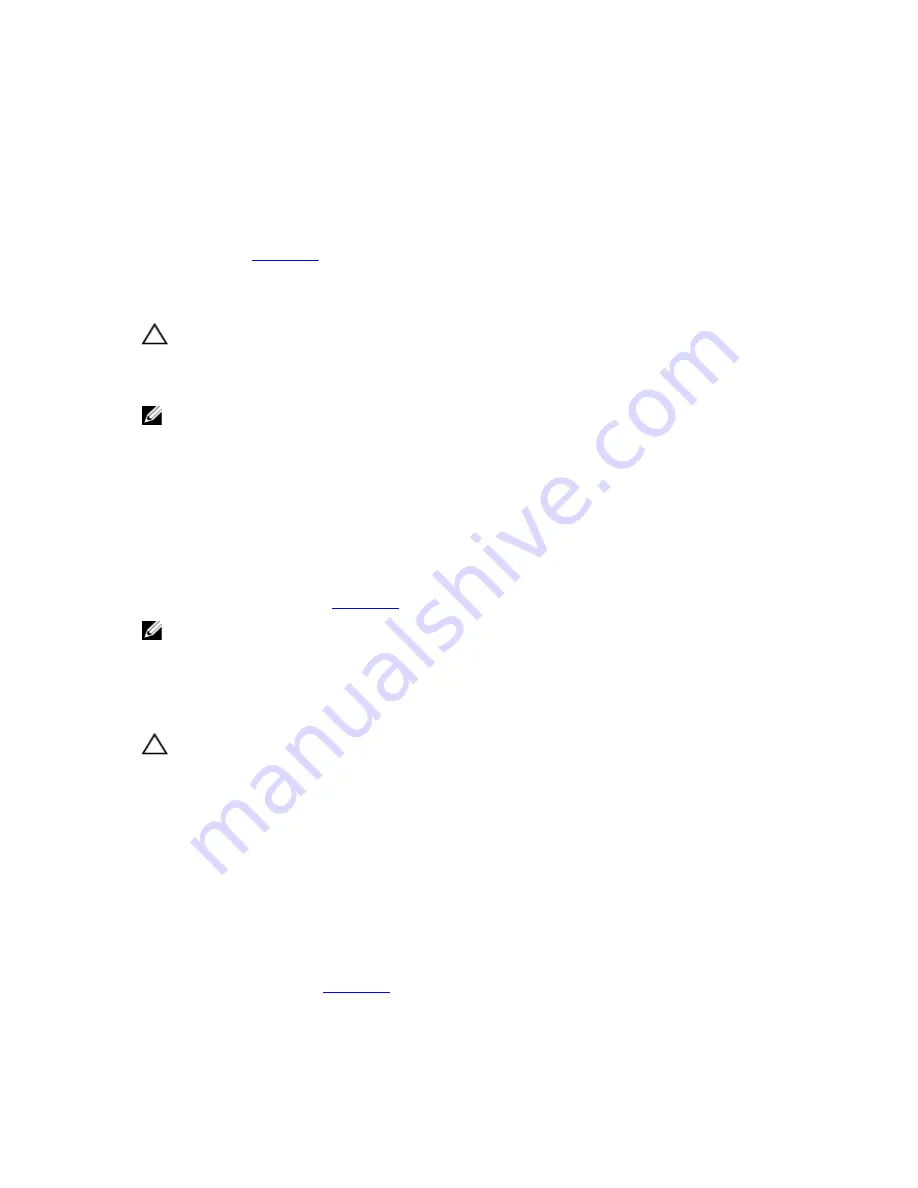
– Hard-drive carriers
– Hard-drive backplane
4.
Ensure that all cables are properly connected.
5.
Close the system.
6.
Run the appropriate diagnostic test. For more information, see Using System Diagnostics.
If the tests fail, see
Getting Help
.
Troubleshooting The System Battery
CAUTION: Many repairs may only be done by a certified service technician. You should only perform
troubleshooting and simple repairs as authorized in your product documentation, or as directed by the online or
telephone service and support team. Damage due to servicing that is not authorized by Dell is not covered by your
warranty. Read and follow the safety instructions that came with the product.
NOTE: If the system is turned off for long periods of time (for weeks or months), the NVRAM may lose its system
configuration information. This situation is caused by a defective battery.
1.
Re-enter the time and date in the System Setup.
2.
Turn off the system and disconnect it from the electrical outlet for at least one hour.
3.
Reconnect the system to the electrical outlet and turn on the system.
4.
Enter the System Setup.
If the date and time are not correct in the System Setup, check the SEL for system battery messages.
If the problem is not resolved, see
Getting Help
.
NOTE: Some software may cause the system time to speed up or slow down. If the system seems to operate
normally except for the time kept in the System Setup, the problem may be caused by software rather than by a
defective battery.
Troubleshooting A Non-Redundant Power Supply
CAUTION: Many repairs may only be done by a certified service technician. You should only perform
troubleshooting and simple repairs as authorized in your product documentation, or as directed by the online or
telephone service and support team. Damage due to servicing that is not authorized by Dell is not covered by your
warranty. Read and follow the safety instructions that came with the product.
1.
Press the self-diagnostic button on the power supply.
2.
If the power supply status indicator is not lit, turn off the system and attached peripherals, and disconnect the
system from the electrical outlet.
3.
Open the system.
4.
Reseat the power supply and the cables.
5.
Close the system.
6.
If the problem persists, see
Getting Help
.
130
Содержание PowerEdge T420
Страница 1: ...Dell PowerEdge T420 Systems Owner s Manual Regulatory Model E20S Series Regulatory Type E20S001 ...
Страница 8: ...Diagnostic Messages 165 Alert Messages 165 10 Getting Help 167 Contacting Dell 167 ...
Страница 40: ...40 ...
Страница 126: ...126 ...
Страница 136: ...136 ...
Страница 148: ...148 ...
Страница 166: ...166 ...






























