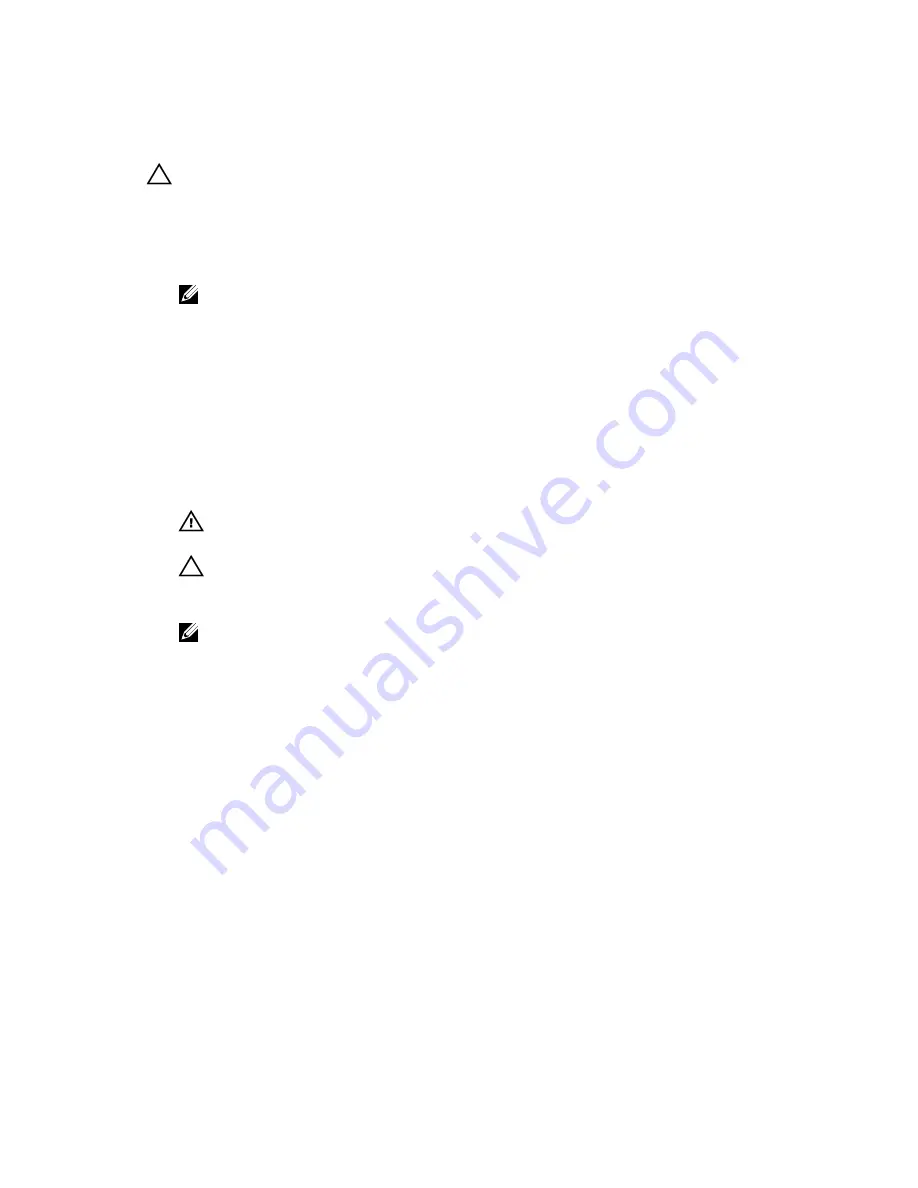
Removing A Processor
CAUTION: Many repairs may only be done by a certified service technician. You should only perform
troubleshooting and simple repairs as authorized in your product documentation, or as directed by the online or
telephone service and support team. Damage due to servicing that is not authorized by Dell is not covered by your
warranty. Read and follow the safety instructions that came with the product.
1.
Before upgrading your system, download the latest system BIOS version from dell.com/support and follow the
instructions included in the compressed download file to install the update on your system.
NOTE: You can update the system BIOS using the Lifecycle Controller.
2.
Turn off the system, including any attached peripherals, and disconnect the system from the electrical outlet. When
disconnected from the power source, press and hold the power button for three seconds to fully drain the system
of stored power prior to removing the cover.
3.
Open the system.
4.
If applicable, remove the memory-riser blanks.
5.
Remove the memory risers.
6.
Remove the cooling fans.
7.
Remove the memory riser and fan cage.
8.
Remove the cable management tray.
9.
Remove the fan tray.
WARNING: The heat sink and processor are hot to the touch for some time after the system has been
powered down. Allow the heat sink and processor to cool before handling them.
CAUTION: Never remove the heat sink from a processor unless you intend to remove the processor. The heat
sink is necessary to maintain proper thermal conditions.
10. Using a #2 Phillips screwdriver, loosen the heat-sink retention screws in an X pattern.
NOTE: Make sure to completely torque 1 screw before starting on the next one.
11. Lift the heat sink away from the processor and set the heat sink aside.
85






























