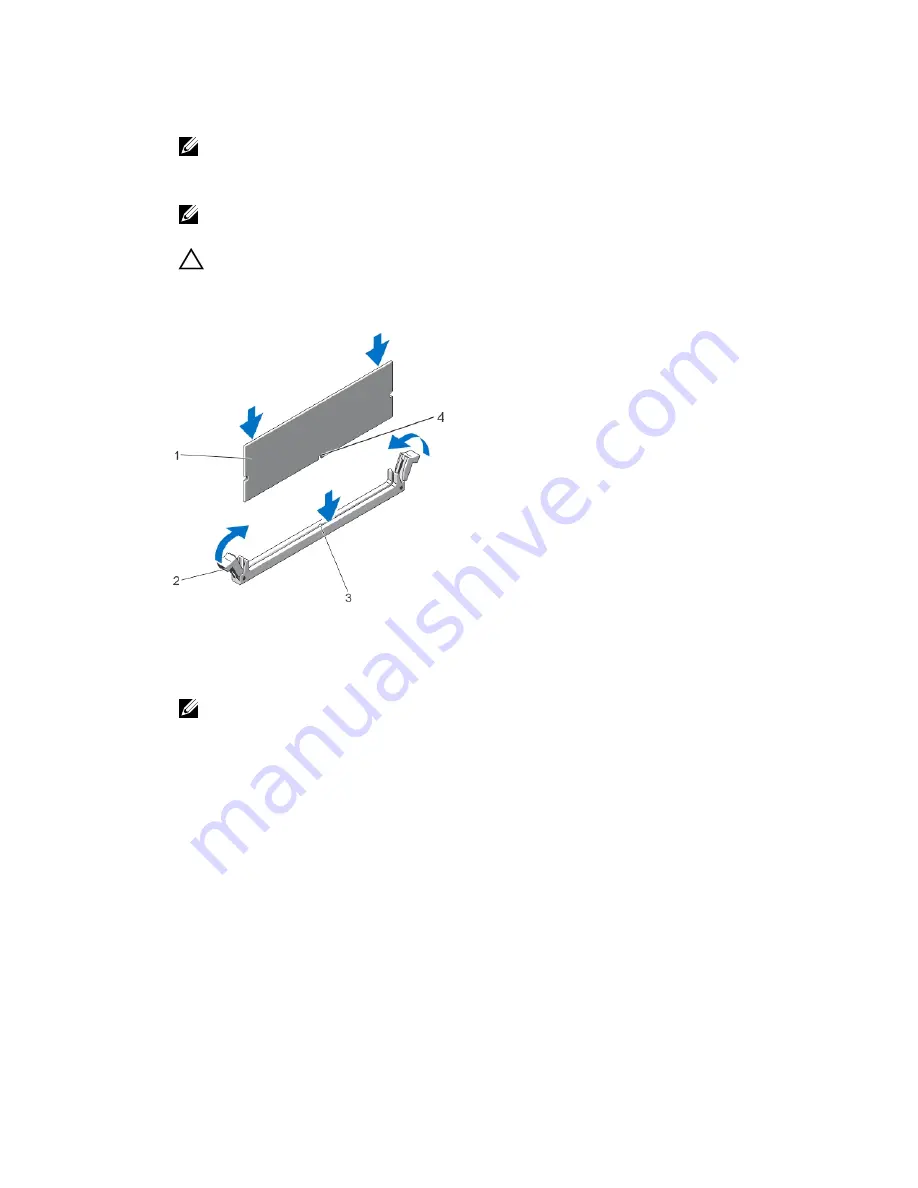
5.
If a memory module or a memory-module blank is installed in the socket, remove it.
NOTE: Retain removed memory-module blank(s) for future use.
6.
Align the memory-module's edge connector with the alignment key of the memory-module socket,
and insert the memory module in the socket.
NOTE: The memory-module socket has an alignment key that allows you to install the memory
module in the socket in only one orientation.
CAUTION: To prevent damage to the memory-module socket during installation, apply
pressure at both ends of the memory module evenly. Do not apply pressure to the center of
the memory module.
7.
Press down on the memory module with your thumbs until the memory module snaps into place.
Figure 15. Installing The Memory Module
1.
memory module
2. memory-module ejectors
3. memory-module socket alignment key
4. memory-module alignment key
NOTE: When the memory module is properly seated in the socket, the levers on the memory-
module socket align with the levers on the other identical sockets that have memory modules
installed.
8.
Repeat step 4 through step 7 of this procedure to install the remaining memory modules.
9.
Replace the cooling shroud.
10.
Close the system.
11.
Reconnect the system to its electrical outlet and turn on the system, including any attached
peripherals.
12.
Press <F2> to enter the System Setup, and check the memory settings.
The system should have already changed the value to reflect the newly installed memory.
13.
If the value is incorrect, one or more of the memory modules may not be installed properly. Repeat
step 4 through step 7 of this procedure, checking to ensure that the memory modules are firmly
seated in their sockets.
14.
Run the appropriate diagnostic test. For more information, see Using System Diagnostics.
47






























