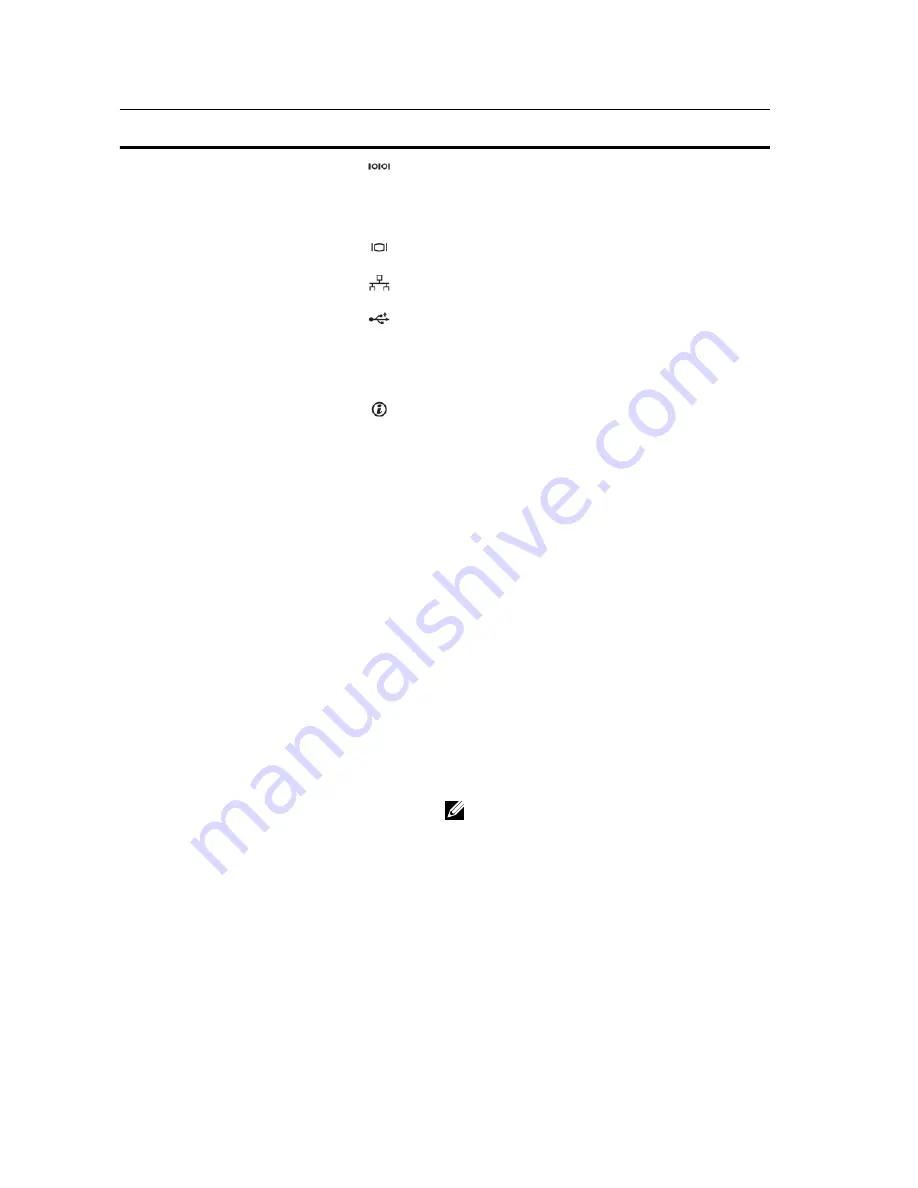
Item
Indicator, Button, or
Connector
Icon
Description
4
Serial connector
Allows you to connect a serial device to the system.
5
PCIe expansion card slot 2
Allows you to connect a full-height PCI Express expansion
card.
6
Video connector
Allows you to connect a VGA display to the system.
7
Ethernet connectors (2)
Two integrated 10/100/1000 Mbps NIC connector.
8
USB connectors (2)
Allows you to connect USB devices to the system. The
ports are USB 2.0-compliant.
9
System identification
connector
Connects the optional system status indicator assembly
through the optional cable management arm.
10
System identification button
The identification buttons on the front and back panels
can be used to locate a particular system within a rack.
Hot-swappable
hard-drive
systems
When one of these buttons is
pressed, the LCD panel on the
front and the system status
indicator on the back flashes
until one of the buttons is
pressed again.
Cabled hard-drive
systems
When one of these buttons is
pressed, the system status
indicator on the back flashes
until one of the buttons is
pressed again.
Press to toggle the system ID on and off.
If the system stops responding during POST, press and
hold the system ID button for more than five seconds to
enter BIOS progress mode.
To reset iDRAC (if not disabled in F2 iDRAC setup) press
and hold the button for more than 15 seconds.
11
Power supply (PSU1)
350 W and 550 W
NOTE: For non-redundant power supply units, there is
only one power supply socket.
12
Power supply (PSU2)
18
Содержание PowerEdge R320
Страница 1: ...Dell PowerEdge R320 Systems Owner s Manual Regulatory Model E18S Series Regulatory Type E18S001 ...
Страница 8: ...8 ...
Страница 36: ...36 ...
Страница 118: ...118 ...
Страница 124: ...124 ...
Страница 142: ...142 ...












































![Lenovo 90B6 [H50-50 ES] User Manual preview](http://thumbs.mh-extra.com/thumbs/lenovo/90b6-h50-50-es/90b6-h50-50-es_user-manual_201023-01.webp)



