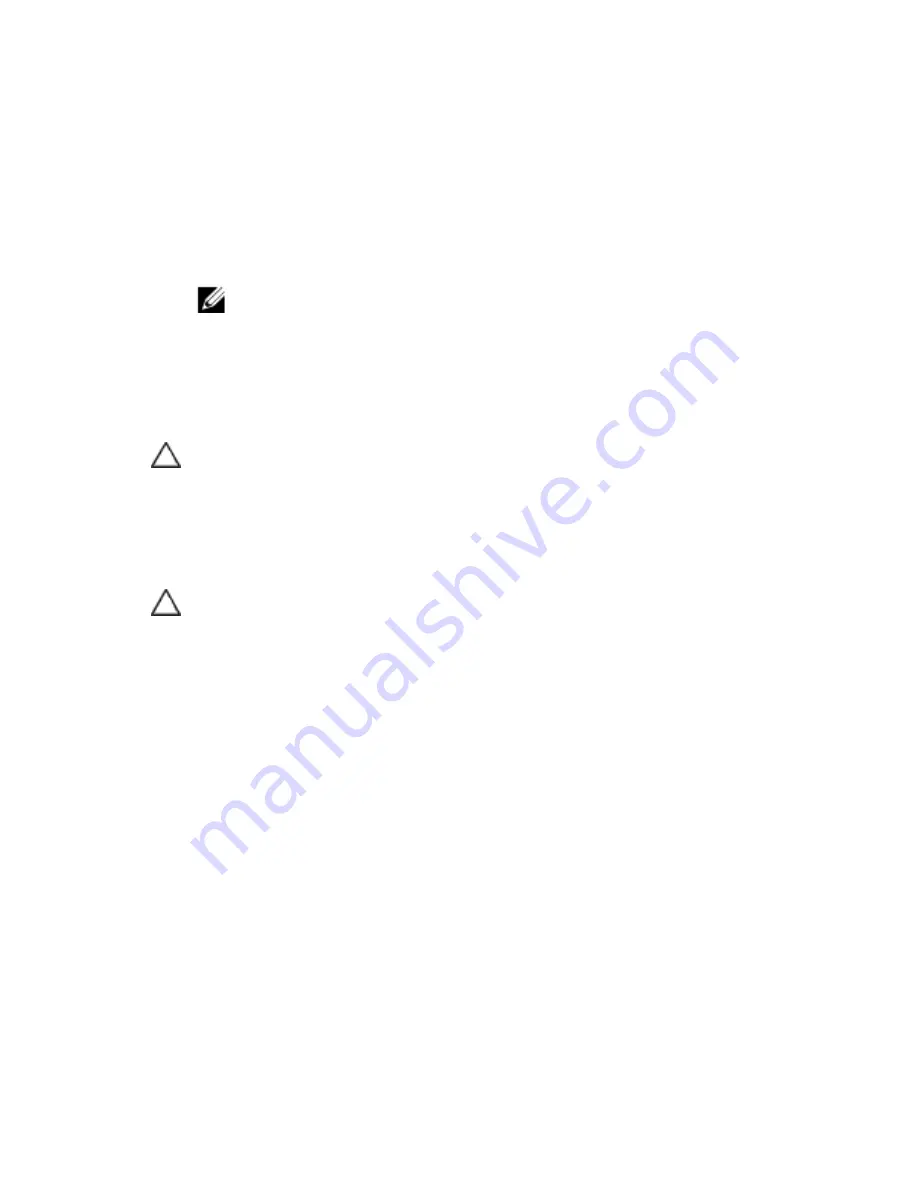
Installing System Components |
77
6
Grasp the expansion card by its edges, and carefully remove it from the
expansion-card connector.
7
If you are removing the card permanently, install a metal filler bracket
over the empty expansion slot opening, and close the expansion-card
latch.
NOTE: You must install a filler bracket over an empty expansion slot to
maintain Federal Communications Commission (FCC) certification of the
system. The brackets also keep dust and dirt out of the system and aid in
proper cooling and airflow inside the system.
Installing the Expansion Card
CAUTION: Many repairs may only be done by a certified service technician. You
should only perform troubleshooting and simple repairs as authorized in your
product documentation, or as directed by the online or telephone service and
support team. Damage due to servicing that is not authorized by Dell is not
covered by your warranty. Read and follow the safety instructions that came with
the product.
CAUTION: Expansion cards can only be installed in the slots on the expansion-
card riser. Do not attempt to install expansion cards directly into the riser
connector on the system board.
1
Unpack the expansion card and prepare it for installation. For
instructions, see the documentation accompanying the card.
2
Turn off the system, including any attached peripherals, and
disconnect the system from its electrical outlet.
3
Remove the system-board assembly. See "Removing a System-Board
Assembly" on page 68.
4
Remove the four screws that secure the expansion-card assembly.
5
Lift the expansion-card assembly away from the system-board assembly.
6
Remove the screw securing the filler bracket.
Содержание PowerEdge C6105
Страница 1: ...Regulatory Model B03S DellPowerEdgeC6105 Systems Hardware Owner s Manual ...
Страница 10: ...10 Contents ...
Страница 29: ...About Your System 29 ...
















































