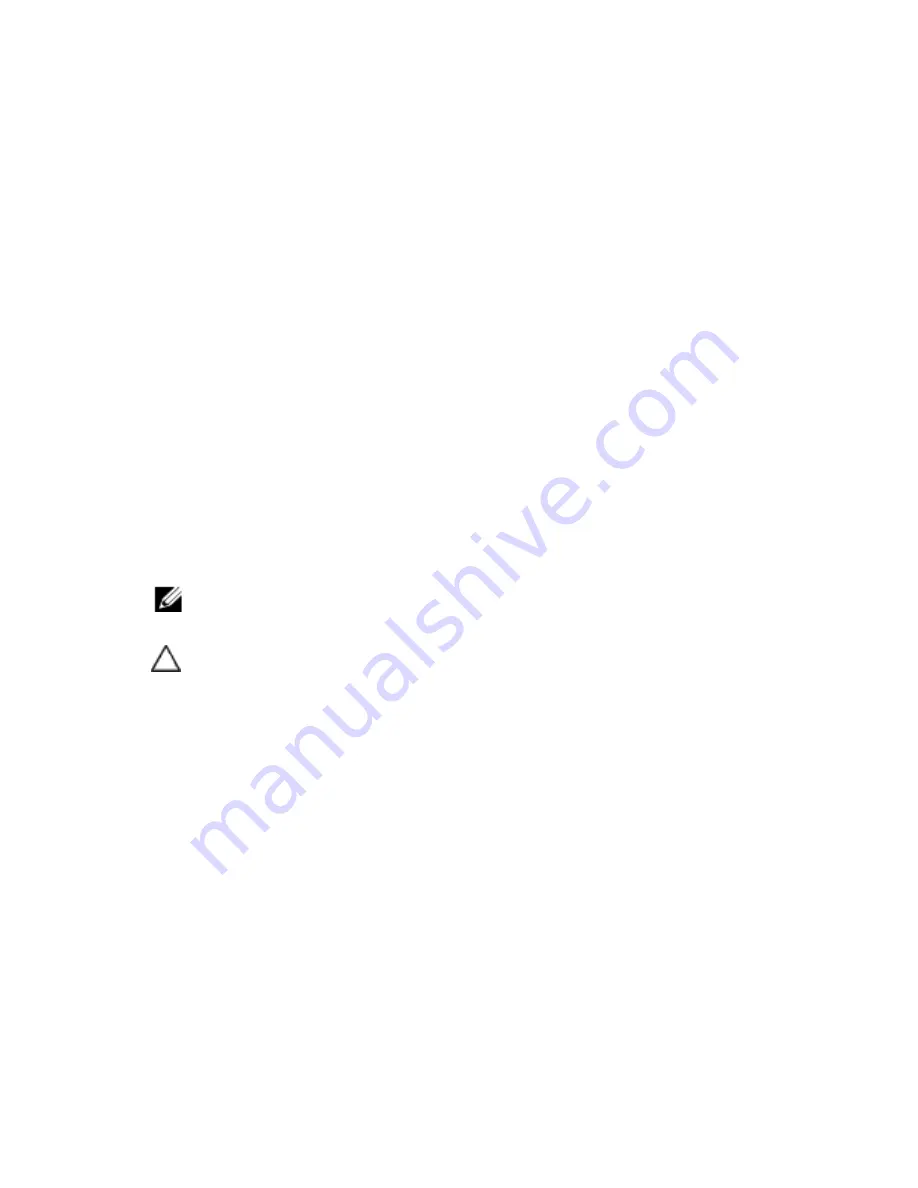
144
|
Troubleshooting Your System
6
Ensure that the controller card is firmly seated into the system board
connector. See "Installing the Expansion Card" on page 77.
7
If you have a battery-cached SAS RAID controller, ensure that the
RAID battery is properly connected and, if applicable, the memory
module on the RAID card is properly seated.
8
Ensure that the cables are firmly connected to the storage controller
and the SAS backplane board.
9
Install the system-board assembly. See "Installing a System-Board
Assembly" on page 69.
10
Reconnect the system to its electrical outlet, and turn on the system
and attached peripherals.
If the problem persists, see "Getting Help" on page 162.
Troubleshooting Expansion Cards
NOTE:
When troubleshooting an expansion card, see the documentation for your
operating system and the expansion card.
CAUTION: Many repairs may only be done by a certified service technician. You
should only perform troubleshooting and simple repairs as authorized in your
product documentation, or as directed by the online or telephone service and
support team. Damage due to servicing that is not authorized by Dell is not
covered by your warranty. Read and follow the safety instructions that came with
the product.
1
Turn off the system and attached peripherals, and disconnect the
system from the electrical outlet.
2
Remove the system-board assembly. See "Removing a System-Board
Assembly" on page 68.
3
Ensure that each expansion card is firmly seated in its connector. See
"Installing the Expansion Card" on page 77.
4
Install the system-board assembly. See "Installing a System-Board
Assembly" on page 69.
Содержание PowerEdge C6105
Страница 1: ...Regulatory Model B03S DellPowerEdgeC6105 Systems Hardware Owner s Manual ...
Страница 10: ...10 Contents ...
Страница 29: ...About Your System 29 ...
















































