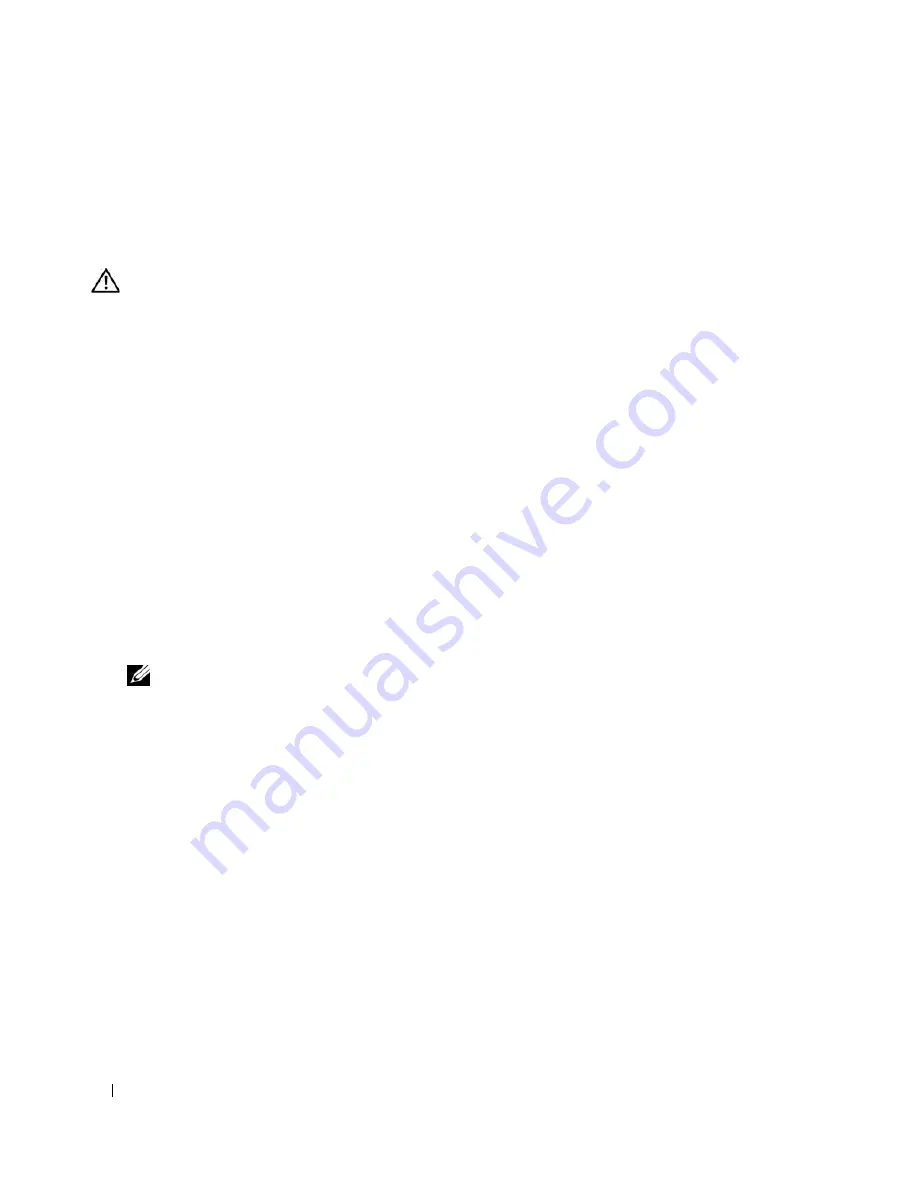
120
Jumpers and Connectors
Disabling a Forgotten Password
The system's software security features include a system password and a setup password, which are discussed
in detail in "Using the System Setup Program" on page 29. The password jumper enables these password
features or disables them and clears any password(s) currently in use.
CAUTION:
Only trained service technicians are authorized to remove the system cover and access any of the
components inside the system. Before performing any procedure, see your
Product Information Guide
for
complete information about safety precautions, working inside the computer, and protecting against electrostatic
discharge.
1
Turn off the system and attached peripherals, and disconnect the system from the electrical outlet.
2
Open the system. See "Opening the System" on page 43.
3
Remove the memory cooling shroud by lifting the release latch and sliding the shroud toward the front
of the system. See
Figure 3-14
.
4
Remove the password jumper plug.
See Figure 6-1 to locate the password jumper on the system board.
5
Replace the memory cooling shroud.
6
Close the system. See "Closing the System" on page 47.
7
Reconnect the system to the electrical outlet, and turn on the system.
The existing passwords are not disabled (erased) until the system boots with the password jumper plug
removed. However, before you assign a new system and/or setup password, you must install the jumper
plug.
NOTE:
If you assign a new system and/or setup password with the jumper plug still removed, the system
disables the new password(s) the next time it boots.
8
Turn off the system, including any attached peripherals, and disconnect the system from the electrical
outlet.
9
Open the system.
10
Remove the memory cooling shroud.
11
Reinstall the password jumper plug in its original position to enable the password protection feature.
12
Reinstall the memory cooling shroud.
13
Close the system, reconnect the system to the electrical outlet, and turn on the system.
14
Assign a new system and/or setup password.
To assign a new password using the System Setup program, see "Using the System Setup Program" on
page 29.
Содержание POWEREDGE 840
Страница 1: ...w w w d e l l c o m s u p p o r t d e l l c o m Dell PowerEdge 840 Systems Hardware Owner s Manual ...
Страница 8: ...8 Contents Glossary 147 Index 155 ...
Страница 80: ...80 Installing System Components Figure 3 22 Removing the Heat Sink 1 heat sink 2 securing clips 2 2 1 ...
Страница 114: ...114 Running System Diagnostics ...
Страница 116: ...116 Jumpers and Connectors Figure 6 1 System Board Jumpers ...
Страница 154: ...154 Glossary ...
















































