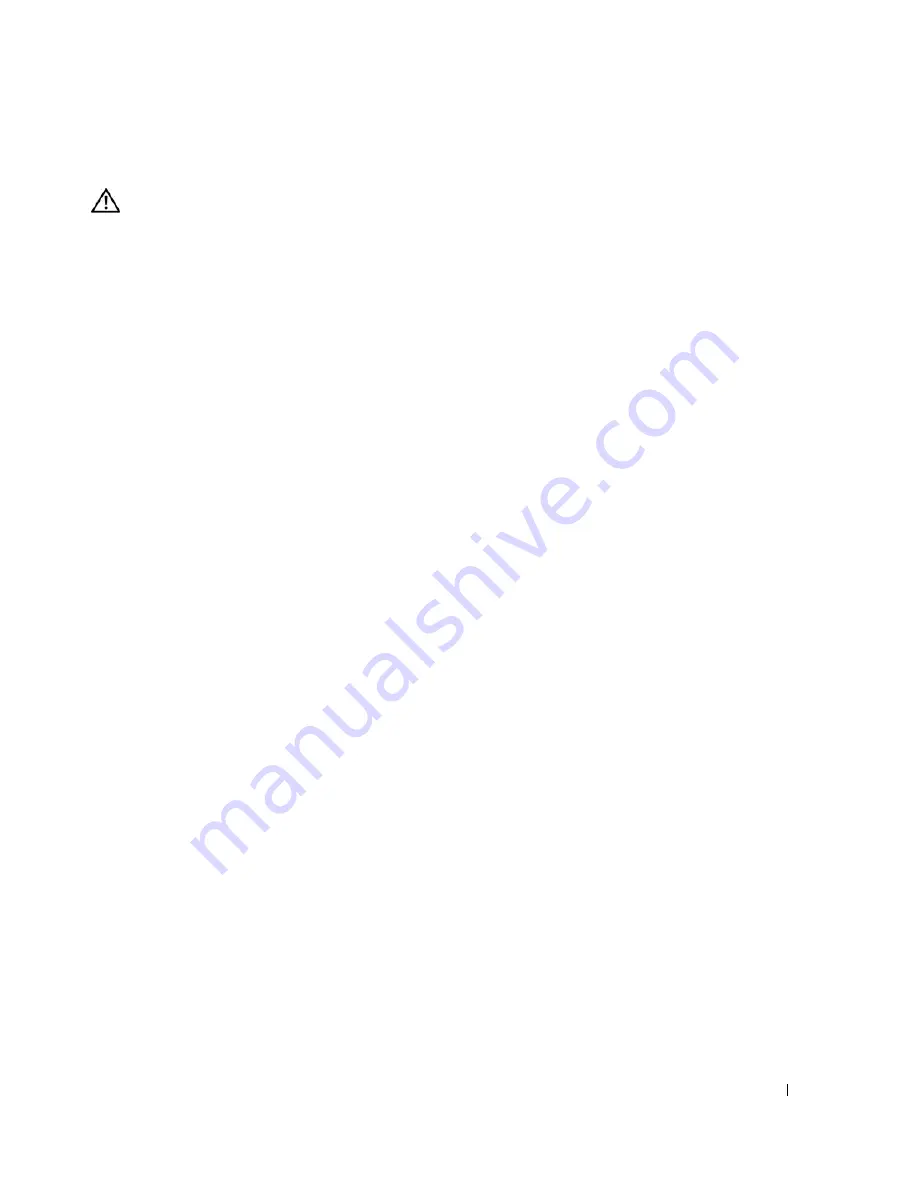
Troubleshooting Your System
103
Action
CAUTION:
Only trained service technicians are authorized to remove the system cover and access any of the
components inside the system. Before performing any procedure, see your
Product Information Guide
for
complete information about safety precautions, working inside the computer and protecting against electrostatic
discharge.
1
To ensure that the problem is not media-related, try using a different CD or DVD that you know works
properly.
2
Enter the System Setup program and ensure that the drive’s IDE controller is enabled. See "Using the
System Setup Program" on page 29.
3
Run the appropriate online diagnostic test. See "Using Dell PowerEdge Diagnostics" on page 111.
4
Turn off the system and attached peripherals, and disconnect the system from the electrical outlet.
5
Open the system. See "Opening the System" on page 43.
6
Ensure that the interface cable is securely connected to the optical drive and to the controller.
7
Ensure that a power cable is properly connected to the drive.
8
Close the system. See "Closing the System" on page 47.
9
Reconnect the system to the electrical outlet, and turn on the system and attached peripherals.
If the problem is not resolved,
see
"Getting Help" on page 121
.
Troubleshooting an External SCSI Tape Drive
Problem
•
Defective tape drive
•
Defective tape cartridge
•
Missing or corrupted tape-backup software or tape drive device driver
•
Defective SCSI controller
Action
1
Remove the tape cartridge you were using when the problem occurred, and replace it with a tape
cartridge that you know works.
2
Ensure that the SCSI device drivers for the tape drive are installed and are configured correctly.
3
Verify that the tape drive is configured for a unique SCSI ID number and that the tape drive is
terminated or not terminated, based on the interface cable used to connect the drive.
See the documentation for the tape drive for instructions on selecting the SCSI ID number and
enabling or disabling termination.
4
Run the appropriate online diagnostics tests. See "Using Dell PowerEdge Diagnostics" on page 111.
5
Turn off the system and attached peripherals, and disconnect the system from the electrical outlet.
Содержание POWEREDGE 840
Страница 1: ...w w w d e l l c o m s u p p o r t d e l l c o m Dell PowerEdge 840 Systems Hardware Owner s Manual ...
Страница 8: ...8 Contents Glossary 147 Index 155 ...
Страница 80: ...80 Installing System Components Figure 3 22 Removing the Heat Sink 1 heat sink 2 securing clips 2 2 1 ...
Страница 114: ...114 Running System Diagnostics ...
Страница 116: ...116 Jumpers and Connectors Figure 6 1 System Board Jumpers ...
Страница 154: ...154 Glossary ...






























