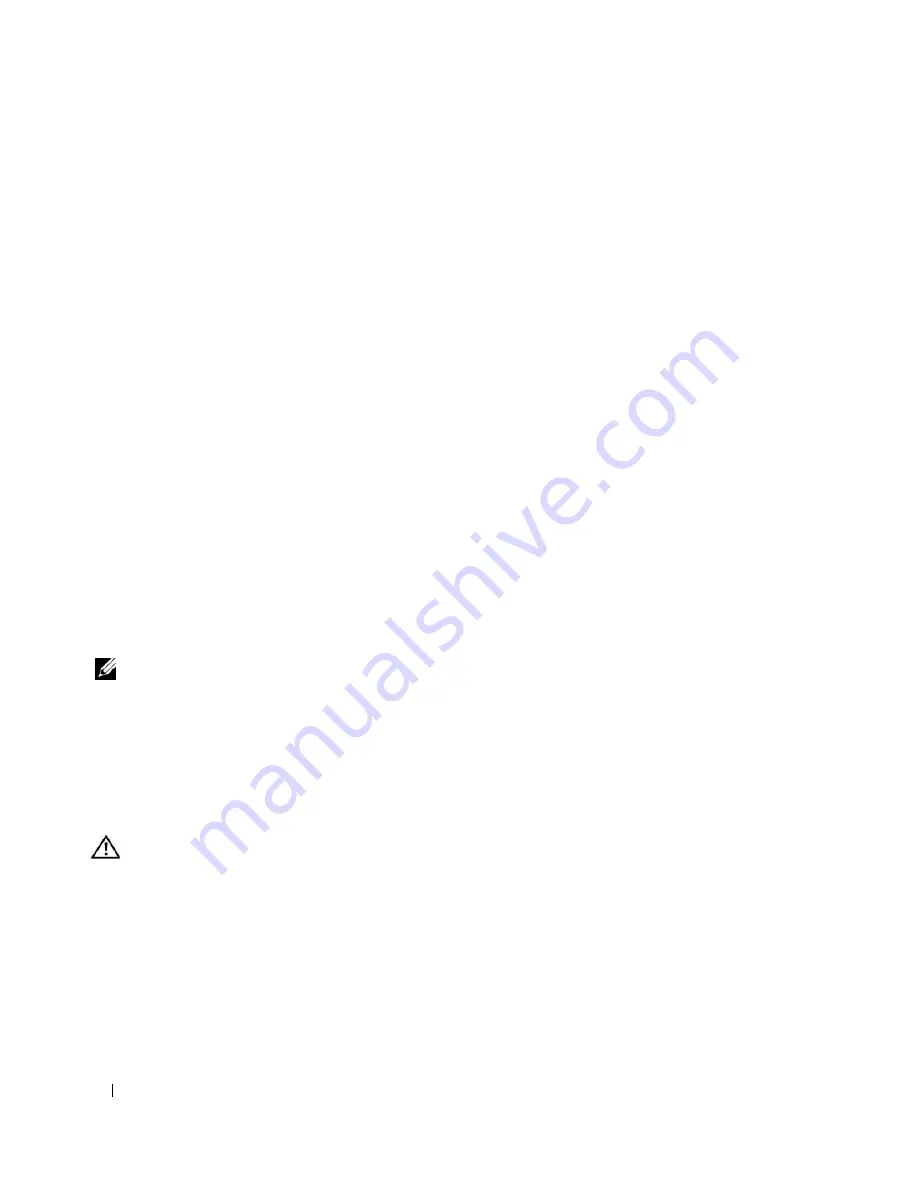
108
Troubleshooting Your System
4
Check the configuration settings, make any necessary corrections, and restart the system.
If the problem is not resolved, continue to the next step.
5
Remove the bezel. See "Removing the Bezel" on page 43.
6
Turn off the system and attached peripherals, and disconnect the system from its electrical outlet.
7
Open the system. See "Opening the System" on page 43.
8
Ensure that the controller card is firmly seated into the system board connector.
9
If you have a SAS RAID controller, ensure that the following RAID components are properly installed
and connected:
•
Memory module
•
Battery
10
Verify that the cable connections between the SAS backplane(s) and the SAS controller are correct.
See "Removing a Hot-Plug SAS or SATA Hard Drive" on page 64.
11
Ensure that the cables are firmly connected to the SAS controller, the SAS backplane board and, if
applicable, the 1x2 expansion backplane.
12
Close the system. See "Closing the System" on page 47.
13
Reconnect the system to its electrical outlet, and turn on the system and attached peripherals. If the
problem persists,
see "Getting Help
" on page 121
.
Troubleshooting Expansion Cards
NOTE:
When troubleshooting an expansion card, see the documentation for your operating system and the
expansion card.
Problem
•
Error message indicates a problem with an expansion card.
•
Expansion card performs incorrectly or not at all.
Action
CAUTION:
Only trained service technicians are authorized to remove the system cover and access any of the
components inside the system. Before performing any procedure, see your
Product Information Guide
for
complete information about safety precautions, working inside the computer and protecting against electrostatic
discharge.
1
Run the appropriate online diagnostic test. See "Using Dell PowerEdge Diagnostics" on page 111.
2
Open or remove the bezel. See "Removing the Bezel" on page 43.
3
Turn off the system and attached peripherals, and disconnect the system from the electrical outlet.
4
Open the system. See "Opening the System" on page 43.
Содержание POWEREDGE 840
Страница 1: ...w w w d e l l c o m s u p p o r t d e l l c o m Dell PowerEdge 840 Systems Hardware Owner s Manual ...
Страница 8: ...8 Contents Glossary 147 Index 155 ...
Страница 80: ...80 Installing System Components Figure 3 22 Removing the Heat Sink 1 heat sink 2 securing clips 2 2 1 ...
Страница 114: ...114 Running System Diagnostics ...
Страница 116: ...116 Jumpers and Connectors Figure 6 1 System Board Jumpers ...
Страница 154: ...154 Glossary ...






























