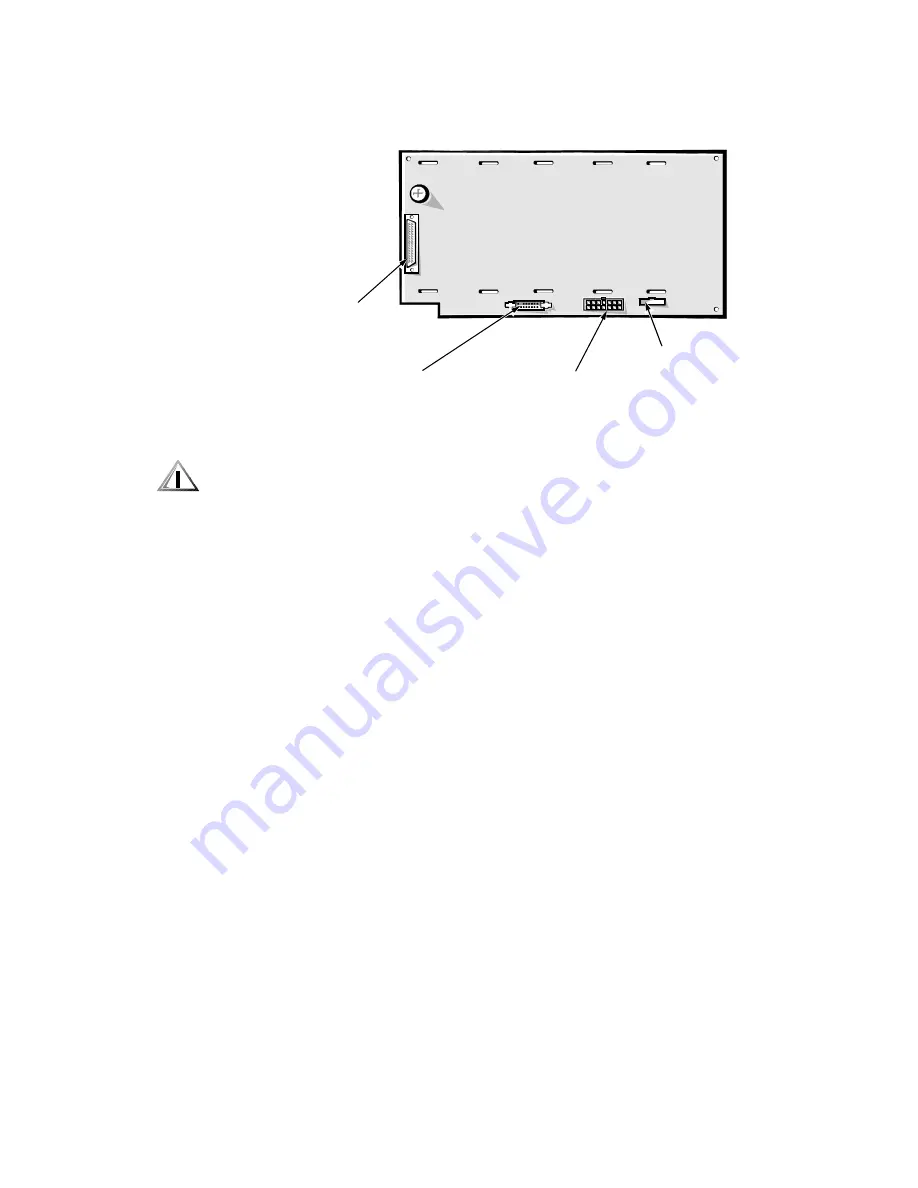
1-16
Dell PowerEdge 4300 Systems Service Manual
6&6,%DFNSODQH%RDUG/D\RXWV
Figure 1-14 shows the location of the connectors on the SCSI backplane board.
)LJXUH6&6,%DFNSODQH%RDUG
&$87,21,I\RXUHPRYHSRZHUIURPWKH6&6,EDFNSODQHERDUG
HLWKHUE\UHPRYLQJWKHSRZHUFDEOHRUGXULQJUHSODFHPHQWRIWKH
V\VWHPERDUGEDWWHU\\RXPD\QHHGWRUHIODVKWKHV\VWHP·V
ILUPZDUH
7KHRULJLQDOILUPZDUHRQWKH6&6,EDFNSODQHLVVWRUHGLQ((3520
+RZHYHULIWKH6&6,EDFNSODQHILUPZDUHLVHYHUXSGDWHGWKHXSGDWH
LVVWRUHGLQYRODWLOH5$0,ISRZHULVUHPRYHGIURPDQXSGDWHGEDFN
SODQHERDUGWKHXSGDWHLVORVWDQGWKHERDUGUHYHUWVWRLWVRULJLQDO
ILUPZDUHLQ((3520
,IDWV\VWHPVWDUWXS\RXUHFHLYHWKHPHVVDJH
:DUQLQJ
)LUPZDUH
LVRXWRIGDWH
,
SOHDVHXSGDWH
'HOOUHFRPPHQGVWKDW\RX
UHIODVK
DOO
V\VWHPILUPZDUHIURPWKH
'HOO6HUYHU$VVLVWDQW
&'
Ultra2/LVD
SCSI cable
connector (SCSI)
power input
connector (POWER)
system-board data
cable connector (PLANAR)
SCA-2
¤
compatible SCSI
connectors on reverse side
(SLOT0 through SLOT5)
cooling-fan
power cable
connector (FAN)
Содержание POWEREDGE 4300
Страница 1: ...ZZZ GHOO FRP HOO 3RZHU GJH 6 VWHPV 6 59 0 18 ...
Страница 7: ...ix ...
Страница 32: ...1 24 Dell PowerEdge 4300 Systems Service Manual ...
Страница 40: ...2 8 Dell PowerEdge 4300 Systems Service Manual ...
Страница 96: ...4 38 Dell PowerEdge 4300 Systems Service Manual ...














































