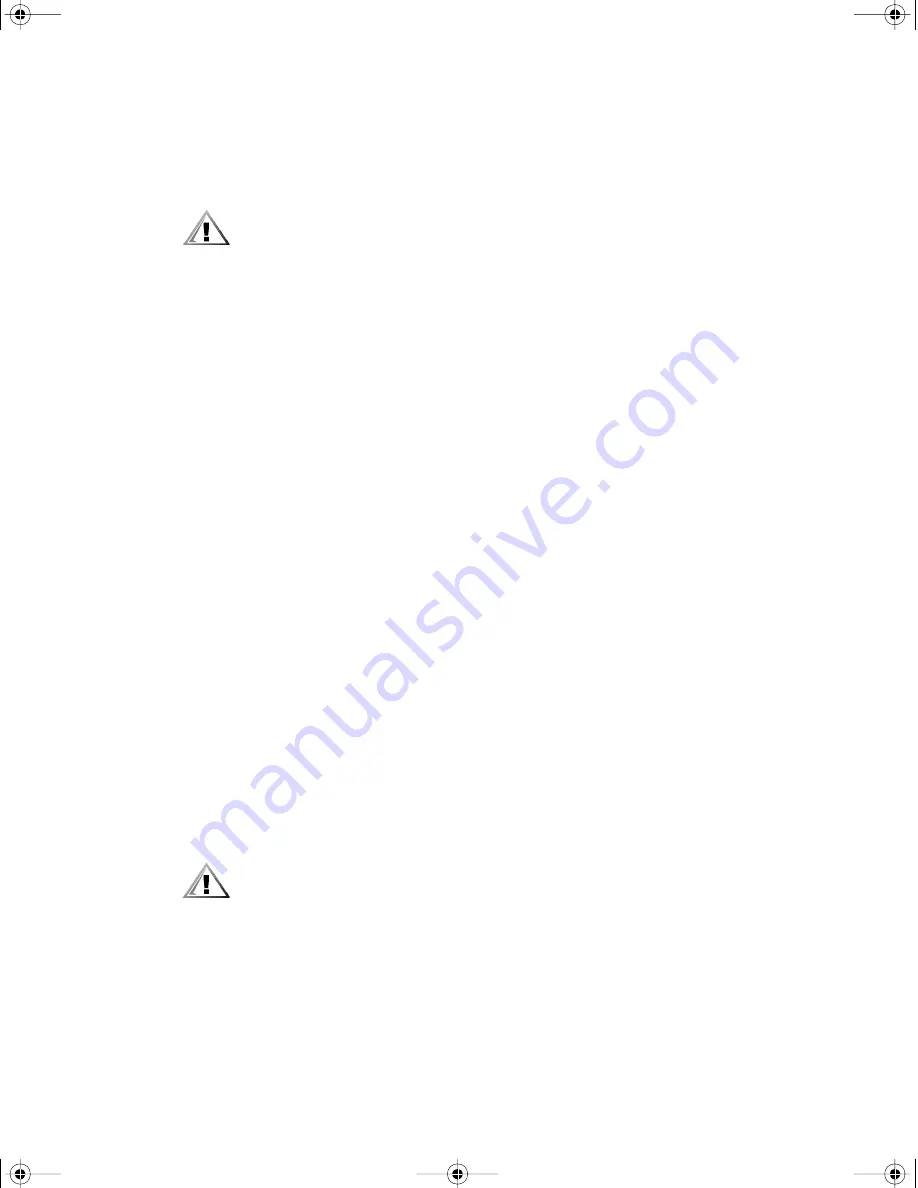
support.dell.com
Checking Inside the Computer
7-13
obtaining technical assistance from Dell. Follow these steps to troubleshoot a dam-
aged computer:
1.
Turn off the system, including any attached peripherals, and disconnect the sys-
tem from its electrical outlet.
CAUTION: See “Protecting Against Electrostatic Discharge” in the safety
instructions at the front of this guide.
2.
Remove the computer cover.
See “Removing the Computer Cover,” earlier in this chapter.
3.
Check all the board and card connections in the computer.
4.
Verify all internal cable and component connections.
Make sure that all cables are properly connected and that all components are
properly seated in their connectors and sockets.
5.
Replace the computer cover and reconnect the system to the electrical outlet.
6.
Run the
System Set
test group in the Dell Diagnostics.
See Chapter 5, “Running the Dell Diagnostics.”
Did the tests run successfully?
Yes.
The system is operating properly.
No.
See Chapter 10, “Getting Help,” for instructions on obtaining technical
assistance.
Troubleshooting the Battery
If an error message indicates a problem with the battery, or if the System Setup pro-
gram loses the system configuration information when the computer is turned off, the
battery may be defective.
Follow these steps to troubleshoot the battery:
1.
Turn off the system, including any attached peripherals, and disconnect the sys-
tem from its electrical outlet.
CAUTION: See “Protecting Against Electrostatic Discharge” in the safety
instructions at the front of this guide.
2.
Remove the computer cover.
See “Removing the Computer Cover,” found earlier in this chapter.
3.
If an expansion card blocks your access to the battery, remove the expansion
card.
See “Removing an Expansion Card,” in Chapter 8, for instructions.
905grbk0.book Page 13 Friday, September 1, 2000 9:30 AM


























