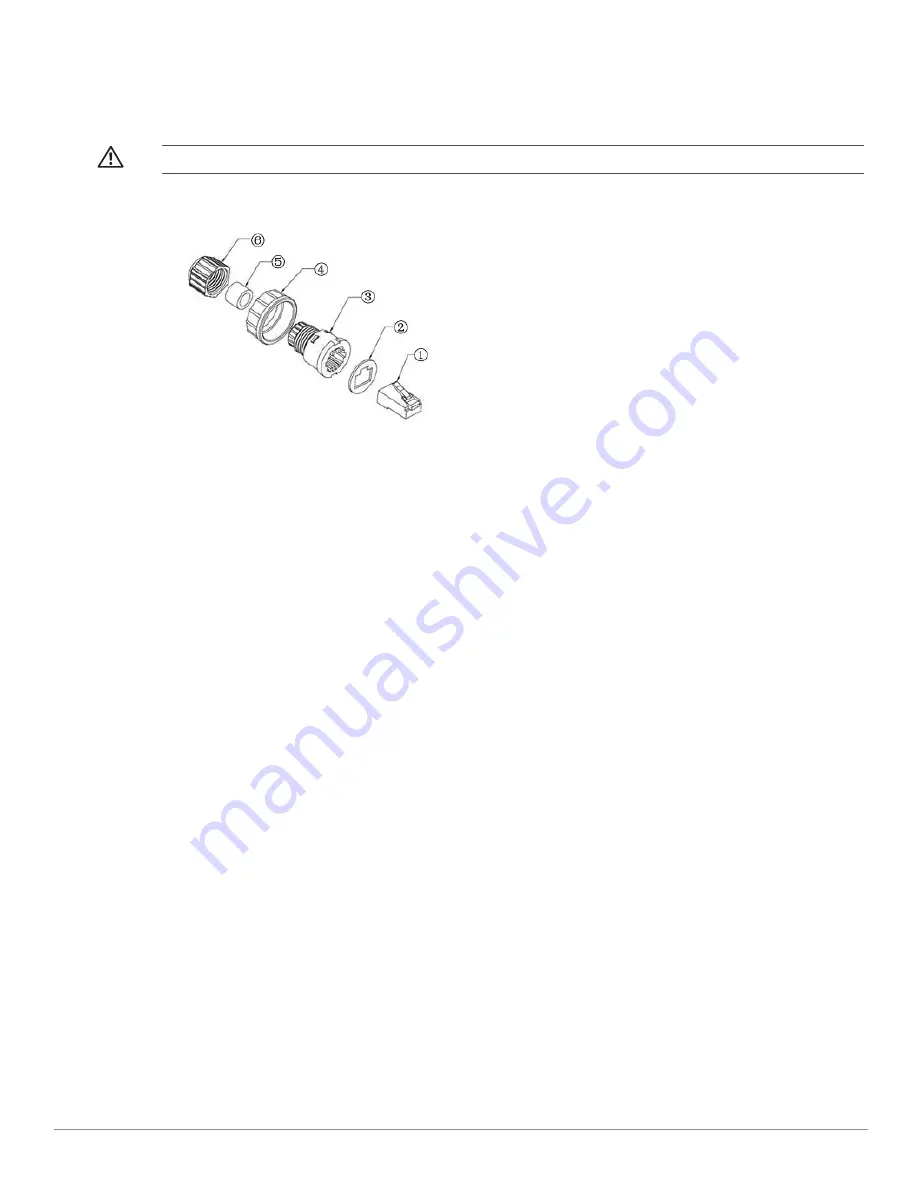
24
Dell PowerConnect W-IAP175 Outdoor Instant Access Point
| Installation Guide
Connecting the Ethernet Cable (W-IAP175P)
To ensure that your outdoor access point (AP) maintains ethernet connectivity and Power over Ethernet (PoE),
you must use the included weatherproof connector kit and install it using the steps below.
Figure 21
Waterproof Ethernet Connector Cover
1. Remove the cover from the adhesive side of the gasket mat and place it over the weatherproof connector
socket.
2. Place the locknut over the weatherproof connector socket.
3. Place the sealing nut over an ethernet cable (without a connector attached to the end).
4. Place the seal ring over the ethernet cable.
5. Insert the ethernet cable into the narrow end of the weatherproof connector socket and pass it through the
opening on the wide end.
6. Using a crimping tool, attach the included shielded RJ45 connector.
7. Slide the seal ring up the ethernet cable and insert it into the narrow end of the weatherproof connector
socket.
8. Pull the ethernet cable so the shielded RJ45 connector fits into the RJ45 shaped opening in the wide end of
the weatherproof connector socket.
9. Slide the sealing nut over the narrow end of the weatherproof connector socket and hand tighten it.
10. Insert the ethernet cable connector into the ethernet interface and hand-tighten the locknut.
11. Water-proof the ethernet cable connection with electrical tape and butyl rubber.
WARNING: Failure to use the included weatherproof connector kit can lead to connectivity and PoE issues.
1
Shielded RJ45 connector
4
Locknut
2
Gasket Mat
5
Seal Ring
3
Waterproof Connector Socket
6
Sealing Nut









































