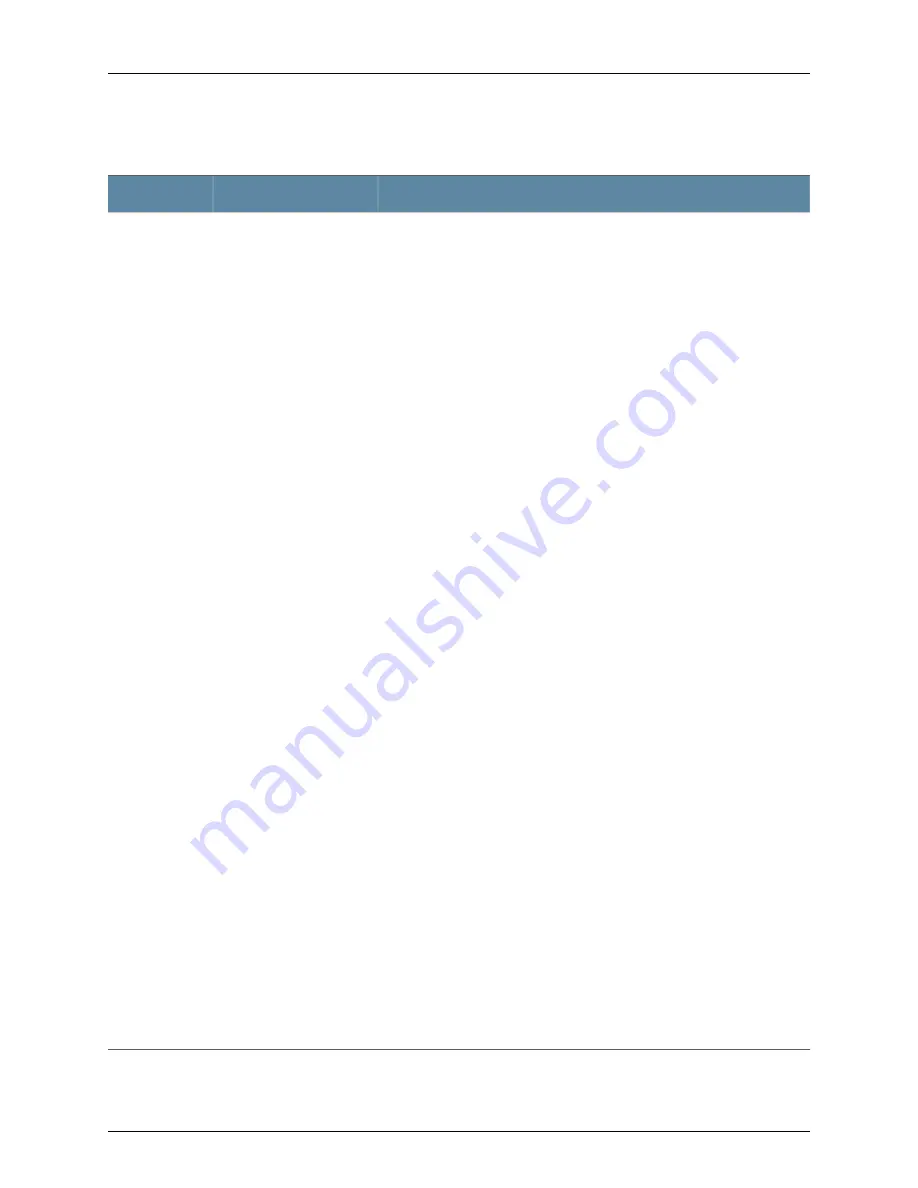
Table 5: LCD Panel Menu Options in J-EX4500 Switches
(continued)
Options
Purpose
Menu
The Maintenance menu has the following options to configure and
troubleshoot the switch:
•
SYSTEM HALT?—Choose one of the following:
•
Press
Enter
to halt the switch. Press
Enter
again to confirm the halt.
•
Press
Menu
to go to the next option in the Maintenance menu.
•
SYSTEM REBOOT?—Choose one of the following:
•
Press
Enter
to reboot the switch. Press
Enter
again to confirm the reboot.
•
Press
Menu
to go to the next option in the Maintenance menu.
•
LOAD RESCUE?—Choose one of the following:
•
Press
Enter
to roll back the switch to the previous valid configuration.
Press
Enter
again to confirm the rollback.
•
Press
Menu
to go to the next option in the Maintenance menu.
•
REQUEST VC PORT?—Choose one of the following:
•
Press
Enter
to configure an uplink module port or a network port to be a
Virtual Chassis port (VCP), or to delete a VCP from the switch
configuration. (When you delete the VCP, the port is reset to an uplink
module port or network port.).
NOTE:
This option is supported only on J-EX4500 switches in a Virtual Chassis
configuration and not on J-EX4500 standalone switches.
•
Press
Menu
to go to the next option in the Maintenance menu.
•
FACTORY DEFAULT?—Choose one of the following:
•
Press
Enter
to restore the switch to the factory default configuration.
Press
Enter
again to confirm the restoration. The LCD flashes a success
or failure message and returns to the Idle menu.
•
Press
Menu
to go to the next option in the Maintenance menu.
•
ENTER EZSETUP?—Choose one of the following:
•
Press
Enter
to launch EZSetup. Press
Enter
again to confirm the launch.
EZSetup configures DHCP and enables the J-Web user interface on the
switch. The LCD flashes a success or failure message for approximately
10 seconds and returns to the Idle menu.
•
Press
Menu
to go to the next option in the Maintenance menu.
NOTE:
You can use EZSetup only on a standalone switch that is in the factory
default configuration.
For information about EZSetup, see “Connecting and Configuring a J-EX
Series Switch (J-Web Procedure)” on page 118.
•
EXIT MAINT MENU?—Choose one of the following:
•
Press
Enter
to exit the Maintenance menu.
•
Press
Menu
to return to the SYSTEM HALT option.
You can disable the Maintenance menu or the options in the Maintenance
menu in the LCD panel. See instructions for configuring the LCD panel in the
Dell PowerConnect J-Series Ethernet Switch Complete Software Guide for Junos
OS
at
http://www.support.dell.com/manuals
.
Provides options you can
use to configure and
troubleshoot the switch.
MAINT
(Maintenance
Menu)
16
Dell PowerConnect J-Series J-EX4500 Ethernet Switch Hardware Guide
Содержание PowerConnect J-EX4500
Страница 1: ...Dell PowerConnect J Series J EX4500 Ethernet Switch Hardware Guide Published 2011 05 06 Revision 1 ...
Страница 6: ...vi ...
Страница 12: ...xii Dell PowerConnect J Series J EX4500 Ethernet Switch Hardware Guide ...
Страница 18: ...2 Dell PowerConnect J Series J EX4500 Ethernet Switch Hardware Guide ...
Страница 28: ...12 Dell PowerConnect J Series J EX4500 Ethernet Switch Hardware Guide ...
Страница 48: ...32 Dell PowerConnect J Series J EX4500 Ethernet Switch Hardware Guide ...
Страница 66: ...50 Dell PowerConnect J Series J EX4500 Ethernet Switch Hardware Guide ...
Страница 68: ...52 Dell PowerConnect J Series J EX4500 Ethernet Switch Hardware Guide ...
Страница 78: ...62 Dell PowerConnect J Series J EX4500 Ethernet Switch Hardware Guide ...
Страница 80: ...64 Dell PowerConnect J Series J EX4500 Ethernet Switch Hardware Guide ...
Страница 88: ...72 Dell PowerConnect J Series J EX4500 Ethernet Switch Hardware Guide ...
Страница 90: ...74 Dell PowerConnect J Series J EX4500 Ethernet Switch Hardware Guide ...
Страница 138: ...122 Dell PowerConnect J Series J EX4500 Ethernet Switch Hardware Guide ...
Страница 140: ...124 Dell PowerConnect J Series J EX4500 Ethernet Switch Hardware Guide ...
Страница 156: ...140 Dell PowerConnect J Series J EX4500 Ethernet Switch Hardware Guide ...
Страница 157: ...PART 5 Switch and Component Maintenance Routine Maintenance on page 143 141 ...
Страница 158: ...142 Dell PowerConnect J Series J EX4500 Ethernet Switch Hardware Guide ...
Страница 161: ...PART 6 Returning Hardware Getting Help on page 147 145 ...
Страница 162: ...146 Dell PowerConnect J Series J EX4500 Ethernet Switch Hardware Guide ...
Страница 174: ...158 Dell PowerConnect J Series J EX4500 Ethernet Switch Hardware Guide ...
Страница 186: ...170 Dell PowerConnect J Series J EX4500 Ethernet Switch Hardware Guide ...
Страница 200: ...184 Dell PowerConnect J Series J EX4500 Ethernet Switch Hardware Guide ...
Страница 208: ...192 Dell PowerConnect J Series J EX4500 Ethernet Switch Hardware Guide ...
Страница 209: ...PART 8 Compliance Information Compliance Information on page 195 193 ...
Страница 210: ...194 Dell PowerConnect J Series J EX4500 Ethernet Switch Hardware Guide ...
Страница 216: ...200 Dell PowerConnect J Series J EX4500 Ethernet Switch Hardware Guide ...
Страница 217: ...PART 9 Index Index on page 203 201 ...
Страница 218: ...202 Dell PowerConnect J Series J EX4500 Ethernet Switch Hardware Guide ...
Страница 226: ...210 Dell PowerConnect J Series J EX4500 Ethernet Switch Hardware Guide ...






























