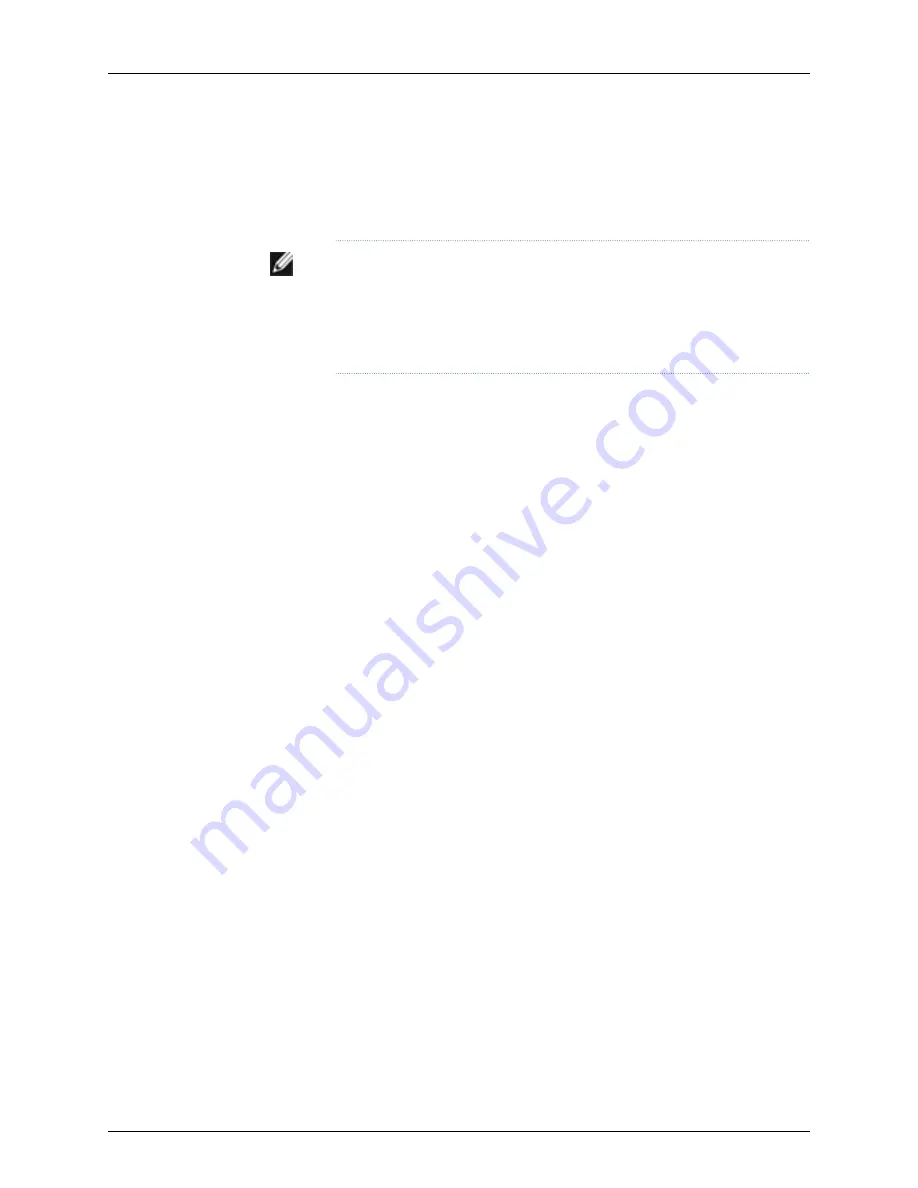
The LCD panel has a backlight. If the LCD panel remains idle for 60 seconds, the backlight
turns off. You can turn on the backlight by pressing the
Menu
or
Enter
button once. After
turning on the backlight, you can toggle between the LCD panel menus by pressing the
Menu
button and navigate through the menu options by pressing the
Enter
button.
NOTE:
The chassis viewer in the J-Web interface also displays the LCD panel.
From the J-Web interface, you can view real-time status information in the
LCD panel. See the description of the J-Web dashboard for J-EX Series
switches in the Dell PowerConnect J-Series Ethernet Switch Complete Software
Guide for Junos OS at
http://www.support.dell.com/manuals
.
This topic describes:
•
LCD Panel Modes on page 14
•
LCD Panel Menus on page 14
LCD Panel Modes
The LCD panel operates in four modes: boot, idle, status, and maintenance.
The LCD panel operates in boot mode during switch reboot. The boot mode displays the
key milestones in the switch boot process. The boot mode does not have any menu
options. After the boot process is complete, the LCD panel automatically reverts to the
Idle menu.
When the LCD panel is in idle, status, or maintenance mode, you can perform basic setup
and maintenance and display switch status. (See Table 5 on page 15.)
The first line of the text on the LCD panel displays the slot number, the role of the switch,
and the hostname. For a standalone J-EX4500 switch, the slot number is always
00
and
the role is always
RE
.
In a J-EX4500 switch that is a member of a Virtual Chassis, the first line of the LCD panel
displays the following information:
•
Slot number—the member ID for the Virtual Chassis member
•
Role of the switch in a Virtual Chassis—
RE
for the master switch,
BK
for a backup switch,
and
LC
for a linecard member switch
•
Hostname
LCD Panel Menus
The LCD panel has three menus: Idle, Status, and Maintenance. You can toggle between
the LCD panel menus by pressing the
Menu
button and navigate through the menu options
by pressing the
Enter
button.
Table 5 on page 15 describes the LCD panel menu options.
14
Dell PowerConnect J-Series J-EX4500 Ethernet Switch Hardware Guide
Содержание PowerConnect J-EX4500
Страница 1: ...Dell PowerConnect J Series J EX4500 Ethernet Switch Hardware Guide Published 2011 05 06 Revision 1 ...
Страница 6: ...vi ...
Страница 12: ...xii Dell PowerConnect J Series J EX4500 Ethernet Switch Hardware Guide ...
Страница 18: ...2 Dell PowerConnect J Series J EX4500 Ethernet Switch Hardware Guide ...
Страница 28: ...12 Dell PowerConnect J Series J EX4500 Ethernet Switch Hardware Guide ...
Страница 48: ...32 Dell PowerConnect J Series J EX4500 Ethernet Switch Hardware Guide ...
Страница 66: ...50 Dell PowerConnect J Series J EX4500 Ethernet Switch Hardware Guide ...
Страница 68: ...52 Dell PowerConnect J Series J EX4500 Ethernet Switch Hardware Guide ...
Страница 78: ...62 Dell PowerConnect J Series J EX4500 Ethernet Switch Hardware Guide ...
Страница 80: ...64 Dell PowerConnect J Series J EX4500 Ethernet Switch Hardware Guide ...
Страница 88: ...72 Dell PowerConnect J Series J EX4500 Ethernet Switch Hardware Guide ...
Страница 90: ...74 Dell PowerConnect J Series J EX4500 Ethernet Switch Hardware Guide ...
Страница 138: ...122 Dell PowerConnect J Series J EX4500 Ethernet Switch Hardware Guide ...
Страница 140: ...124 Dell PowerConnect J Series J EX4500 Ethernet Switch Hardware Guide ...
Страница 156: ...140 Dell PowerConnect J Series J EX4500 Ethernet Switch Hardware Guide ...
Страница 157: ...PART 5 Switch and Component Maintenance Routine Maintenance on page 143 141 ...
Страница 158: ...142 Dell PowerConnect J Series J EX4500 Ethernet Switch Hardware Guide ...
Страница 161: ...PART 6 Returning Hardware Getting Help on page 147 145 ...
Страница 162: ...146 Dell PowerConnect J Series J EX4500 Ethernet Switch Hardware Guide ...
Страница 174: ...158 Dell PowerConnect J Series J EX4500 Ethernet Switch Hardware Guide ...
Страница 186: ...170 Dell PowerConnect J Series J EX4500 Ethernet Switch Hardware Guide ...
Страница 200: ...184 Dell PowerConnect J Series J EX4500 Ethernet Switch Hardware Guide ...
Страница 208: ...192 Dell PowerConnect J Series J EX4500 Ethernet Switch Hardware Guide ...
Страница 209: ...PART 8 Compliance Information Compliance Information on page 195 193 ...
Страница 210: ...194 Dell PowerConnect J Series J EX4500 Ethernet Switch Hardware Guide ...
Страница 216: ...200 Dell PowerConnect J Series J EX4500 Ethernet Switch Hardware Guide ...
Страница 217: ...PART 9 Index Index on page 203 201 ...
Страница 218: ...202 Dell PowerConnect J Series J EX4500 Ethernet Switch Hardware Guide ...
Страница 226: ...210 Dell PowerConnect J Series J EX4500 Ethernet Switch Hardware Guide ...






























