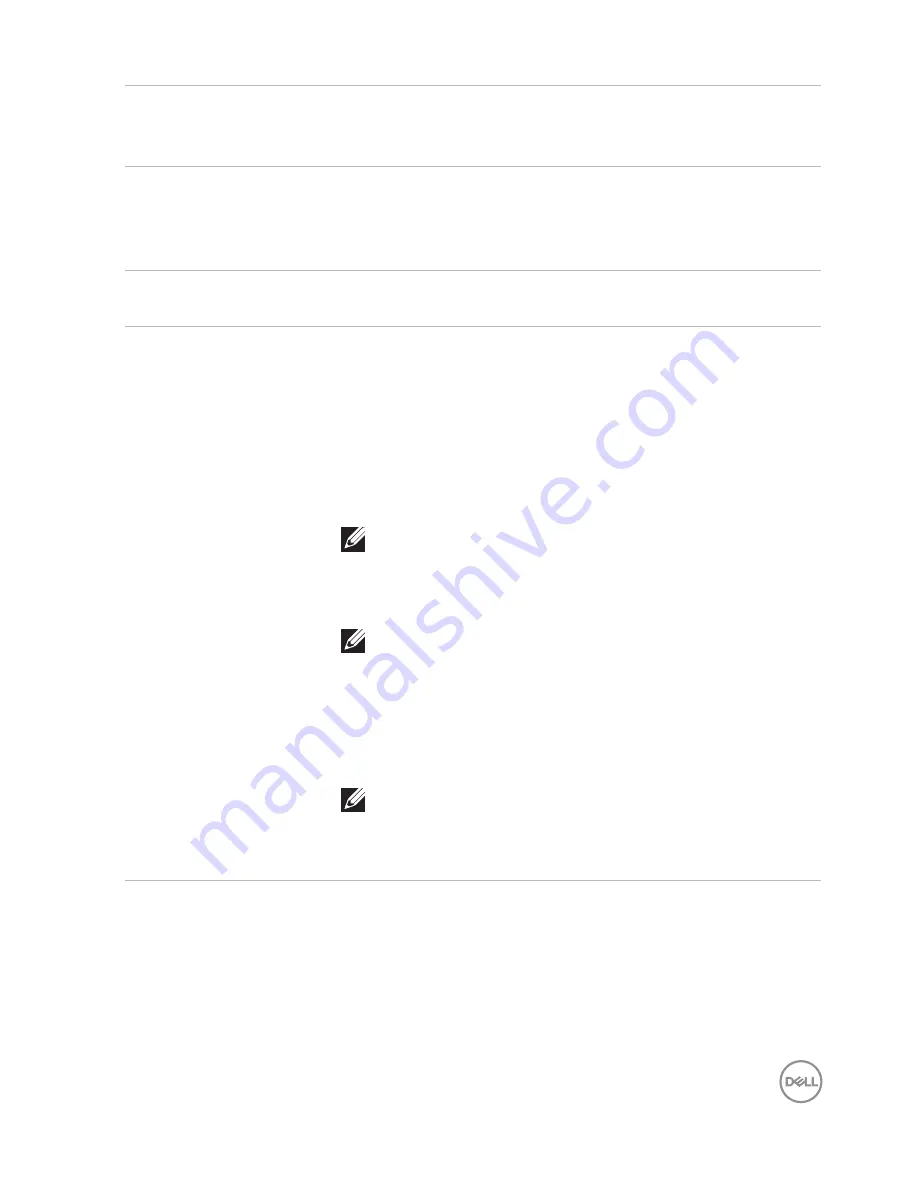
Features
│
7
4
Top Barrel
Button
Press this button to open the context menu or perform a
right-click. To change the functionality of this button, see
Using Active Pen Control Panel
.
5
Bluetooth
pairing light
Blinking white light indicates pairing mode is enabled.
A solid white light indicates the pairing is complete. For
information on pairing the pen with a Bluetooth device, see
Pairing with a Bluetooth device
.
6
Hole for
lanyard
Attach the lanyard here. For information on attaching the
lanyard, see
Attaching the lanyard
.
7
Top button
The new Active Pen Control Panel allows the Top button to
be programmed to launch specific applications listed in the
content menu. The default applications launched from the
Top button are:
• Single Press — Ink Worspace
• Double Press — Screen Sketch
• Long Press — Sticky Note
NOTE: The highlighted gesture of Single
Press, Double Press and Long Press are only
valid after adding Active Pen Control Panel
application.
NOTE: For more information on system
compatibility, please refer to the system’s user
manual.
• In presentation mode, press and hold to go to the next
slide and press twice at short intervals to go to the
previous slide.
NOTE: This feature is only available after
installing the Active Pen Control Panel. For
instructions on installing the Active Pen Control
Panel, see Installing Active Pen Control Panel.








































