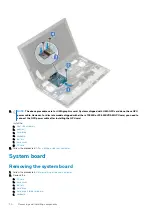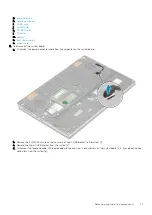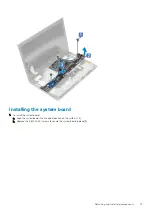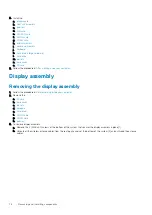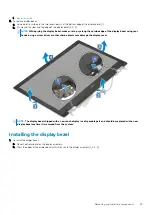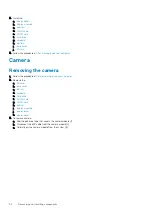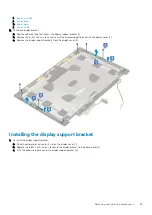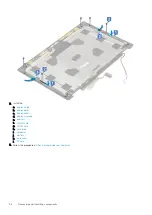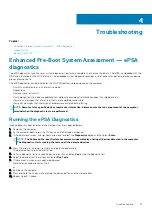i.
3. To remove display bezel:
a. Using a plastic scribe pry the two recess points at the bottom edge of the display bezel [1].
b. Pry around the sides and top edge of the display bezel [2, 3, 4].
NOTE:
While prying the display bezel, make sure to pry along the outside edge of the display bezel using your
hands-using a screw driver or other sharp objects may damage the display cover.
NOTE:
The display bezel shipped with a non-touch display is a disposable part and should be replaced with a new
display bezel anytime it is removed from the system.
Installing the display bezel
1. To install the display bezel:
a. Place the display bezel on the display assembly.
b. Press the edges of the display bezel until it clicks onto the display assembly [1, 2, 3, 4].
Removing and installing components
83
Содержание P74F
Страница 1: ...Dell Precision 7530 Service Manual Regulatory Model P74F Regulatory Type P74F001 May 2020 Rev A01 ...
Страница 12: ...Thunderbolt Icons Figure 2 Thunderbolt Iconography Variations 12 Technology and components ...
Страница 40: ...40 Removing and installing components ...
Страница 42: ...42 Removing and installing components ...
Страница 65: ...h Slide and remove the heat sink assembly from the system Removing and installing components 65 ...
Страница 75: ...f Connect the power connector cable to the connector on the system board Removing and installing components 75 ...