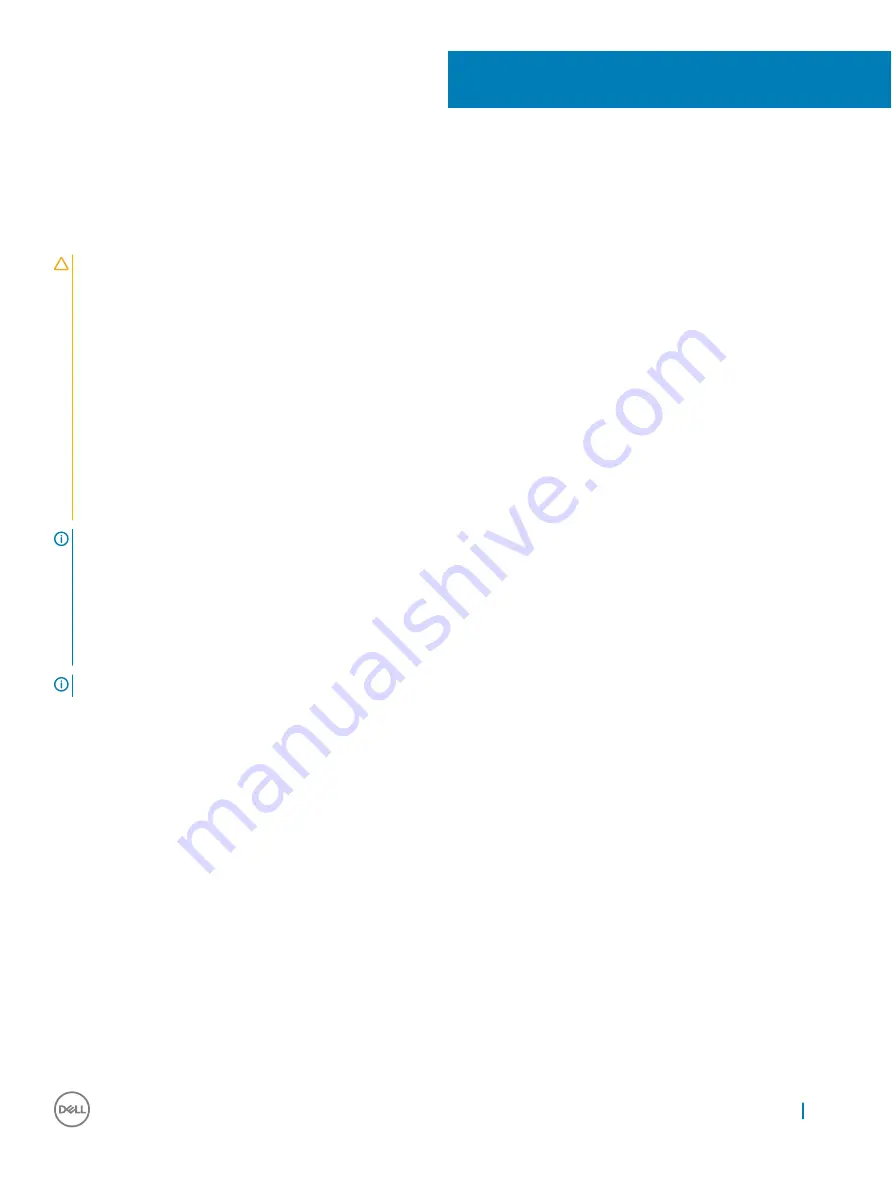
About Your Dell Projector
General Safety Information
CAUTION:
Safety Instructions
1
Do not install near heat sources such as radiators, heaters, stoves or any other apparatus, such as amplifiers, that emit heat.
2
Do not use the projector in a dusty environment. Excess dust can cause system failures and eventually will shut down your
projector.
3
Ensure that the projector is mounted in a well-ventilated area.
4
Do not block the ventilation slots and openings on the projector.
5
Ensure that the projector operates between ambient temperatures of (5 °C to 40 °C).
6
Do not touch the ventilation outlet as it will become heated during operation or immediately after the projector is turned off.
7
Do not look into the lens while the projector is on as it may cause injury to your eyes.
8
Do not place any objects near or in front of the projector or cover its lens while the projector is on as the heat may cause the
object to melt or burn.
9
Do not use alcohol to wipe the lens.
NOTE:
•
Do not attempt to ceiling mount the projector yourself. It should be installed by a qualified technician.
•
Recommended Projector Ceiling Mount Kit (P/N: C3505). For more information, see the Dell Support website at
Dell.com/
support
•
For more information, see the Safety Information that shipped with your projector.
•
With the exception of Dell mobile projectors, most Dell projectors can only be used indoors.
NOTE:
Ceiling mount screw hole M3 x 6.5 mm depth.
Recommended torque <15 kgf-cm.
1
About Your Dell Projector
5
Содержание P318S
Страница 1: ...Dell Projectors User Guide ...
Страница 15: ...Adjusting Projection Image Shape 15 ...
Страница 38: ...2 The log in page opens Enter the Administrator Password to continue 38 Dell Web Management for Projectors ...
Страница 39: ...3 The Home page opens Dell Web Management for Projectors 39 ...
Страница 40: ...4 To change language select from the drop down list and click Submit 40 Dell Web Management for Projectors ...
Страница 41: ...5 Click Network Settings tab to see the network settings Dell Web Management for Projectors 41 ...
Страница 42: ...6 Click Projector Status and Control to see the projector s status 42 Dell Web Management for Projectors ...
Страница 43: ...7 Select Power Saving frequency from the drop down list Dell Web Management for Projectors 43 ...
Страница 44: ...8 Select Projector Mode 44 Dell Web Management for Projectors ...
Страница 45: ...9 Select Source Dell Web Management for Projectors 45 ...
Страница 46: ...10 Select Video Mode 46 Dell Web Management for Projectors ...
Страница 47: ...11 Select Audio input Dell Web Management for Projectors 47 ...
Страница 48: ...12 Set E mail Alert 48 Dell Web Management for Projectors ...
Страница 49: ...13 Set a Password Dell Web Management for Projectors 49 ...
Страница 51: ...15 Access the Crestron RoomView application Dell Web Management for Projectors 51 ...




















