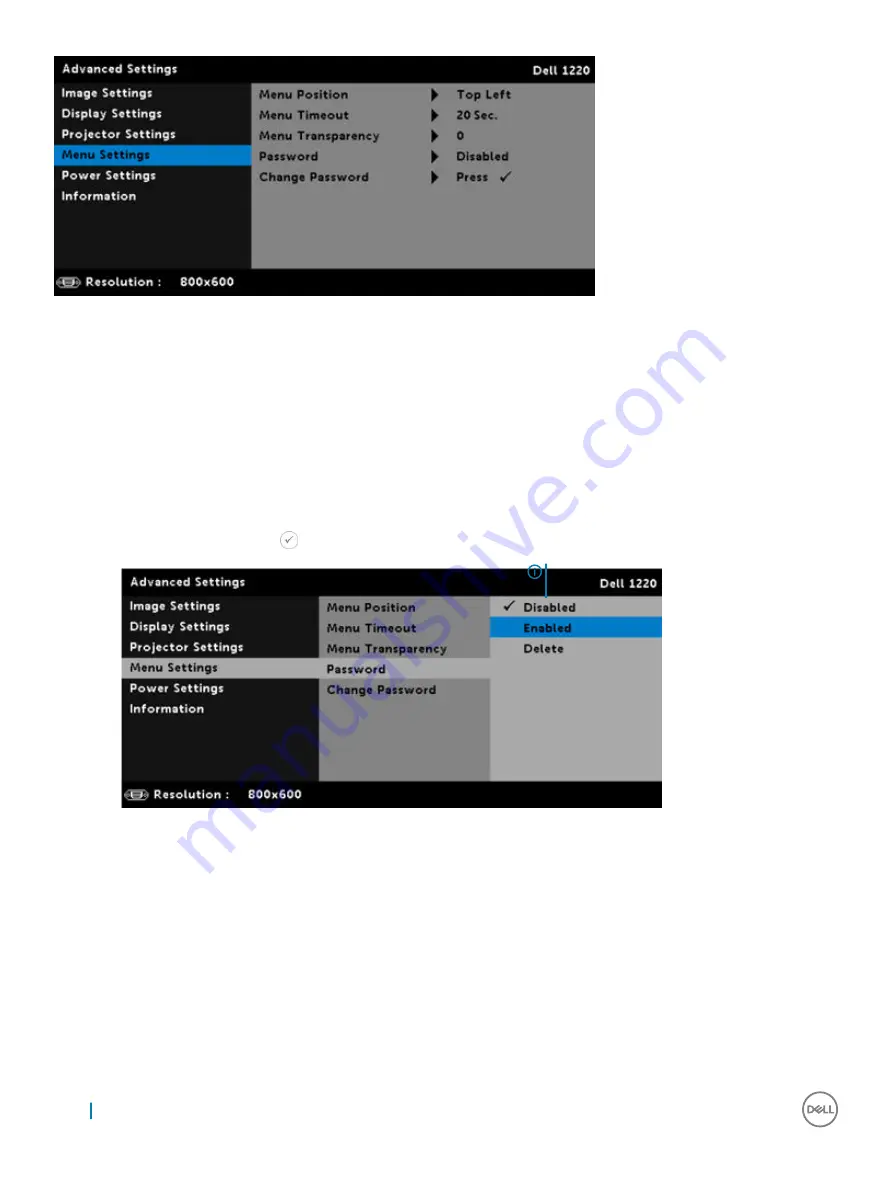
Menu Position
: Allows you to change the position of the OSD menu on the screen.
Menu Timeout
: Allows you to adjust the time for an OSD timeout. By default, the OSD disappears after 20 seconds of non-activity.
MENU TRANSPARENCY
: Select to change the transparency level of the OSD background.
PASSWORD
: When Password Protect is enabled, a Password Protect screen requesting you to enter a password will be displayed when
the power plug is inserted into the electrical output and the power for the projector is first turned on. By default, this function is disabled.
You can enable this feature by selecting
Enabled
. If the password has been set before, key in the password first and select the function.
This password security feature will be activated the next time you turn on the projector. If you enable this feature, you will be asked to
enter the projector’s password after you turn on the projector:
1
First time password input request:
a
Go to Menu Settings, press
and then select
Password
to enable the password settings.
b
Enabling the Password function will pop up a change
screen. Key in a 4-digit number from the screen and press
2
If you have entered an incorrect password, you will be given
two more chances. After three invalid attempts, the
projector will automatically turn off.
NOTE:
If you forget your password, contact
DELL or a qualified service person.
28
Advanced Settings
Содержание P318S
Страница 1: ...Dell Projectors User Guide ...
Страница 15: ...Adjusting Projection Image Shape 15 ...
Страница 38: ...2 The log in page opens Enter the Administrator Password to continue 38 Dell Web Management for Projectors ...
Страница 39: ...3 The Home page opens Dell Web Management for Projectors 39 ...
Страница 40: ...4 To change language select from the drop down list and click Submit 40 Dell Web Management for Projectors ...
Страница 41: ...5 Click Network Settings tab to see the network settings Dell Web Management for Projectors 41 ...
Страница 42: ...6 Click Projector Status and Control to see the projector s status 42 Dell Web Management for Projectors ...
Страница 43: ...7 Select Power Saving frequency from the drop down list Dell Web Management for Projectors 43 ...
Страница 44: ...8 Select Projector Mode 44 Dell Web Management for Projectors ...
Страница 45: ...9 Select Source Dell Web Management for Projectors 45 ...
Страница 46: ...10 Select Video Mode 46 Dell Web Management for Projectors ...
Страница 47: ...11 Select Audio input Dell Web Management for Projectors 47 ...
Страница 48: ...12 Set E mail Alert 48 Dell Web Management for Projectors ...
Страница 49: ...13 Set a Password Dell Web Management for Projectors 49 ...
Страница 51: ...15 Access the Crestron RoomView application Dell Web Management for Projectors 51 ...






























