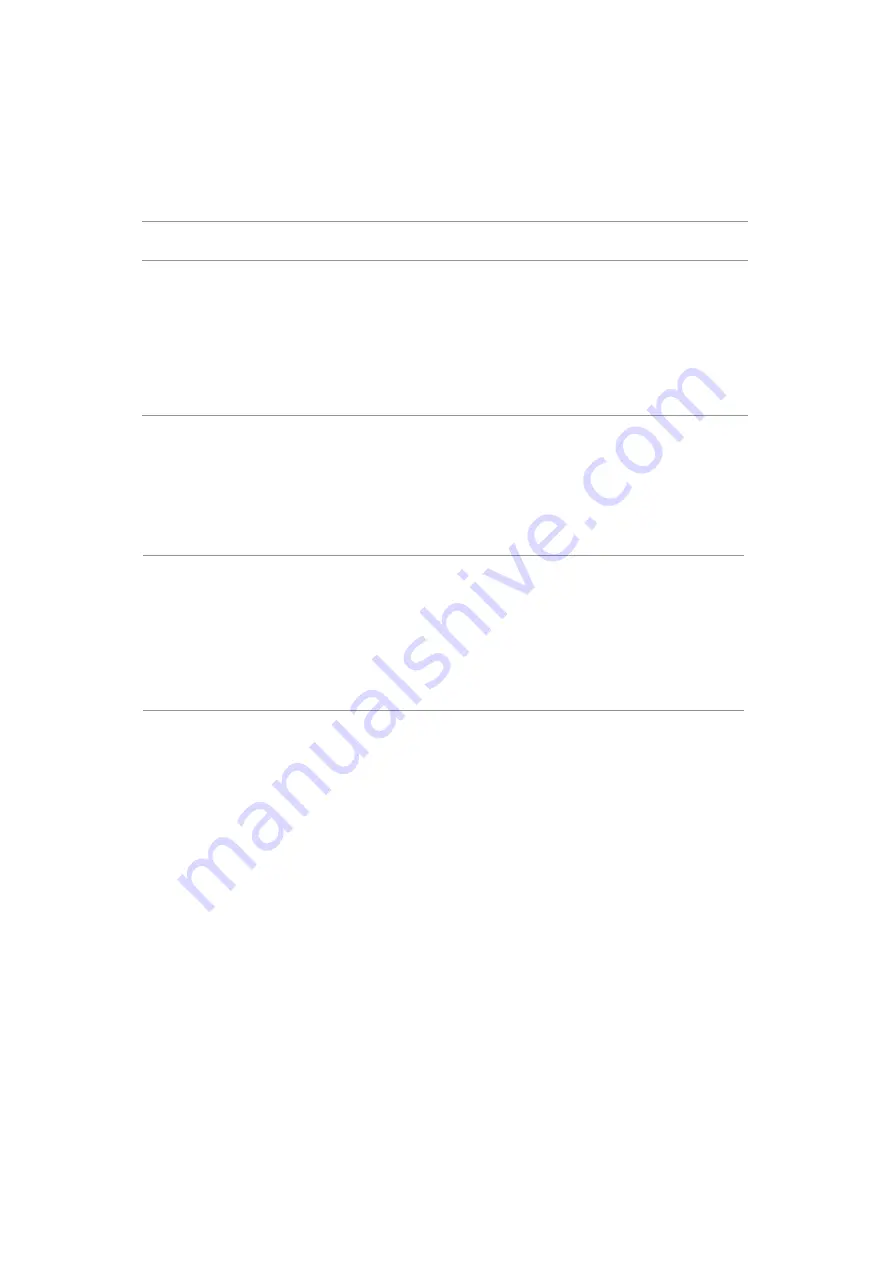
5. Trouble Shooting Instructions
Universal Serial Bus (USB) Specific Problems
Specific
Symptoms
What You
Experience
Possible Solutions
USB interface is
not working
USB peripherals
are not working
• Check that your monitor is turned ON.
• Reconnect the upstream cable to your computer.
• Reconnect the USB peripherals (downstream
connector).
• Switch off and then turn on the monitor again.
• Reboot the computer.
• Some USB devices like external portable HDD
require higher electric current; connect the
device directly to the computer system.
SupreSpeed USB
3.0 interface is
slow.
SuperSpeed USB
3.0 peripherals
working slowly
or not working
at all
• Check that your computer is USB 3.0-capable.
• Some computers have USB 3.0, USB 2.0, and
USB 1.1 ports. Ensure that the correct USB port is
used.
• Reconnect the upstream cable to your computer.
• Reconnect the USB peripherals (downstream
connector).
• Reboot the computer.
Wireless USB
peripherals stop
working when a
USB 3.0 device
is plugged in
Wireless USB
peripherals
responding
slowly or only
working as
the distance
between itself
and its receiver
decreases
• Increase the distance between the USB 3.0
peripherals and the wireless USB receiver.
• Position your wireless USB receiver as close as
possible to the wireless USB peripherals.
• Use a USB-extender cable to position the wireless
USB receiver as far away as possible from the
USB 3.0 port.
Содержание P2418HT
Страница 6: ...4 Disassembly and Assembly Procedures ...

































