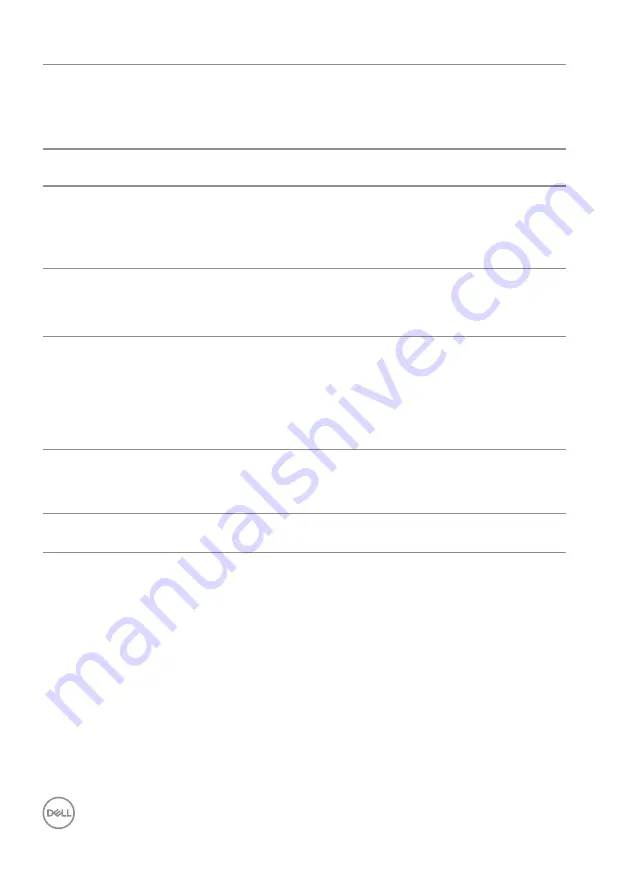
60
│
Troubleshooting
Synchronization
problems
∞
Reset the monitor to Factory Settings
(Factory Reset)
.
∞
Perform monitor self-test feature check to determine if the scrambled
screen appears in self-test mode.
∞
Check for bent or broken pins in the video cable connector.
∞
Restart the computer in the safe mode.
Safety related issues
∞
Do not perform any troubleshooting steps.
∞
Contact Dell immediately.
Intermittent problems
∞
Ensure that the video cable connecting the monitor to the computer is
connected properly and is secure.
∞
Reset the monitor to Factory Settings
(Factory Reset)
.
∞
Perform monitor self-test feature check to determine if the intermittent
problem occurs in self-test mode.
Missing color
∞
Perform monitor self-test feature check.
∞
Ensure that the video cable connecting the monitor to the computer is
connected properly and is secure.
∞
Check for bent or broken pins in the video cable connector.
Wrong color
∞
Change the
Color Setting Mode
in the
Color Settings
OSD to
Graphics
or
Video
depending on the application.
∞
Try different
Preset Modes
in
Color
settings OSD. Adjust
R
/
G
/
B
value
in
Custom Color
in
Color
settings OSD.
∞
Change the
Input Color Format
to
RGB
or
YPbPr
in the
Color
settings
OSD.
∞
Run the built-in diagnostics.
Image retention from
a static image left on
the monitor for a long
period of time
∞
Set the screen to turn off after a few minutes of screen idle time. These
can be adjusted in Windows Power Options or Mac Energy Saver setting.
∞
Alternatively, use a dynamically changing screensaver.
Video ghosting or
overshooting
∞
Change the
Response Time
in the
Display
OSD to
Fast
or
Normal
depending on your application and usage.


















