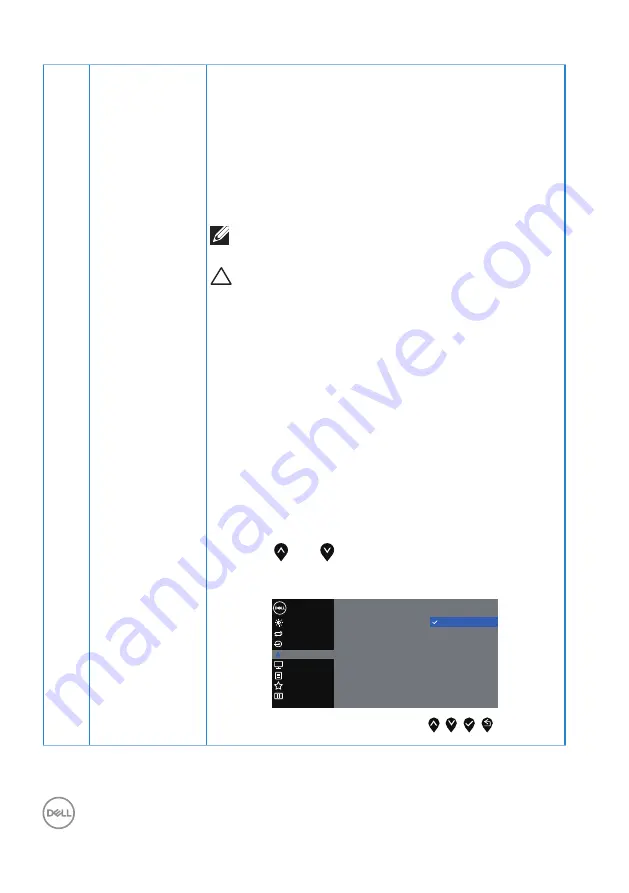
40
│
Operating your monitor
Preset Modes
When you select preset modes, you can choose
standard, comfortview, multimedia, movie, game, warm,
cool, or custom color from the list.
∞
Standard: Loads the monitor's default color settings.
This is the default preset mode.
∞
ComfortView: Decreases the level of blue light
emitted from the screen to make viewing more
comfortable for your eyes.
NOTE: Optimize eye comfort with a flicker-
free screen.
CAUTION: The possible long-term effects
of blue light emission from the monitor may
cause damage to the eyes, including eye
fatigue or digital eye strain. See the
∞
Movie: Loads color settings ideal for movies.
∞
Game: Loads color settings ideal for most gaming
applications.
∞
Warm: Increases the color temperature. The screen
appears warmer with a red/yellow tint.
∞
Cool: Decreases the color temperature. The screen
appears cooler with a blue tint.
∞
Custom Color: Allows you to manually adjust the color
settings.
Press the and buttons to adjust the three colors
(R, G, B) values and create your own preset color
mode.
Preset Modes
Input Color Format
Reset Color
Dell 20 Monitor
Standard
Movie
Game
ComfortView
Warm
Cool
Custom Color
Display
Others
Personalize
Menu
Brightness / Contrast
Input Source
Color
Auto Adjust






























