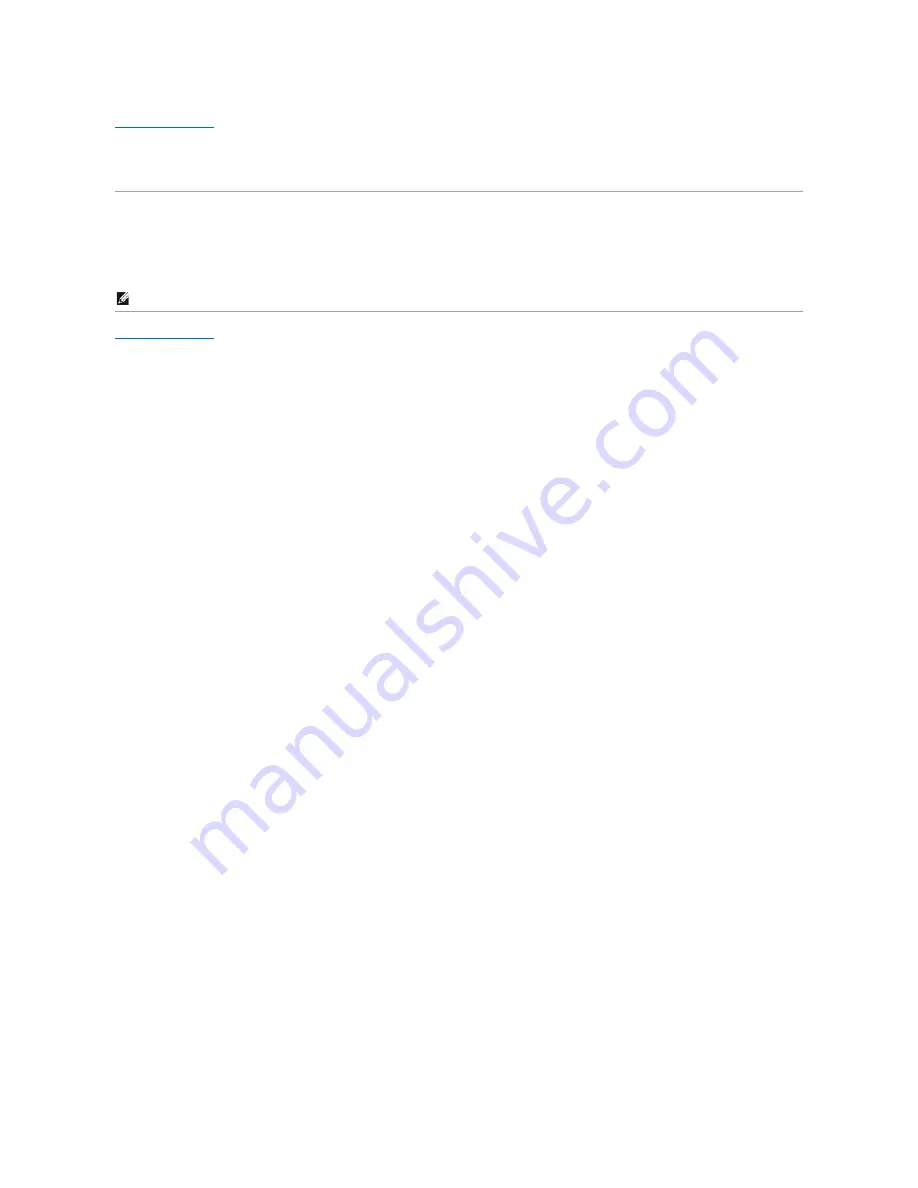
Back to Contents Page
Setting Up Your Monitor
Dell™ P1911 Flat Panel Monitor
If you have a Dell™ desktop or a Dell™ portable computer with internet access
1. Go to
http://support.dell.com,
enter your service tag, and download the latest driver for your graphics card.
2. After installing the drivers for your Graphics Adapter, attempt to set the resolution to
1440 X 900
again.
Back to Contents Page
NOTE:
If you are unable to set the resolution to 1440 x 900, please contact Dell™ to inquire about a Graphics Adapter that supports these resolutions.





























