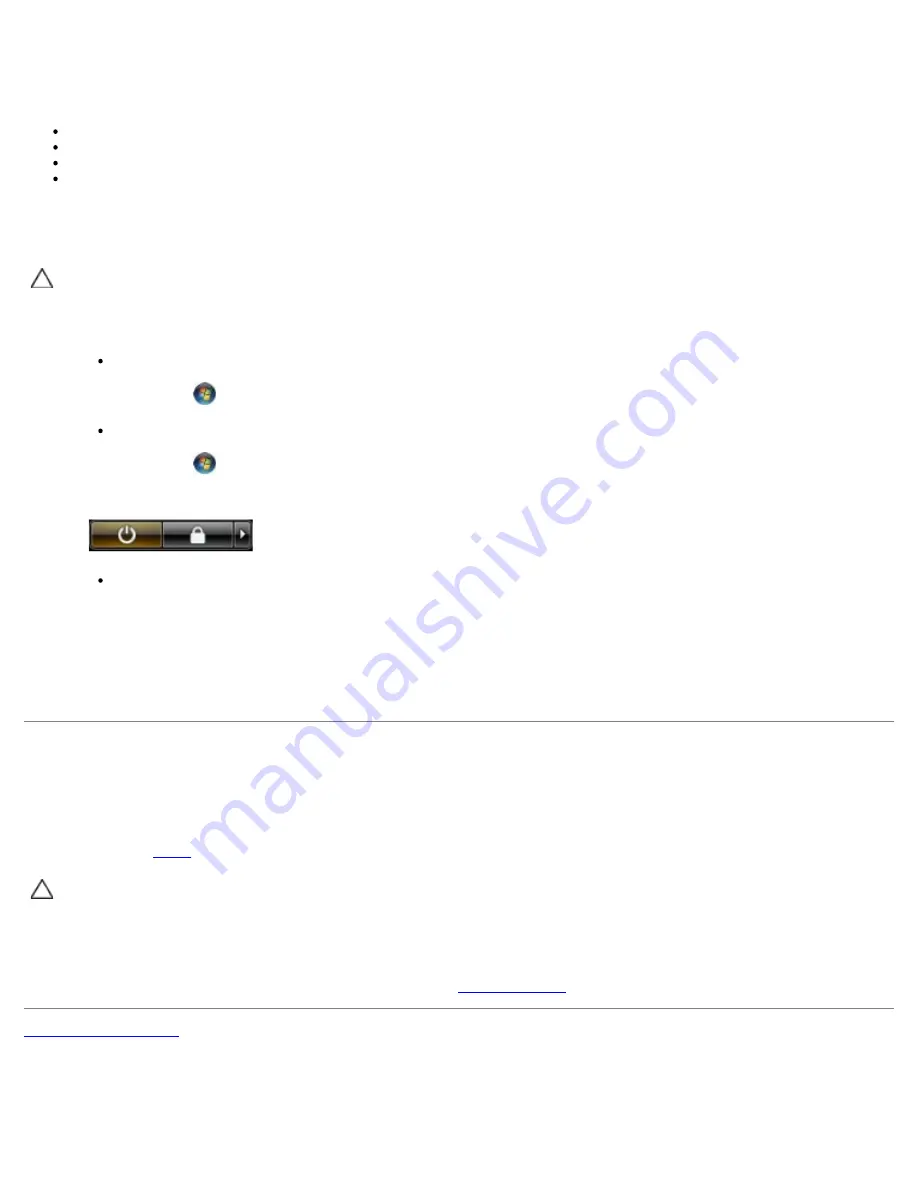
Recommended Tools
The procedures in this document may require the following tools:
Small flat-blade screwdriver
Phillips screwdriver
Small plastic scribe
Flash BIOS update program media
Turning Off Your Computer
CAUTION:
To avoid losing data, save and close all open files and exit all open programs before you turn off
your computer.
1. Shut down the operating system:
In Windows® 7:
Click
Start
,
then click
Shut Down
.
In Windows Vista®:
Click
Start
,
then click the arrow in the lower-right corner of the
Start
menu as shown below, and then click
Shut Down
.
In Windows® XP:
Click
Start
®
Turn Off Computer
®
Turn Off
.
The computer turns off after the operating system shutdown process is complete.
2. Ensure that the computer and all attached devices are turned off. If your computer and attached devices did not
automatically turn off when you shut down your operating system, press and hold the power button for about 6
seconds to turn them off.
After Working Inside Your Computer
After you complete any replacement procedure, ensure you connect any external devices, cards, and cables before turning on
your computer.
1. Replace the
cover
.
CAUTION:
To connect a network cable, first plug the cable into the network device and then plug it into the
computer.
2. Connect any telephone or network cables to your computer.
3. Connect your computer and all attached devices to their electrical outlets.
4. Turn on your computer.
5. Verify that the computer works correctly by running the
Dell Diagnostics
.
Back to Contents Page
Содержание OptiPlex 980 - Desktop
Страница 10: ...ft Airborne contaminant level G2 or lower as defined by ISA S71 04 1985 Back to Contents Page ...
Страница 13: ......
Страница 39: ...6 To remove the upper front panel release the tabs 7 Pull out and remove the front panel ...
Страница 45: ...5 Remove the metal cover from the wireless card assembly 6 Disconnect the antennae ...
Страница 47: ...9 Release and remove the antennae 10 Remove the WLAN board from the bracket ...
Страница 50: ...3 Disconnect the fan connector from the system board 4 Remove the screws from the processor fan shroud ...
Страница 55: ...7 Lift the processor cover 8 Remove the processor from the computer ...
Страница 63: ...3 Release the front thermal sensor cable 4 Release the hook to remove the front thermal Sensor ...
Страница 70: ...5 Release the control panel cable 6 Release the hooks and remove the control panel cover ...
Страница 71: ...7 Remove the screws 8 Remove the control panel ...
Страница 81: ...7 Remove the screws from the system board 8 Slide and remove the system board ...


















