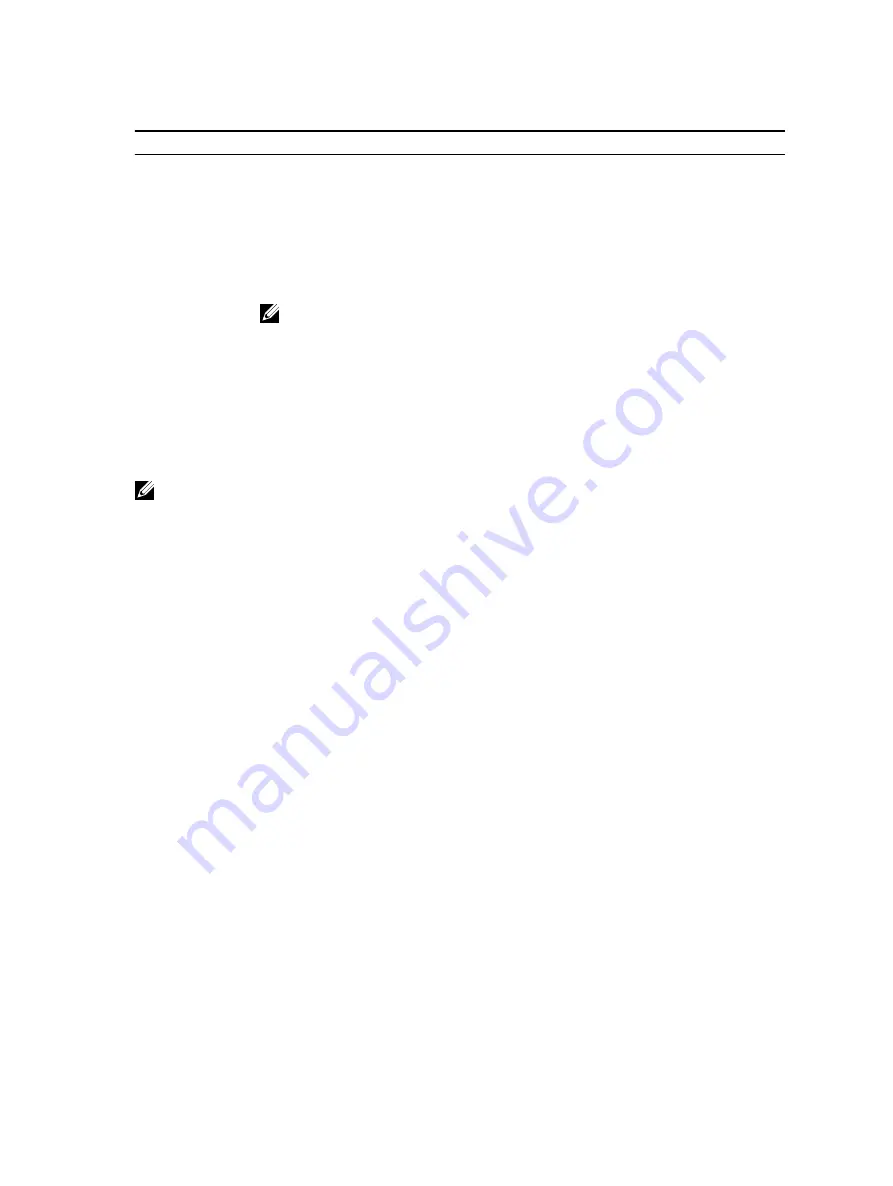
Table 1. Navigation keys
Keys
Navigation
Up arrow
Moves to the previous field.
Down arrow
Moves to the next field.
Enter
Allows you to select a value in the selected field (if applicable) or follow the link in
the field.
Spacebar
Expands or collapses a drop
‐
down list, if applicable.
Tab
Moves to the next focus area.
NOTE: For the standard graphics browser only.
Esc
Moves to the previous page till you view the main screen. Pressing Esc in the main
screen displays a message that prompts you to save any unsaved changes and
restarts the system.
F1
Displays the System Setup help file.
System setup options
NOTE: Depending on the computer and its installed devices, the items listed in this section may or
may not appear.
General screen options
This section lists the primary hardware features of your computer.
Option
Description
System
Information
• System Information: Displays BIOS Version, Service Tag, Asset Tag, Ownership
Tag, Ownership Date, Manufacture Date, and the Express Service Code.
• Memory Information: Displays Memory Installed, Memory Available, Memory
Speed, Memory Channels Mode, Memory Technology, DIMM A Size, DIMM B
Size.
• PCI information: Displays SLOT 1 and SLOT 2
• Processor Information: Displays Processor Type, Core Count, Processor ID,
Current Clock Speed, Minimum Clock Speed, Maximum Clock Speed,
Processor L2 Cache, Processor L3 Cache, HT Capable, and 64-Bit technology.
• Device Information: Displays SATA-0, SATA-1, LOM MAC Address, Video
Controller, dGPU Video Controller, Audio Controller, Wi Fi Device, and
Bluetooth Device.
Boot Sequence
Boot Sequence
Allows you to specify the order in which the computer
attempts to find an operating system. To change the boot
order, select the device that you want to change in the list,
which is available on the right-hand side. After you select
the device, click up or down arrows or use your keyboard
Page Up or Page Down keys to change the boot options
order. You can also select or de-select from the list using
39






























