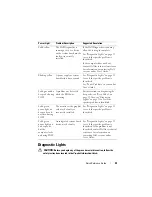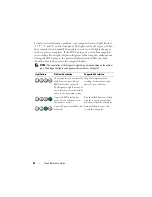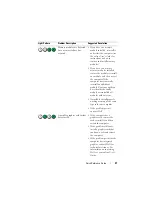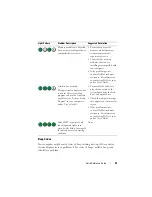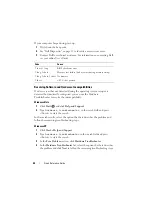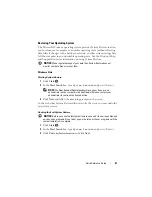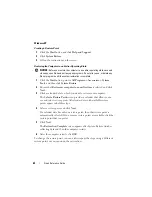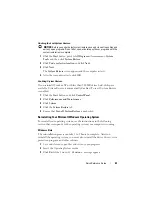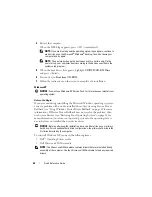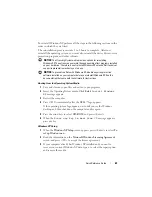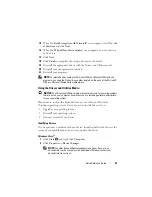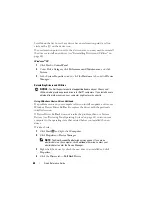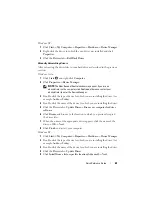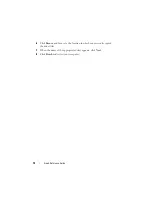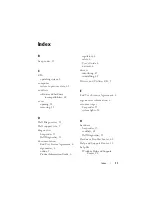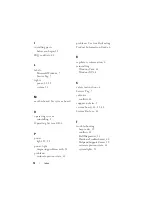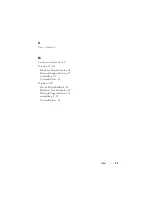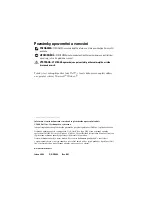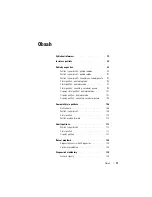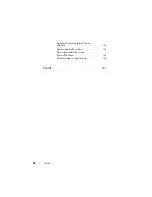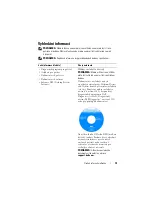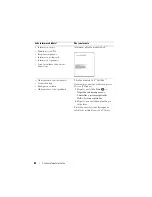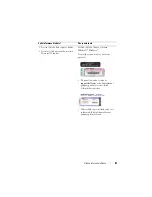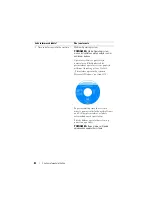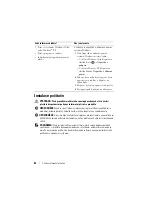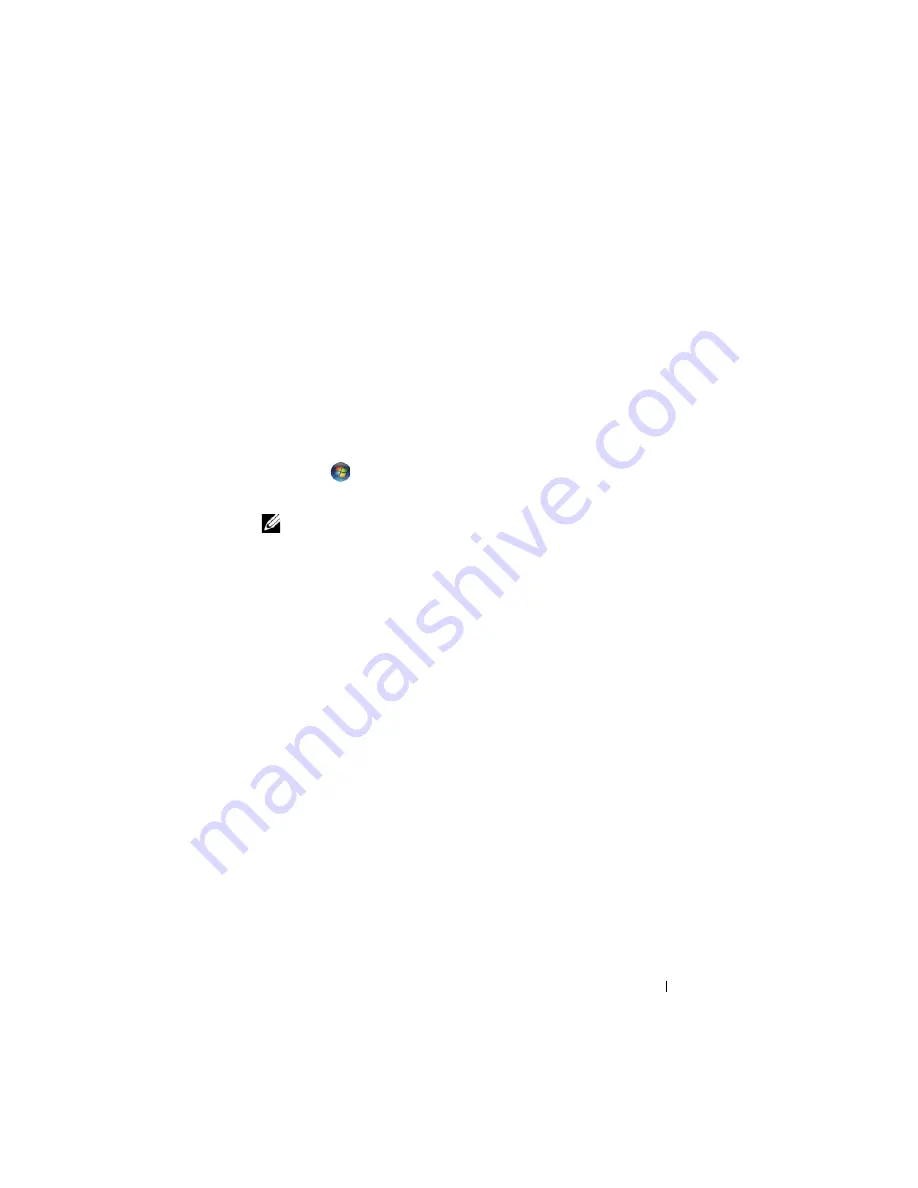
Quick Reference Guide
69
Windows XP:
1
Click
Start
→
My Computer
→
Properties
→
Hardware
→
Device Manager
.
2
Right-click the device for which the new driver was installed and click
Properties
.
3
Click the
Drivers
tab
→
Roll Back Driver
.
Manually Reinstalling Drivers
After extracting the driver files to your hard drive as described in the previous
section:
Windows Vista:
1
Click
Start
and right-click
Computer
.
2
Click
Properties
→
Device Manager
.
NOTE:
The
User Account Control
window may appear. If you are an
administrator on the computer, click
Continue
; otherwise, contact your
administrator to enter the Device Manager.
3
Double-click the type of device for which you are installing the driver (for
example,
Audio
or
Video
).
4
Double-click the name of the device for which you are installing the driver.
5
Click the
Driver
tab
→
Update Driver
→
Browse my computer for driver
software
.
6
Click
Browse
and browse to the location to which you previously copied
the driver files.
7
When the name of the appropriate driver appears, click the name of the
driver
→
OK
→
Next
.
8
Click
Finish
and restart your computer.
Windows XP:
1
Click
Start
→
My Computer
→
Properties
→
Hardware
→
Device Manager
.
2
Double-click the type of device for which you are installing the driver (for
example,
Audio
or
Video
).
3
Double-click the name of the device for which you are installing the driver.
4
Click the
Driver
tab
→
Update Driver
.
5
Click
Install from a list or specific location (Advanced)
→
Next
.
Содержание OPTIPLEX 740
Страница 14: ...14 Quick Reference Guide System Views Mini Tower Computer Front View 3 10 9 6 7 2 1 8 5 4 ...
Страница 35: ...Quick Reference Guide 35 1 security cable slot 2 cover release latch 3 padlock ring 4 computer cover 1 3 2 4 ...
Страница 37: ...Quick Reference Guide 37 1 security cable slot 2 cover release latch 3 padlock ring 4 computer cover 1 2 3 4 ...
Страница 74: ...74 Index ...
Страница 88: ...88 Stručná referenční příručka Pohledy na počítač Počítač typu minivěž pohled zepředu 3 10 9 6 7 2 1 8 5 4 ...
Страница 146: ...146 Stručná referenční příručka ...
Страница 150: ...150 Rejstřík ...
Страница 151: ...w w w d e l l c o m s u p p o r t d e l l c o m Dell OptiPlex 740 Snelle referentiegids Modellen DCSM DCNE DCCY ...
Страница 163: ...Snelle referentiegids 163 6 Sluit de stroomkabels aan op de computer monitor en apparaten en op het stopcontacten ...
Страница 164: ...164 Snelle referentiegids Systeemaanzichten Mini Tower computer aanzicht voorzijde 3 10 9 6 7 2 1 8 5 4 ...
Страница 226: ...226 Index ...
Страница 227: ...w w w d e l l c o m s u p p o r t d e l l c o m Οδηγός αναφοράς Dell OptiPlex 740 Μοντέλα DCSM DCNE DCCY ...
Страница 240: ...240 Οδηγός αναφοράς Όψεις του συστήµατος Υπολογιστής Mini Tower Μπροστινή όψη 3 10 9 6 7 2 1 8 5 4 ...
Страница 304: ...304 Ευρετήριο ...
Страница 305: ...w w w d e l l c o m s u p p o r t d e l l c o m Dell OptiPlex 740 Rövid kezelési útmutató Típusok DCSM DCNE DCCY ...
Страница 318: ...318 Rövid kezelési útmutató A rendszerek nézetei Minitorony számítógép Elölnézet 3 10 9 6 7 2 1 8 5 4 ...
Страница 376: ...376 Rövid kezelési útmutató ...
Страница 380: ...380 Tárgymutató ...
Страница 381: ...w w w d e l l c o m s u p p o r t d e l l c o m Dell OptiPlex 740 Skrócone informacje o systemie Modele DCSM DCNE DCCY ...
Страница 458: ...458 Indeks ...
Страница 459: ... אינדקס 532 ...
Страница 496: ...495 מהיר עזר מדריך 1 2 3 4 1 אבטחה כבל חריץ 2 מכסה שחרור תפס 3 תליה מנעול של טבעת 4 מחשב מכסה ...
Страница 498: ...493 מהיר עזר מדריך 1 3 2 4 1 אבטחה כבל חריץ 2 מכסה שחרור תפס 3 תליה מנעול של טבעת 4 מחשב מכסה ...
Страница 519: ... מהיר עזר מדריך 472 מערכת תצוגות מלפנים מבט Mini Tower מחשב 3 10 9 6 7 2 1 8 5 4 ...
Страница 520: ...471 מהיר עזר מדריך כבלי של השני הקצה את וחבר ולהתקנים לצג למחשב החשמל כבלי את חבר 6 חשמל לשקעי החשמל ...
Страница 532: ...w w w d e l l c o m s u p p o r t d e l l c o m Dell OptiPlex 740 מהיר עזר מדריך DCYY DCNE DCSM דגם ...