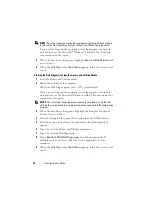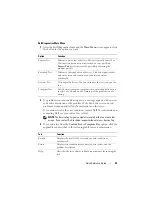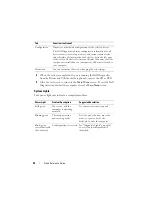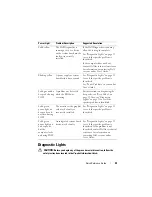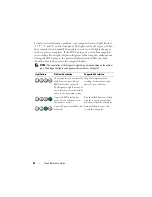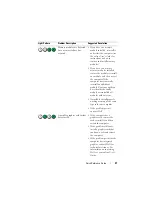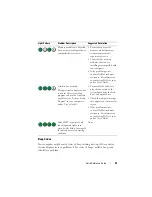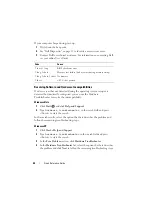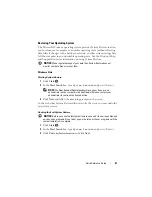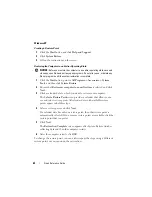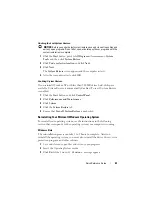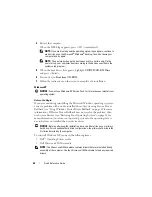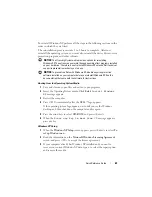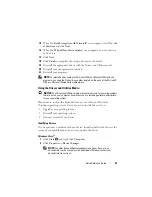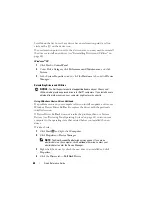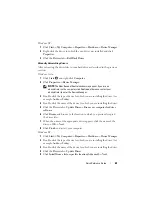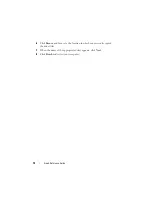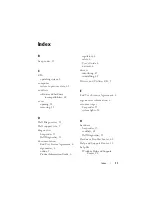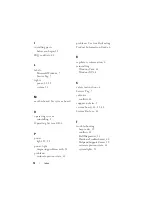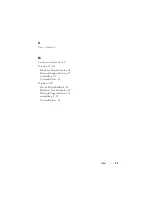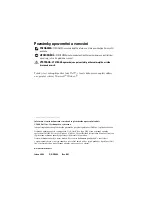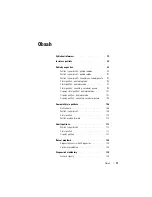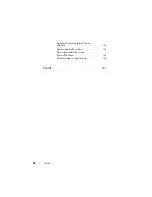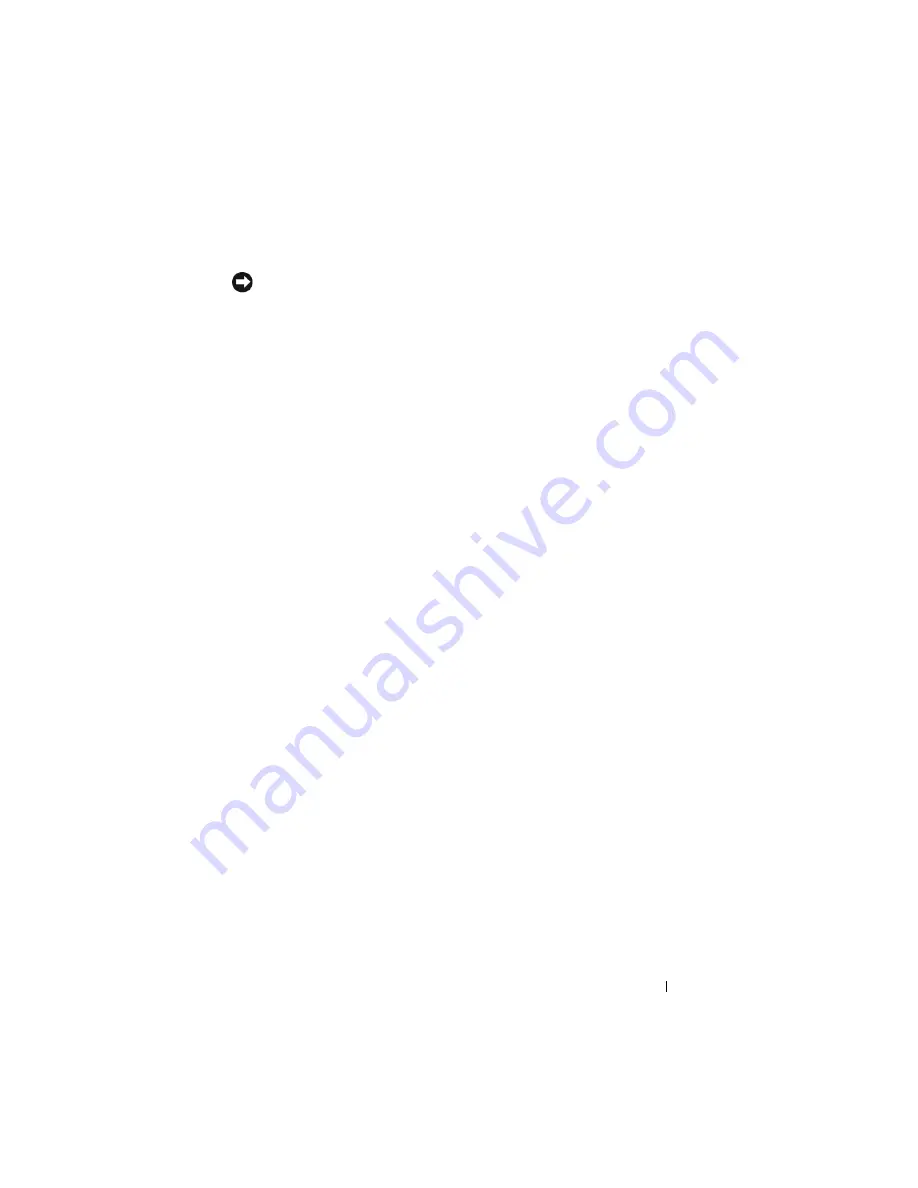
Quick Reference Guide
63
Undoing the Last System Restore
NOTICE:
Before you undo the last system restore, save and close all open files and
exit any open programs. Do not alter, open, or delete any files or programs until the
system restoration is complete.
1
Click the
Start
button, point to
All Programs
→
Accessories
→
System
Tools
, and then click
System Restore
.
2
Click
Undo my last restoration
and click
Next
.
3
Click
Next
.
The
System Restore
screen appears and the computer restarts.
4
After the computer restarts, click
OK
.
Enabling System Restore
If you reinstall Windows XP with less than 200 MB of free hard-disk space
available, System Restore is automatically disabled. To see if System Restore
is enabled:
1
Click the
Start
button and click
Control
Panel
.
2
Click
Performance and Maintenance
.
3
Click
System
.
4
Click the
System Restore
tab.
5
Ensure that
Turn off System Restore
is unchecked.
Reinstalling Your Microsoft Windows Operating System
To reinstall your operating system, see the instructions in the following
section that corresponds to the operating system your computer is running.
Windows Vista
The reinstallation process can take 1 to 2 hours to complete. After you
reinstall the operating system, you must also reinstall the device drivers, virus
protection program, and other software.
1
Save and close any open files and exit any open programs.
2
Insert the
Operating System
media.
3
Click
Exit
if the
Install Windows
message appears.
Содержание OPTIPLEX 740
Страница 14: ...14 Quick Reference Guide System Views Mini Tower Computer Front View 3 10 9 6 7 2 1 8 5 4 ...
Страница 35: ...Quick Reference Guide 35 1 security cable slot 2 cover release latch 3 padlock ring 4 computer cover 1 3 2 4 ...
Страница 37: ...Quick Reference Guide 37 1 security cable slot 2 cover release latch 3 padlock ring 4 computer cover 1 2 3 4 ...
Страница 74: ...74 Index ...
Страница 88: ...88 Stručná referenční příručka Pohledy na počítač Počítač typu minivěž pohled zepředu 3 10 9 6 7 2 1 8 5 4 ...
Страница 146: ...146 Stručná referenční příručka ...
Страница 150: ...150 Rejstřík ...
Страница 151: ...w w w d e l l c o m s u p p o r t d e l l c o m Dell OptiPlex 740 Snelle referentiegids Modellen DCSM DCNE DCCY ...
Страница 163: ...Snelle referentiegids 163 6 Sluit de stroomkabels aan op de computer monitor en apparaten en op het stopcontacten ...
Страница 164: ...164 Snelle referentiegids Systeemaanzichten Mini Tower computer aanzicht voorzijde 3 10 9 6 7 2 1 8 5 4 ...
Страница 226: ...226 Index ...
Страница 227: ...w w w d e l l c o m s u p p o r t d e l l c o m Οδηγός αναφοράς Dell OptiPlex 740 Μοντέλα DCSM DCNE DCCY ...
Страница 240: ...240 Οδηγός αναφοράς Όψεις του συστήµατος Υπολογιστής Mini Tower Μπροστινή όψη 3 10 9 6 7 2 1 8 5 4 ...
Страница 304: ...304 Ευρετήριο ...
Страница 305: ...w w w d e l l c o m s u p p o r t d e l l c o m Dell OptiPlex 740 Rövid kezelési útmutató Típusok DCSM DCNE DCCY ...
Страница 318: ...318 Rövid kezelési útmutató A rendszerek nézetei Minitorony számítógép Elölnézet 3 10 9 6 7 2 1 8 5 4 ...
Страница 376: ...376 Rövid kezelési útmutató ...
Страница 380: ...380 Tárgymutató ...
Страница 381: ...w w w d e l l c o m s u p p o r t d e l l c o m Dell OptiPlex 740 Skrócone informacje o systemie Modele DCSM DCNE DCCY ...
Страница 458: ...458 Indeks ...
Страница 459: ... אינדקס 532 ...
Страница 496: ...495 מהיר עזר מדריך 1 2 3 4 1 אבטחה כבל חריץ 2 מכסה שחרור תפס 3 תליה מנעול של טבעת 4 מחשב מכסה ...
Страница 498: ...493 מהיר עזר מדריך 1 3 2 4 1 אבטחה כבל חריץ 2 מכסה שחרור תפס 3 תליה מנעול של טבעת 4 מחשב מכסה ...
Страница 519: ... מהיר עזר מדריך 472 מערכת תצוגות מלפנים מבט Mini Tower מחשב 3 10 9 6 7 2 1 8 5 4 ...
Страница 520: ...471 מהיר עזר מדריך כבלי של השני הקצה את וחבר ולהתקנים לצג למחשב החשמל כבלי את חבר 6 חשמל לשקעי החשמל ...
Страница 532: ...w w w d e l l c o m s u p p o r t d e l l c o m Dell OptiPlex 740 מהיר עזר מדריך DCYY DCNE DCSM דגם ...