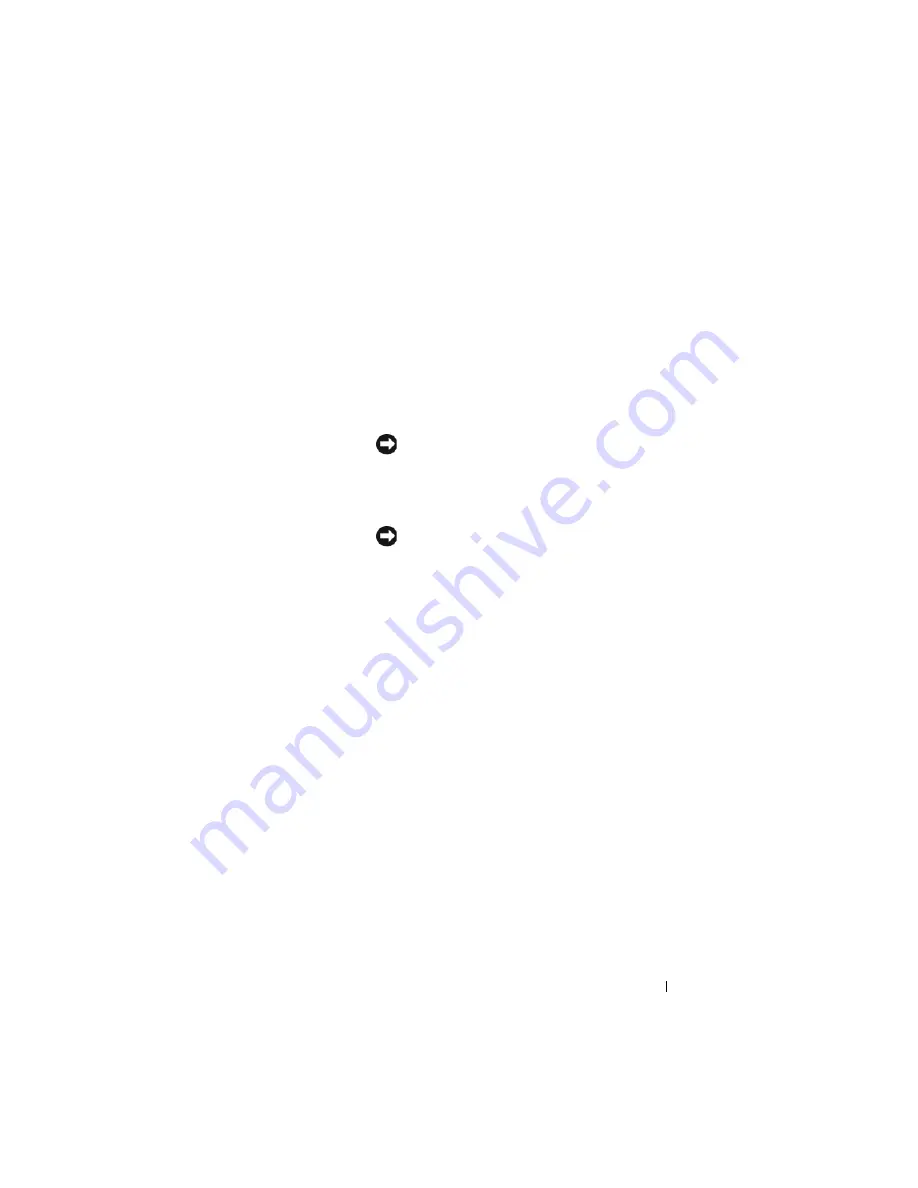
Quick Reference Guide
27
1
USB 2.0
connectors (2)
Use the front USB connectors for devices that you connect
occasionally, such as joysticks or cameras, or for bootable
USB devices (see "System Setup Program" in your online
User’s Guide
for instructions about booting to a USB
device).
It is recommended that you use the back USB connectors
for devices that typically remain connected, such as printers
and keyboards.
2
power button
Press to turn on the computer.
NOTICE:
To avoid losing data, do not turn off the
computer by pressing the power button. Instead,
perform an operating system shutdown. See "Turning Off
Your Computer" in your online
User’s Guide
for
instructions for more information.
NOTICE:
If your operating system has ACPI enabled,
when you press the power button the computer will
perform an operating system shutdown.
3
Dell badge
This badge can be rotated to match the orientation of your
computer. To rotate, place fingers around the outside of the
badge, press firmly, and turn the badge. You can also rotate
the badge using the slot provided near the bottom of the
badge.
4
hard drive
activity light
This light flickers when the hard drive is being accessed.
5
diagnostic lights
Use the lights to help you troubleshoot a computer problem
based on the diagnostic code. For more information, see
"Diagnostic Lights" on page 55.
6
LAN indicator
light
This light indicates that a LAN (local area network)
connection is established.
Содержание OPTIPLEX 740
Страница 14: ...14 Quick Reference Guide System Views Mini Tower Computer Front View 3 10 9 6 7 2 1 8 5 4 ...
Страница 35: ...Quick Reference Guide 35 1 security cable slot 2 cover release latch 3 padlock ring 4 computer cover 1 3 2 4 ...
Страница 37: ...Quick Reference Guide 37 1 security cable slot 2 cover release latch 3 padlock ring 4 computer cover 1 2 3 4 ...
Страница 74: ...74 Index ...
Страница 88: ...88 Stručná referenční příručka Pohledy na počítač Počítač typu minivěž pohled zepředu 3 10 9 6 7 2 1 8 5 4 ...
Страница 146: ...146 Stručná referenční příručka ...
Страница 150: ...150 Rejstřík ...
Страница 151: ...w w w d e l l c o m s u p p o r t d e l l c o m Dell OptiPlex 740 Snelle referentiegids Modellen DCSM DCNE DCCY ...
Страница 163: ...Snelle referentiegids 163 6 Sluit de stroomkabels aan op de computer monitor en apparaten en op het stopcontacten ...
Страница 164: ...164 Snelle referentiegids Systeemaanzichten Mini Tower computer aanzicht voorzijde 3 10 9 6 7 2 1 8 5 4 ...
Страница 226: ...226 Index ...
Страница 227: ...w w w d e l l c o m s u p p o r t d e l l c o m Οδηγός αναφοράς Dell OptiPlex 740 Μοντέλα DCSM DCNE DCCY ...
Страница 240: ...240 Οδηγός αναφοράς Όψεις του συστήµατος Υπολογιστής Mini Tower Μπροστινή όψη 3 10 9 6 7 2 1 8 5 4 ...
Страница 304: ...304 Ευρετήριο ...
Страница 305: ...w w w d e l l c o m s u p p o r t d e l l c o m Dell OptiPlex 740 Rövid kezelési útmutató Típusok DCSM DCNE DCCY ...
Страница 318: ...318 Rövid kezelési útmutató A rendszerek nézetei Minitorony számítógép Elölnézet 3 10 9 6 7 2 1 8 5 4 ...
Страница 376: ...376 Rövid kezelési útmutató ...
Страница 380: ...380 Tárgymutató ...
Страница 381: ...w w w d e l l c o m s u p p o r t d e l l c o m Dell OptiPlex 740 Skrócone informacje o systemie Modele DCSM DCNE DCCY ...
Страница 458: ...458 Indeks ...
Страница 459: ... אינדקס 532 ...
Страница 496: ...495 מהיר עזר מדריך 1 2 3 4 1 אבטחה כבל חריץ 2 מכסה שחרור תפס 3 תליה מנעול של טבעת 4 מחשב מכסה ...
Страница 498: ...493 מהיר עזר מדריך 1 3 2 4 1 אבטחה כבל חריץ 2 מכסה שחרור תפס 3 תליה מנעול של טבעת 4 מחשב מכסה ...
Страница 519: ... מהיר עזר מדריך 472 מערכת תצוגות מלפנים מבט Mini Tower מחשב 3 10 9 6 7 2 1 8 5 4 ...
Страница 520: ...471 מהיר עזר מדריך כבלי של השני הקצה את וחבר ולהתקנים לצג למחשב החשמל כבלי את חבר 6 חשמל לשקעי החשמל ...
Страница 532: ...w w w d e l l c o m s u p p o r t d e l l c o m Dell OptiPlex 740 מהיר עזר מדריך DCYY DCNE DCSM דגם ...
















































