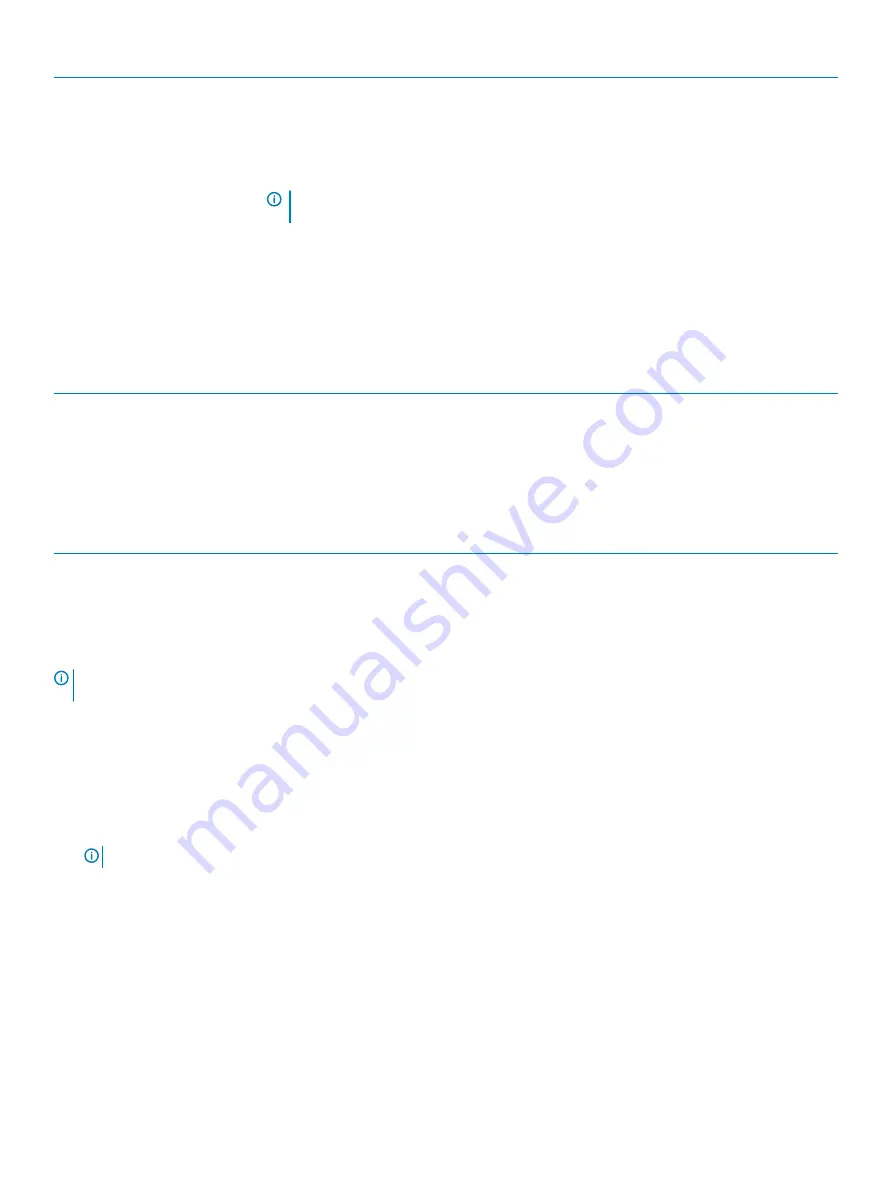
Option
Description
SERR Messages
Controls the SERR message mechanism. This option is set by default. Some graphics cards require
that the SERR message mechanism be disabled.
Dell Development Configuration
This options is disabled by default.
BIOS Downgrade
Allows you to control flashing of the system firmware to the previous versions. This option is enabled
by default.
NOTE:
If this option is not selected, the flashing of the system firmware to the previous
versions is blocked.
Data Wipe
Allows you to securely erase the data from all the available internal storages, such as HDD, SSD,
mSATA, and eMMC. The option Wipe on Next Boot is disabled by default.
BIOS recovery
Allows you to recover the corrupted BIOS conditions from the recovery files on the primary hard
drive. The option
BIOS Recovery from Hard Drive
is selected by default
Table 15. System Logs
Option
Description
BIOS Events
Displays the system event log and allows you to:
•
Clear Log
•
Mark all Entries
Table 16. SupportAssist System Resolution
Option
Description
Auto OS Recovery Threshold
Options are: OFF, 1, 2 (default), 3.
Updating the BIOS in Windows
It is recommended to update your BIOS (System Setup), when you replace the system board or if an update is available.
NOTE:
If BitLocker is enabled, it must be suspended prior to updating the system BIOS, and then re-enabled after the BIOS
update is completed.
1
Restart the computer.
2
Go to
Dell.com/support
.
•
Enter the
Service Tag
or
Express Service Code
and click
Submit
.
•
Click
Detect Product
and follow the instructions on screen.
3
If you are unable to detect or find the Service Tag, click
Choose from all products
.
4
Choose the
Products
category from the list.
NOTE:
Choose the appropriate category to reach the product page
5
Select your computer model and the
Product Support
page of your computer appears.
6
Click
Get drivers
and click
Drivers and Downloads
.
The Drivers and Downloads section opens.
7
Click
Find it myself
.
8
Click
BIOS
to view the BIOS versions.
9
Identify the latest BIOS file and click
Download
.
10 Select your preferred download method in the
Please select your download method below
window, click
Download File
.
The
File Download
window appears.
11 Click
Save
to save the file on your computer.
12 Click
Run
to install the updated BIOS settings on your computer.
System setup
63
Содержание OptiPlex 5055 Tower
Страница 1: ...Dell OptiPlex 5055 Tower Owner s Manual Regulatory Model D18M Regulatory Type D18M004 ...
Страница 12: ...4 Lift the front bezel to remove it from the computer 12 Disassembly and reassembly ...
Страница 16: ...d Press the blue tab 1 and pull the hard drive assembly out of the computer 2 16 Disassembly and reassembly ...
Страница 21: ...c Press the blue release tab 1 and slide the optical drive out of the computer 2 Disassembly and reassembly 21 ...
Страница 44: ...b Slide and lift the system board away from the computer 2 44 Disassembly and reassembly ...
Страница 80: ...Troubleshooting 8 80 Troubleshooting ...






























