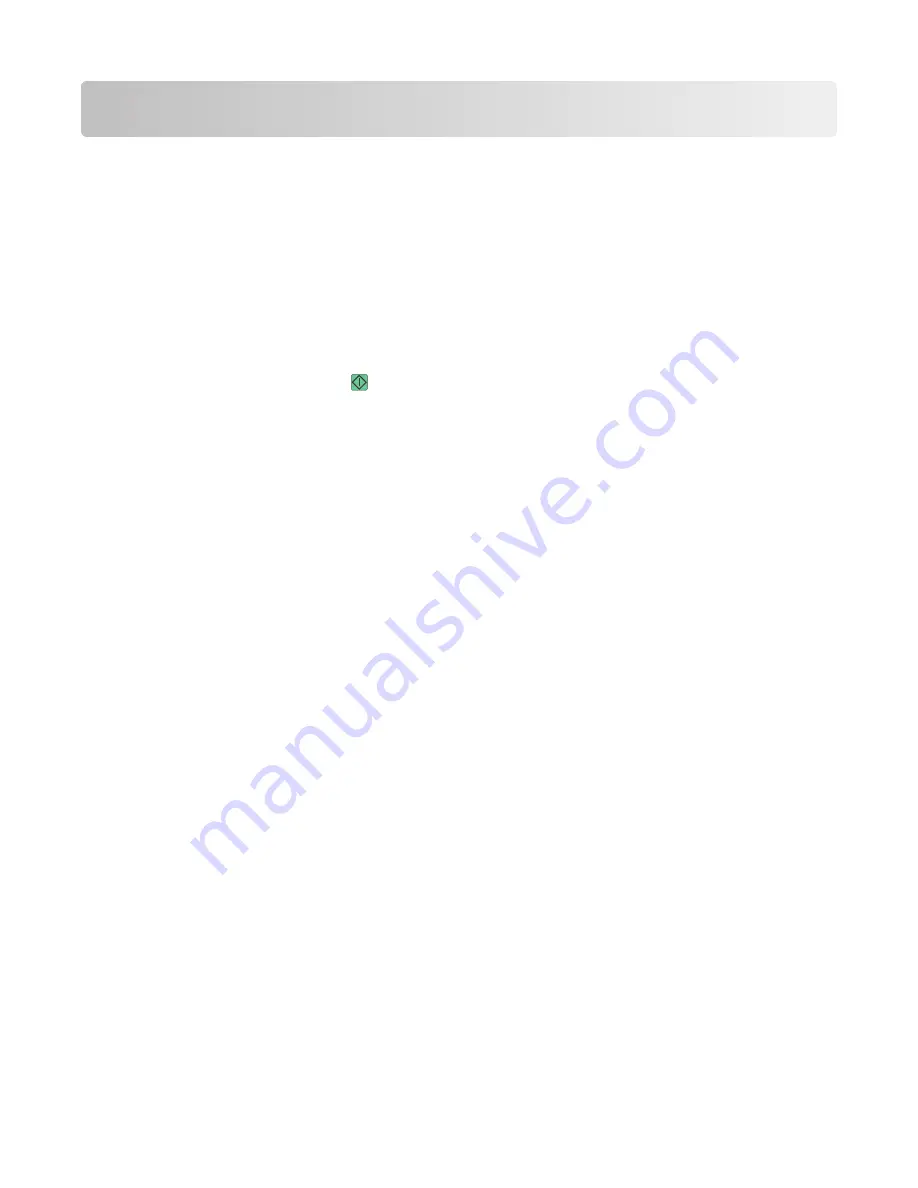
Copying
Making copies
Making a quick copy
1
Load an original document faceup, short edge first into the ADF or facedown on the scanner glass.
Note:
Do not load postcards, photos, small items, transparencies, photo paper, or thin media (such as magazine
clippings) into the ADF. Place these items on the scanner glass.
2
If you are loading a document into the ADF, then adjust the paper guides.
3
From the printer control panel, press
.
4
If you placed the document on the scanner glass, then touch
Finish the Job
to return to the home screen.
Copying using the ADF
1
Load an original document faceup, short edge first into the ADF.
Note:
Do not load postcards, photos, small items, transparencies, photo paper, or thin media (such as magazine
clippings) into the ADF. Place these items on the scanner glass.
2
Adjust the paper guides.
3
On the home screen, touch
Copy
, or use the keypad to enter the number of copies.
The copy screen appears.
4
Change the copy settings as needed.
5
Touch
Copy It
.
Copying using the scanner glass
1
Place an original document facedown on the scanner glass in the upper left corner.
2
On the home screen, touch
Copy
, or use the keypad to enter the number of copies.
The copy screen appears.
3
Change the copy settings as needed.
4
Touch
Copy It
.
5
If you have more pages to scan, then place the next document on the scanner glass, and then touch
Scan the
Next Page
.
6
Touch
Finish the Job
to return to the home screen.
Copying
5
Содержание Multifunction Laser Printer 5535dn
Страница 1: ...Quick Reference ...
Страница 2: ......
Страница 4: ...4 ...
Страница 13: ...5 Select the scan settings 6 Touch Scan It Scanning to a computer or flash drive 13 ...































