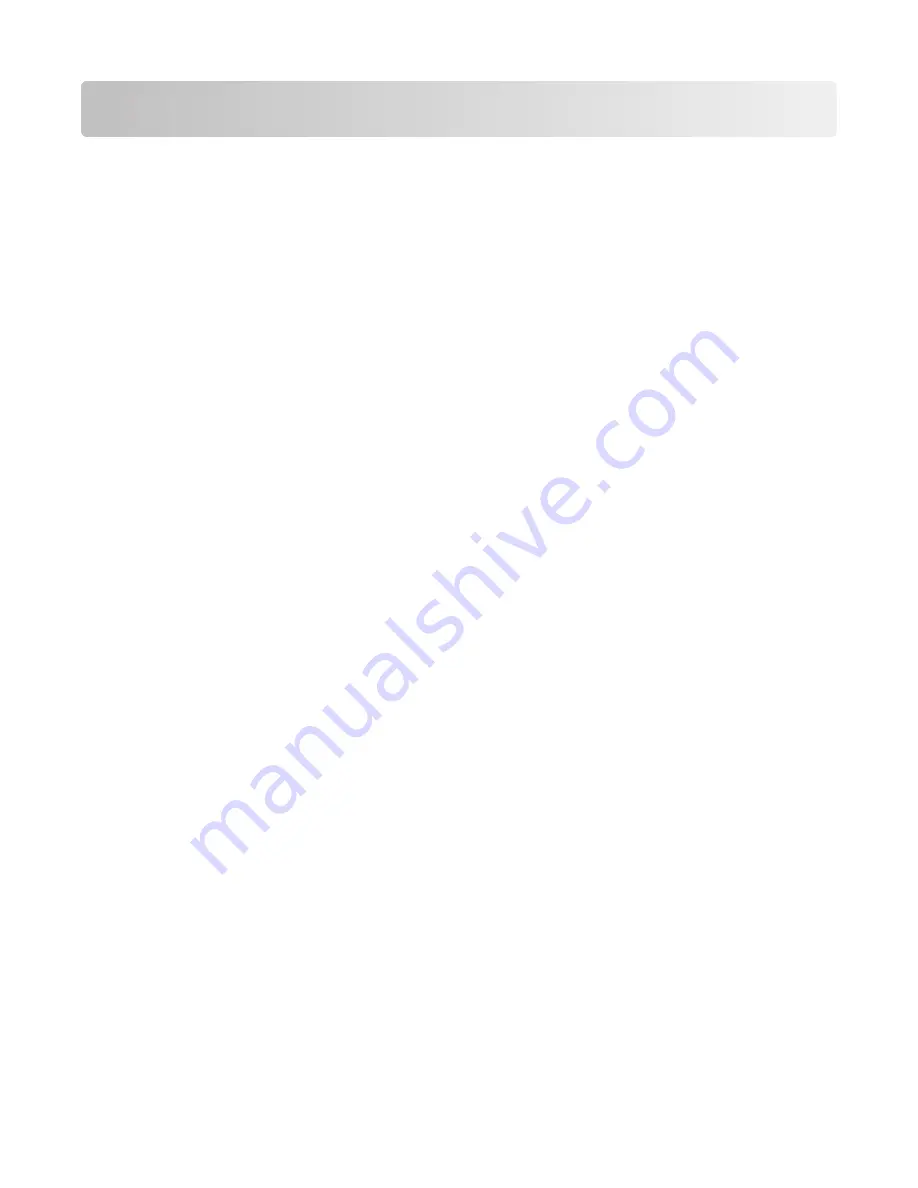
Scanning to an FTP address
Scanning to an FTP address
Scanning to an FTP address using the keypad
1
Load an original document faceup, short edge first into the ADF or facedown on the scanner glass.
Note:
Do not load postcards, photos, small items, transparencies, photo paper, or thin media (such as magazine
clippings) into the ADF. Place these items on the scanner glass.
2
If you are loading a document into the ADF, adjust the paper guides.
3
On the home screen, touch
FTP
.
4
Type the FTP address.
5
Touch
Send It
.
Scanning to an FTP address using a shortcut number
1
Load an original document faceup, short edge first into the ADF or facedown on the scanner glass.
Note:
Do not load postcards, photos, small items, transparencies, photo paper, or thin media (such as magazine
clippings) into the ADF. Place these items on the scanner glass.
2
If you are loading a document into the ADF, then adjust the paper guides.
3
Press
#
, and then enter the FTP shortcut number.
4
Touch
Send It
.
Scanning to an FTP address using the address book
1
Load an original document faceup, short edge first into the ADF or facedown on the scanner glass.
Note:
Do not load postcards, photos, small items, transparencies, photo paper, or thin media (such as magazine
clippings) into the ADF. Place these items on the scanner glass.
2
If you are loading a document into the ADF, adjust the paper guides.
3
On the home screen, touch
FTP
.
4
Touch
Search Address Book
.
5
Type the name or part of the name you are searching for, and then touch
Search
.
6
Touch the name that you want to add to the To: field.
7
Touch
Send It
.
Scanning to an FTP address
11
Содержание Multifunction Laser Printer 5535dn
Страница 1: ...Quick Reference ...
Страница 2: ......
Страница 4: ...4 ...
Страница 13: ...5 Select the scan settings 6 Touch Scan It Scanning to a computer or flash drive 13 ...































