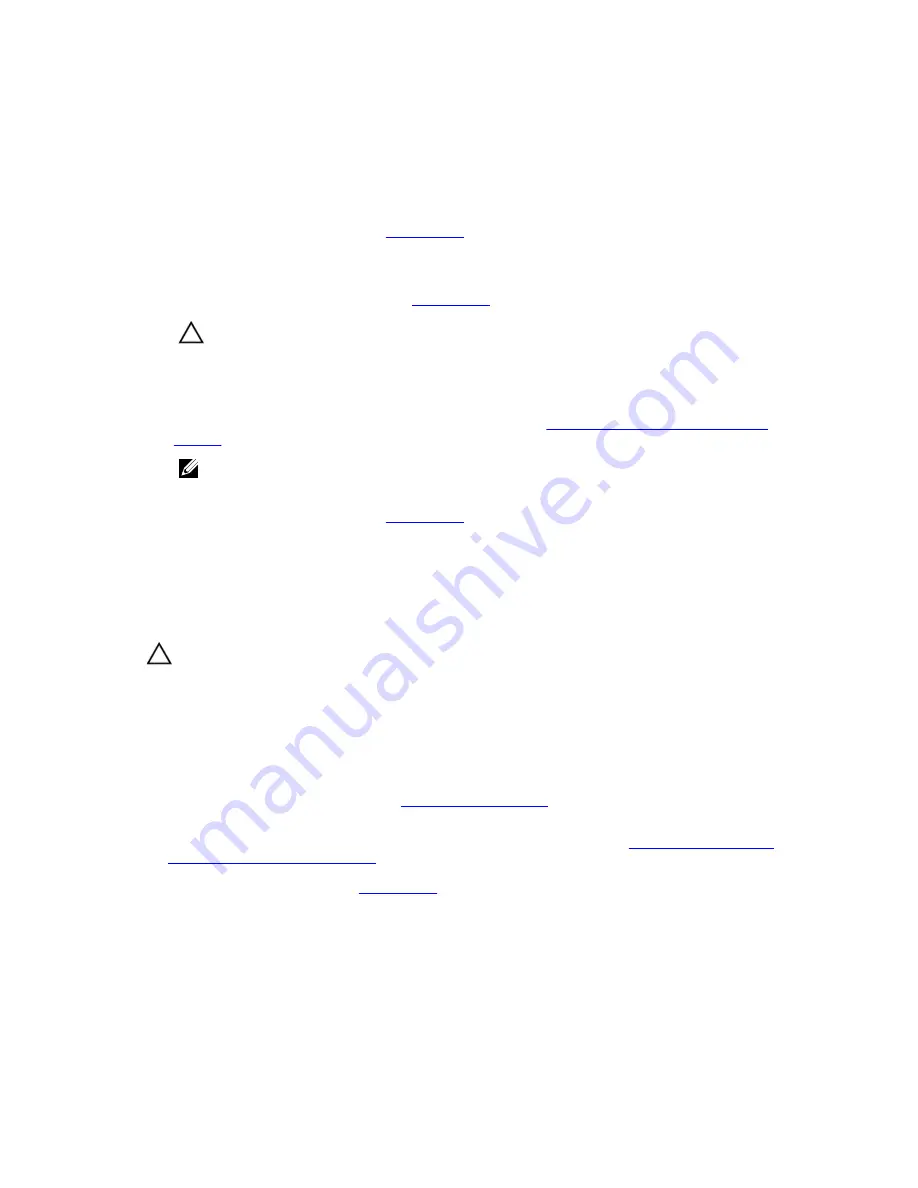
• If the AC power LED is not lit, check the power cord and power source into which the power
supply is plugged.
– Connect another device to the power source to verify if it is working.
– Connect the cable to a different power source.
– Replace the power cable.
If the problem is not resolved, see
Getting Help
.
• If the DC power LED is not lit, verify that the power switch is turned on. If the power switch is
turned on, see step 2.
• If the PSU’s fault indicator is lit, see
Getting Help
.
CAUTION: Power supply unit or cooling fan modules are hot-swappable. The enclosure can
operate on a single power supply; however both modules must be installed to ensure proper
cooling. A single power supply unit or cooling fan module can be removed from a powered-
on enclosure for a maximum period of five minutes. Beyond that time, the enclosure may
automatically shut down to prevent damage.
2.
Reseat the power supply by removing and reinstalling it. See
AC power supply unit or cooling fan
module
.
NOTE: After installing a PSUs, allow several seconds for the enclosure to recognize the PSUs
and to determine if it is working properly.
If the problem is not resolved, see
Getting Help
.
3.
If all LEDs on the PSUs or cooling fan module are off and if the enclosure is powered on, you must
update the firmware. For information about updating the firmware, see Dell Update Package at
dell.com/support
.
Troubleshooting enclosure cooling problems
CAUTION: Many repairs may only be done by a certified service technician. You should only
perform troubleshooting and simple repairs as authorized in your product documentation, or as
directed by the online or telephone service and support team. Damage due to servicing that is
not authorized by Dell is not covered by your warranty. Read and follow the safety instructions
that came with the product.
Ensure that none of the following conditions exist:
• Enclosure cover or hard disk drive blank is removed.
• Ambient temperature is too high. See
Technical specifications
.
• External airflow is obstructed.
• The power supply unit or cooling fan module is removed or has failed. See
Troubleshooting power
supply unit or cooling fan module
.
If the problem is not resolved, see
Getting Help
.
33





































