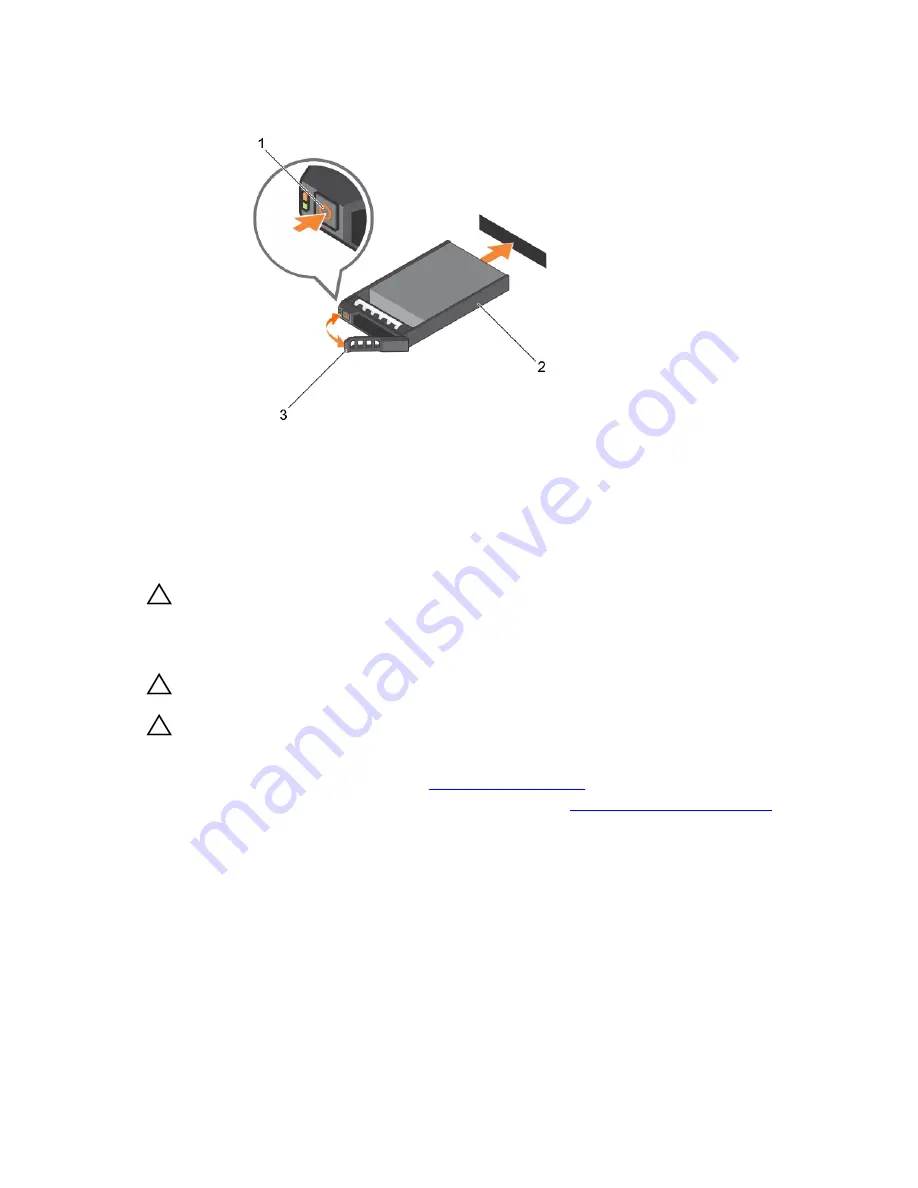
Figure 9. Removing and installing a hard disk drive
1.
release button
2. hard disk drive
3. hard disk drive carrier handle
Installing a hard disk drive
CAUTION: Many repairs may only be done by a certified service technician. You should only
perform troubleshooting and simple repairs as authorized in your product documentation, or as
directed by the online or telephone service and support team. Damage due to servicing that is
not authorized by Dell is not covered by your warranty. Read and follow the safety instructions
that came with the product.
CAUTION: Use only hard disk drives that have been tested and approved for use with the SAS
backplane.
CAUTION: When installing a hard disk drive, ensure that the adjacent hard disk drives are fully
installed. Inserting a hard disk drive carrier and attempting to lock its handle next to a partially
installed carrier can damage the partially installed carrier's shield spring and make it unusable.
1.
If applicable, remove the front bezel. See
Removing the front bezel
.
2.
If applicable, remove the hard disk drive blank from the bay. See
Removing a hard disk drive blank
.
3.
Press the release button to open the hard disk drive carrier release handle.
4.
Insert the hard disk drive carrier into the hard disk drive bay until the carrier connects the backplane.
5.
Close the handle to lock the hard disk drive in place.
Removing a hard disk drive from a hard disk drive carrier
1.
Remove the four screws from the slide rails on the hard disk drive carrier.
2.
Lift the hard disk drive out of the hard disk drive carrier.
Remove the screws from the slide rails on the hard disk drive carrier and separate the hard disk drive from
the carrier.
15
















































