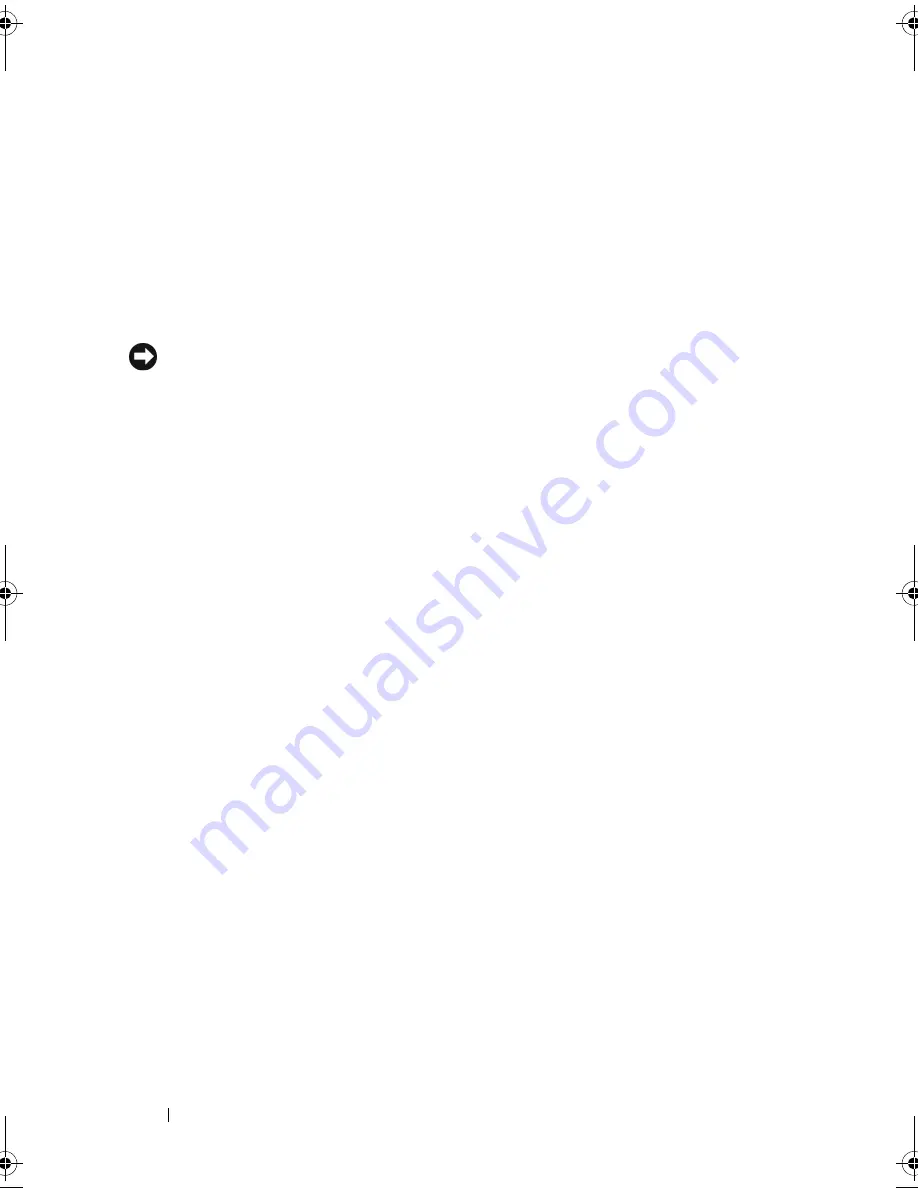
84
Securing Your Computer
When using passwords, observe the following guidelines:
•
Choose a password that you can remember, but not one that is easy to guess.
For example, do not use the names of family members or pets for passwords.
•
It is recommended that you do not write down your password. If you do write
it down, however, ensure that the password is stored in a secure location.
•
Do not share your password with other people.
•
Ensure that people are not watching you when you type your password.
NOTICE:
Passwords provide a high level of security for data in your computer or
hard drive. However, they are not foolproof. If you require more security, obtain and
use additional forms of protection such as data encryption programs.
Use the
User Accounts
option in the Control Panel in the Microsoft
®
Windows
®
operating system to create user accounts or to change passwords. Once you
create a user password, you must enter it each time you turn on or unlock
your computer. If you do not enter a password within 2 minutes, the
computer returns to its previous operating state. For more information, see
your Windows documentation.
If you forget any of your passwords, contact Dell (see "Contacting Dell" on
page 164). For your protection, Dell technical support staff will ask you for
proof of your identity to ensure that only an authorized person can use the
computer.
Fingerprint Reader (Optional)
If your computer has the optional fingerprint reader, you can use the
Fingerprint Reader Suite to add biometric security to your computer. The
Fingerprint Reader Suite gives you the ability to enhance your security in the
following ways:
•
Associate digitized images of your fingerprints with your user name,
password, and generated security keys in your own secure
passport
•
Use the fingerprint reader to manage OS-level authentication
•
Register applications and web pages in a password bank so that you can use
the fingerprint reader to enter your password
•
Launch a favorite application by swiping your finger over the fingerprint
reader
Store confidential information in an encrypted folder
book.book Page 84 Tuesday, October 7, 2008 6:00 PM
Содержание M1330 - XPS - Core 2 Duo 1.83 GHz
Страница 1: ...w w w d e l l c o m s u p p o r t d e l l c o m Dell XPS M1330 Owner s Manual Model PP25L ...
Страница 56: ...56 Using a Battery ...
Страница 66: ...66 Using Multimedia ...
Страница 70: ...70 Using ExpressCards ...
Страница 82: ...82 Setting Up and Using Networks ...
Страница 86: ...86 Securing Your Computer ...
Страница 126: ...126 Troubleshooting ...
Страница 154: ...154 Adding and Replacing Parts ...
Страница 156: ...156 Dell QuickSet ...
Страница 176: ...176 Appendix ...
Страница 194: ...194 Glossary ...
Страница 202: ...202 Index ...
















































