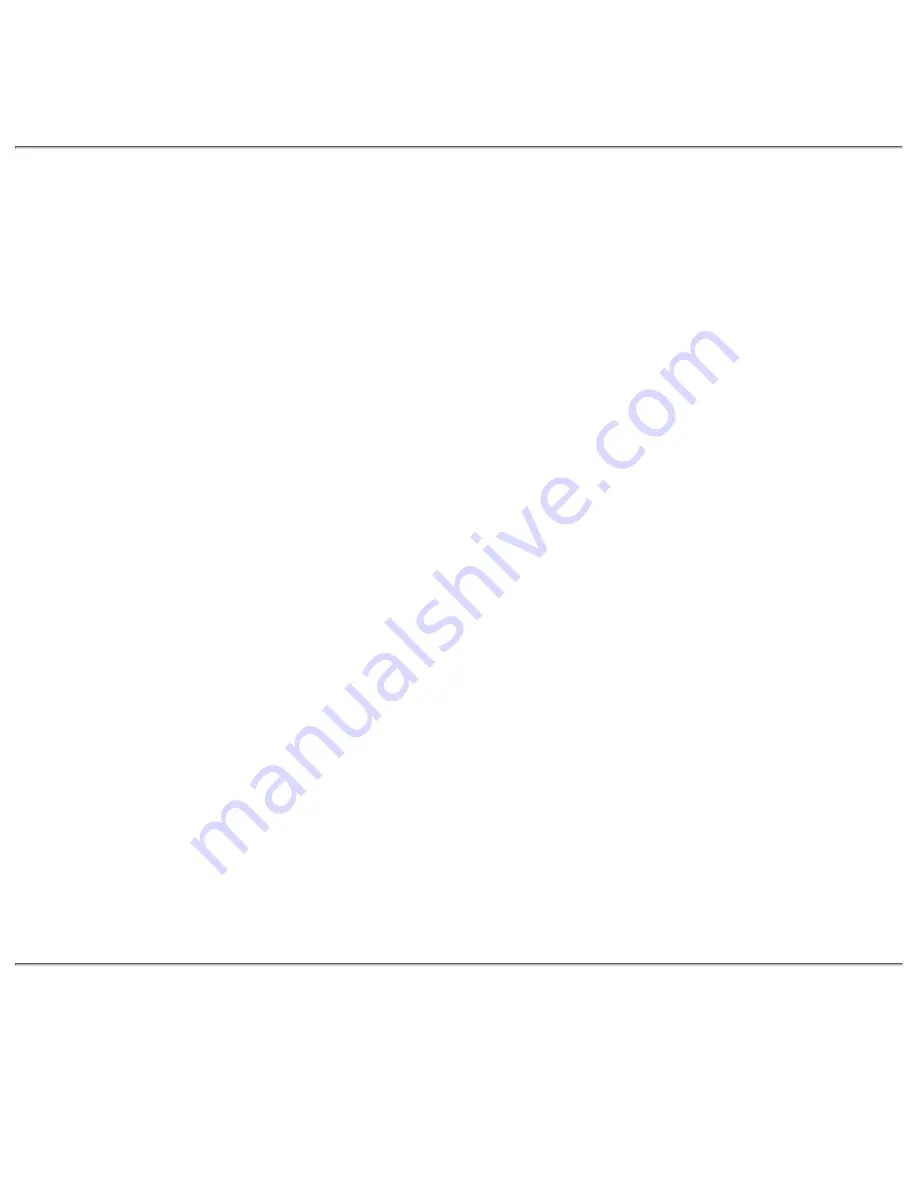
Diagnostics
window appears.
Follow the instructions on your display, and when prompted, remove the CD and restart
your computer to activate the utility.
7.
Installing Audio Drivers
To install the audio drivers, perform the following steps:
Save your work in all open application programs, because you will need to restart your
computer at the end of this procedure to complete the installation.
1.
Insert the
Dell System Software
CD into the CD-ROM or DVD-ROM drive.
2.
Click the
Start
button, point to
Settings
, and then click
Control Panel
.
3.
Double-click the
Multimedia
icon.
4.
The
Multimedia Properties
dialog box appears.
Click the
Devices
tab.
5.
Click
Add...
.
6.
The
Add
dialog box appears, displaying a list of drivers.
Click the
Unlisted or Updated Driver
option, and then click
OK
.
7.
The
Install Driver
dialog box appears.
Browse to
d:\audio\
(where
d
is your drive letter), and then click
OK
.
8.
The
Add Unlisted or Updated Driver
window appears.
Verify that
NeoMagic MagicMedia 256AV
is highlighted, and then click
OK
.
9.
The
Audio
dialog box appears.
Click
OK
.
10.
After installation is completed, remove the CD and restart your computer to activate the
drivers.
11.
Installing Touch Pad Drivers
Touch pad drivers and associated utilities allow you to use and customize the integrated touch
pad or an external mouse. To install the touch pad drivers, perform the following steps:
Save your work in all open application programs, because you will need to restart your
1.
Installing the Microsoft Windows NT Operating System Drivers: Dell Latitude LS Portable Computers User's Guide
file:///C|/Documents and Settings/Administrator/De...New Web/Documentation/LS/LS User's Guide/winnt.htm (4 of 6) [5/31/2000 9:47:12 AM]






























