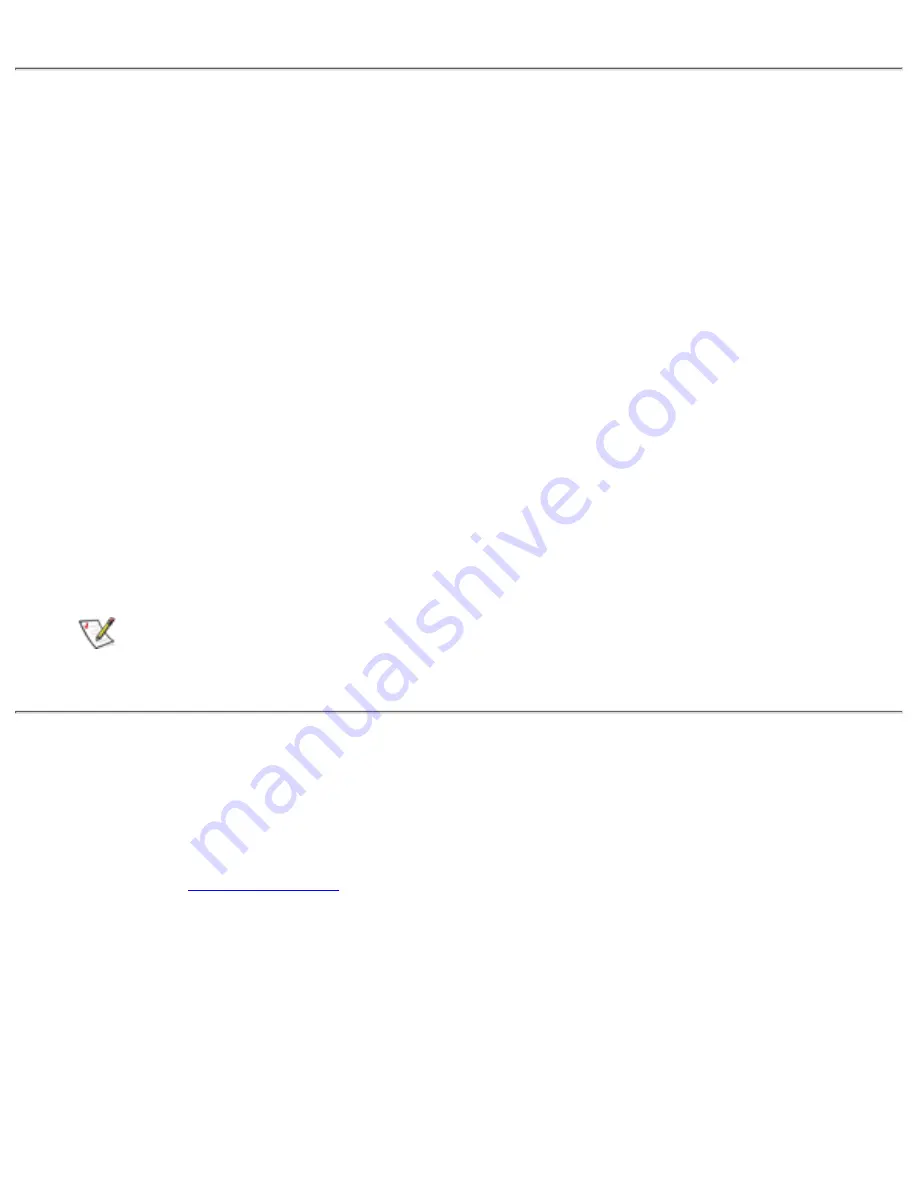
supported combination.
Customizing Video Resolution
Click the
Start
button, point to
Settings
, and then click
Control Panel
.
The
Control Panel
window appears.
1.
Double-click the
Display
icon.
The
Display Properties
window appears.
2.
Click the
Settings
tab, and then set the resolution by dragging the slider in the
Desktop
Area
box. In the
Color Palette
box, choose the number of colors from the menu
provided. For more information, see your operating system documentation.
If you choose a resolution or color palette that is higher than is supported, the settings
adjust automatically to the closest possible setting.
3.
To change the refresh rate, click the
NeoMagic
tab, and then follow the instructions on
your display.
NOTE: You can adjust the refresh rate only on an external monitor. If the
NeoMagic
tab is inactive, your external monitor adjusts the refresh rate
automatically.
4.
Dual-Display Mode
With Windows 98, you can use an external monitor as an extension of your display (see your
operating system documentation for more information). To set up your computer for
dual-display mode, perform the following steps:
Connect the
external monitor
.
1.
Click the
Start
button, point to
Settings
, and then click
Control Panel
.
2.
In the
Control Panel
window, double-click the
Display
icon.
3.
In the
Display Properties
window, click the
Settings
tab.
4.
Change the
Colors
option to
High Color (16 bit)
.
5.
Display: Dell Latitude LS Portable Computers User's Guide
file:///C|/Documents and Settings/Administrator/De...w Web/Documentation/LS/LS User's Guide/display.htm (4 of 6) [5/31/2000 9:46:13 AM]






























