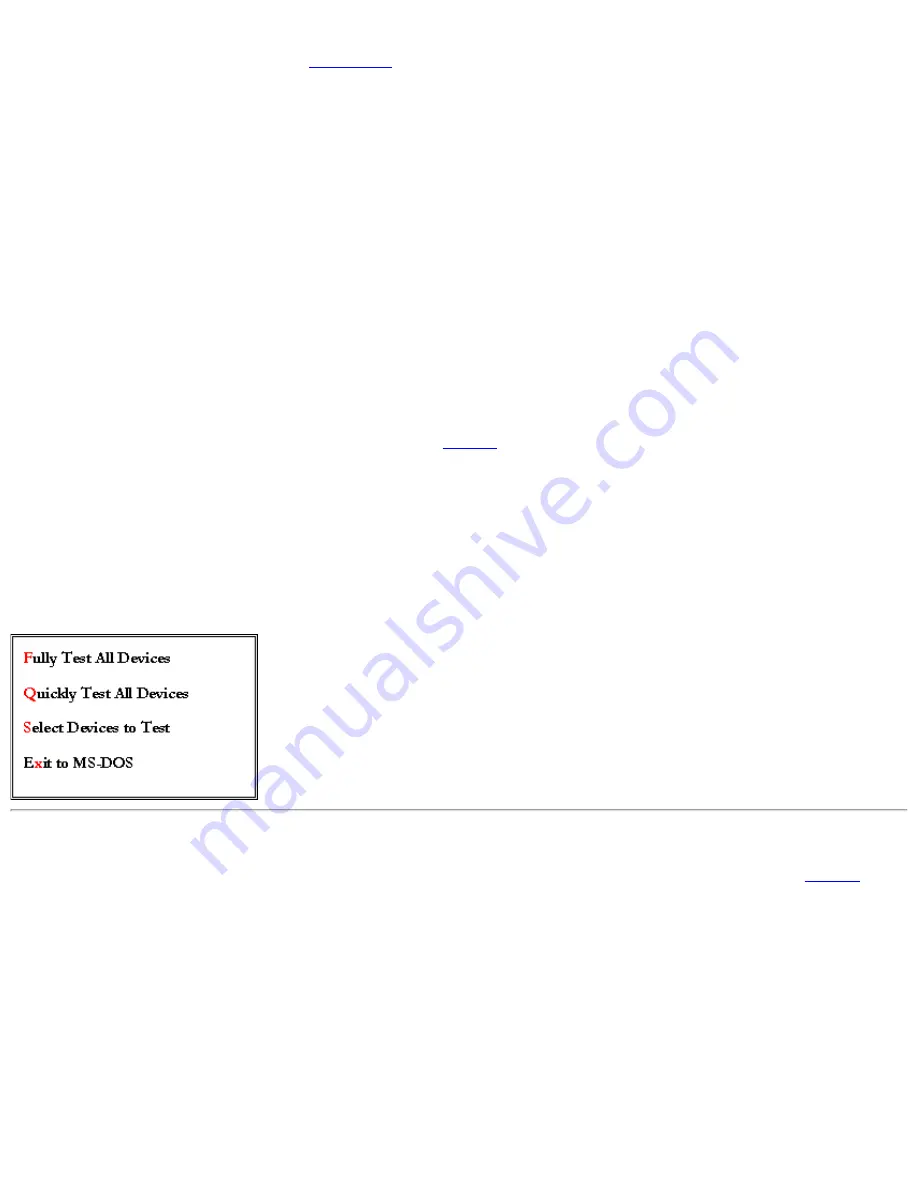
In the system setup program, go to the
Boot
screen
and set the following boot sequence:
Removable Devices
1.
ATAPI CD-ROM Drive
2.
Hard Disk
3.
Boot to LAN
4.
4.
Save the changes and exit the system setup program.
5.
Insert the
Dell System Software
CD into the CD-ROM or DVD-ROM drive.
6.
Turn the computer off.
7.
Turn the computer on. The computer restarts and automatically begins to run the Dell Diagnostics.
8.
When you have completed running diagnostics, remove the
Dell System Software
CD from the CD-ROM or DVD-ROM drive.
9.
To return to the boot sequence you use for normal operation, repeat steps 1 through 5, customizing the boot sequence to fit your
needs. Then restart your computer.
When you start the diagnostics, the Dell logo screen appears, followed by a message telling you that the diagnostics is loading.
After the diagnostics loads, the
Diagnostics
Menu
appears (see
Figure 1
). The menu allows you to run all or specific diagnostic tests
or to exit to the MS-DOS® prompt.
For a quick check of your computer, select
Quickly Test All Devices
. This option runs only the subtests that do not require user
interaction and that do not take a long time to run. Dell recommends that you choose this option first to increase the odds of tracing the
source of the problem quickly. For a thorough check of your computer, select
Fully Test All Devices
. To check a particular area of your
computer, select
Select Devices to Test
.
To select an option from this menu, highlight the option and press <Enter>, or press the key that corresponds to the highlighted letter in
the option you choose.
Figure 1. Diagnostics Menu
Dell Diagnostics Main Screen Overview
When you select
Select Devices to Test
from the
Diagnostics
Menu
, the main screen of the diagnostics appears (see
Figure 2
). The
main screen lists the diagnostic test device groups, lists the devices of the selected device group, and allows you to select categories
from a menu. From this screen, you can enter two other types of screens.
Information on the main screen of the diagnostics is presented in the following five areas:
Two lines at the top of the screen identify the version number of the Dell Diagnostics.
●
On the left side of the screen, the
Device
Group
s area lists the diagnostic test groups in the order they will run if you select
All
from the
Run
tests
menu. Press the up- or down-arrow key to highlight a test device group.
●
On the right side of the screen, the
Devices for Highlighted Group
area lists the computer's currently detected hardware and
some of the relevant settings.
●
The lower-right side of the screen displays information about your drive(s).
●
Dell Diagnostics: Dell Latitude LS Portable Computers User's Guide
file:///C|/Documents and Settings/Administrator/De.../New Web/Documentation/LS/LS User's Guide/diag.htm (2 of 4) [5/31/2000 9:45:31 AM]






























