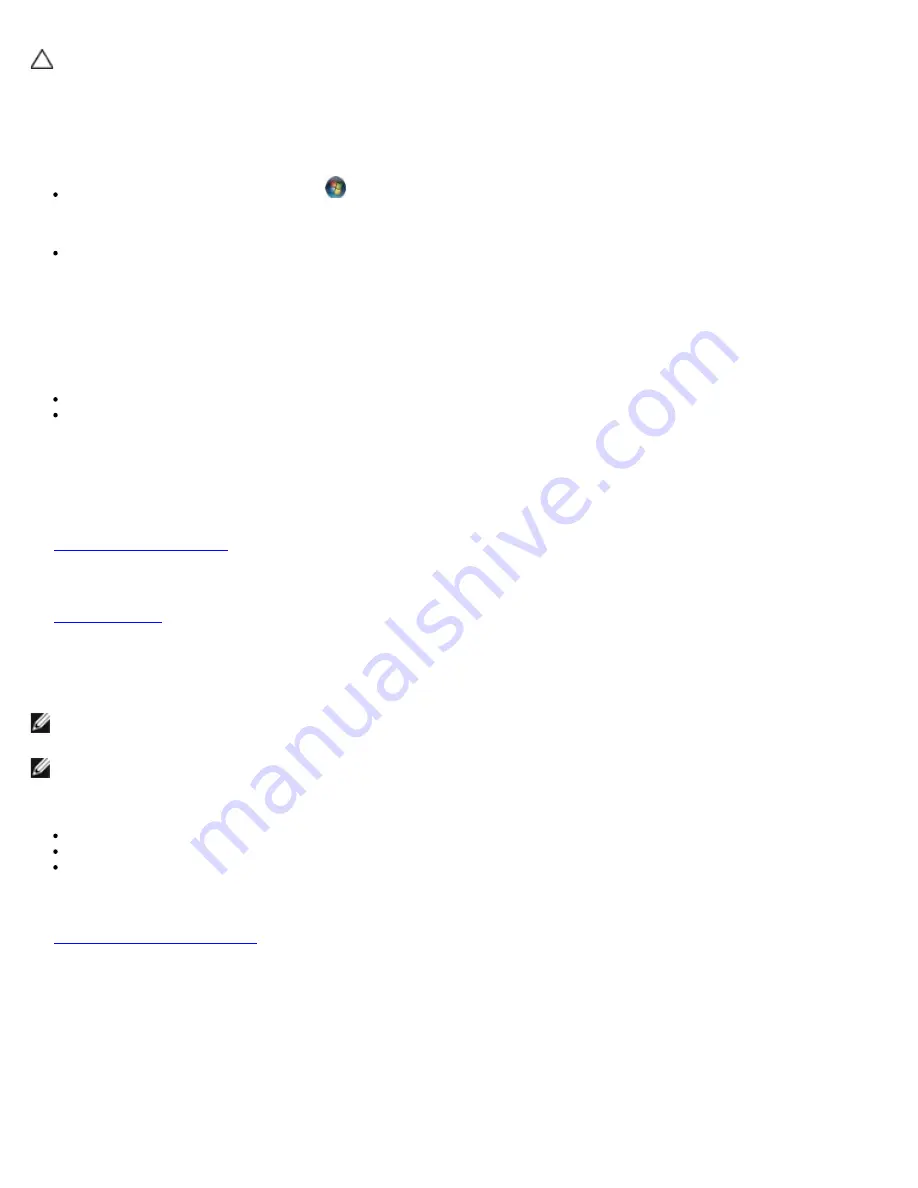
Troubleshooting: Dell Latitude E4300 Service Manual
file:///C|/Biz%20Client/2015/Lola%20(Defect%20Fix)/trouble.htm[5/25/2015 11:14:02 AM]
CAUTION:
Before working inside your computer, read the safety information that shipped with your
computer. For additional safety best practices information, see the Regulatory Compliance Homepage on
www.dell.com at www.dell.com/regulatory_compliance.
Ensure that Microsoft Windows Recognizes the drive —
Windows Vista
:
Click the Windows Vista Start button
and click
Computer
.
Windows XP
:
Click
Start and click My Computer
.
If the drive is not listed, perform a full scan with your antivirus software to check for and remove viruses. Viruses can
sometimes prevent Windows from recognizing the drive.
Test the drive —
Insert another disc to eliminate the possibility that the original drive is defective.
Insert a bootable floppy disk and restart the computer.
Clean the drive or disk
Check the cable connections
Run the Hardware Troubleshooter —
See
Hardware Troubleshooter
.
Run the Dell Diagnostics —
See
Dell Diagnostics
.
Optical drive problems
NOTE:
High-speed optical drive vibration is normal and may cause noise, which does not indicate a defect in the drive
or the media.
NOTE:
Because of different regions worldwide and different disc formats, not all DVD titles work in all DVD drives.
Adjust the Windows volume control —
Click the speaker icon in the lower-right corner of your screen.
Ensure that the volume is turned up by clicking the slidebar and dragging it up.
Ensure that the sound is not muted by clicking any boxes that are checked.
Check the speakers and subwoofer —
See
Sound and Speaker Problems
.
Problems writing to an optical drive
Close other programs —
The optical drive must receive a steady stream of data during the writing process. If the stream is interrupted, an error
occurs. Try closing all programs before you write to the optical.


























