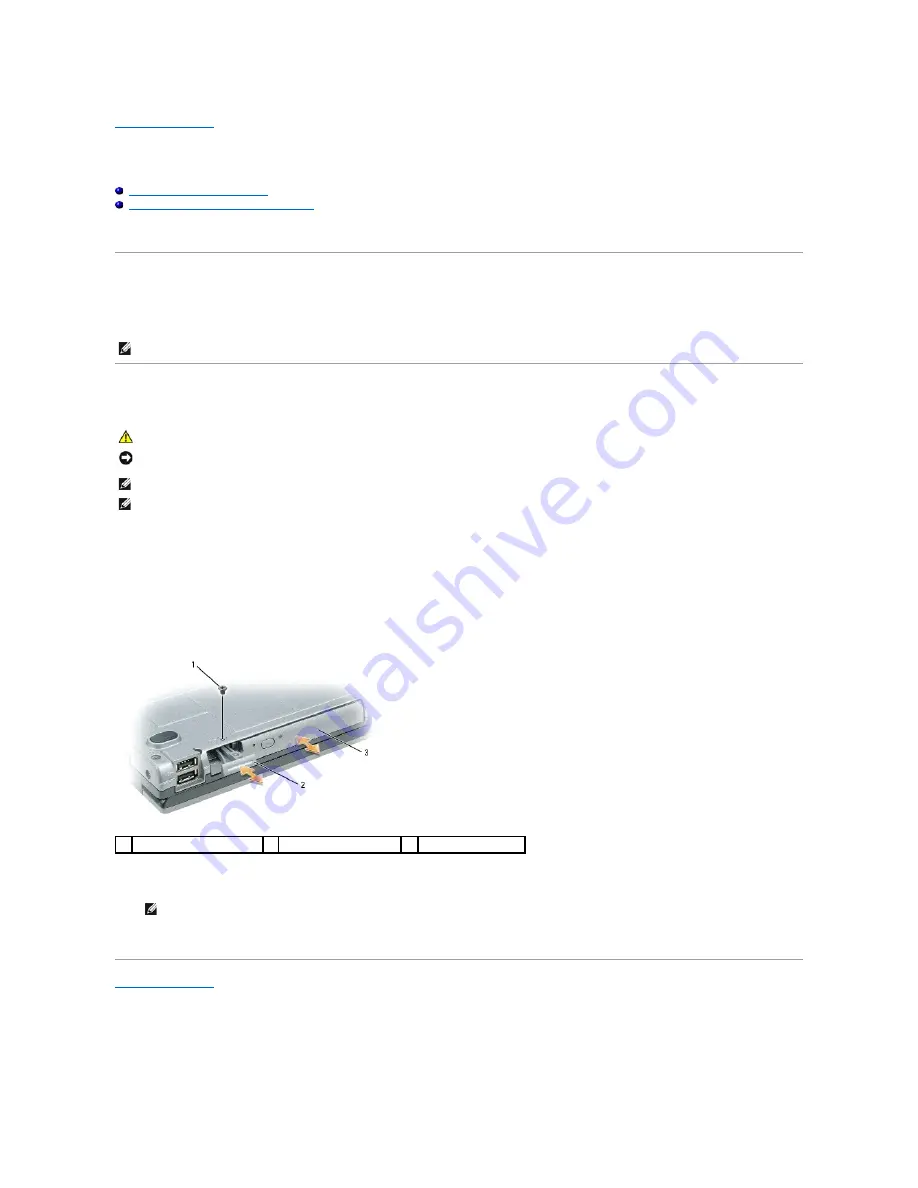
Back to Contents Page
Media Bay Devices
Dell™ Latitude™ D531 Service Manual
About the Device Security Screw
Removing and Installing Media Bay Devices
You can install devices such as a floppy drive, optical drive, second battery, or second hard drive in the media bay.
About the Device Security Screw
When you install a device in the media bay, you can install a device security screw, available separately from Dell, to prevent the device from being easily
removed.
Removing and Installing Media Bay Devices
1.
If you are swapping a device while the computer is turned on
, double-click the
Safely Remove Hardware
icon on the taskbar, click the device that you
want to eject, and then click
Stop
.
If you are swapping a device while the computer is turned off,
proceed to the next step.
2.
Remove the device security screw, if installed.
3.
Press the device release latch, and then pull the device out of the media bay.
4.
Push the new device into the media bay until it clicks.
If you swapped the device with the computer running, the operating system automatically recognizes the device.
Back to Contents Page
NOTE:
You do not need to install the device security screw unless you want to prevent the media from being easily removed.
CAUTION:
Before you begin any of the procedures in this section, follow the safety instructions in the
Product Information Guide
.
NOTICE:
When removing or installing a media bay device, handle the device with care. Store the device in a safe, dry place when it is not installed in
the computer. Avoid pressing down on the device or placing heavy objects on top of it.
NOTE:
If the device security screw is installed, you must remove the screw to remove the media bay device from the bay.
NOTE:
If the device security screw is not installed, you can remove and install a media bay device while the computer is running and/or connected to a
docking device.
1
device security screw
2 device release latch
3
media bay device
NOTE:
Ensure that the device release latch is in the
closed
position.












































