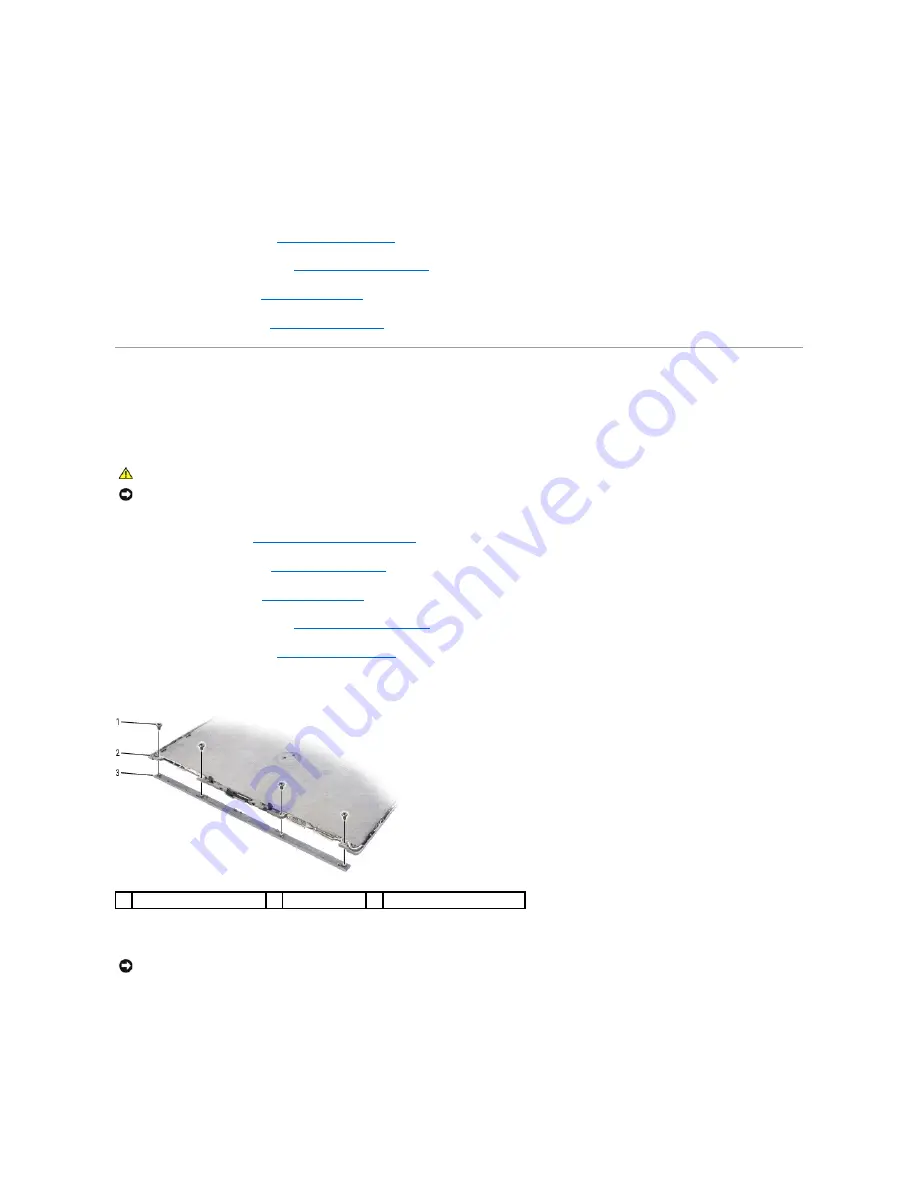
2.
Connect the bottom flex-cable connector to the inverter connector.
3.
Align the screwholes and guide pins on the brackets with the corresponding holes on the display panel, then replace the four M2 x 3-mm screws (two on
each side of the display panel) to secure the brackets to the display panel.
4.
Gently place the display panel inside the display cover.
5.
Replace the eight M2.5 x 5-mm screws (four on each side of the display panel) in sequential order to secure the display panel to the display cover.
6.
Replace the display bezel (see
Replacing the Display Bezel
).
7.
Replace the display assembly (see
Replacing the Display Assembly
).
8.
Replace the keyboard (see
Replacing the Keyboard
).
9.
Replace the hinge cover (see
Replacing the Hinge Cover
).
Display Latch
Removing the Display Latch
1.
Follow the instructions in
Before Working Inside Your Computer
.
2.
Remove the hinge cover (see
Removing the Hinge Cover
).
3.
Remove the keyboard (see
Removing the Keyboard
).
4.
Remove the display assembly (see
Removing the Display Assembly
).
5.
Remove the display bezel (see
Removing the Display Bezel
).
6.
Remove the four M2 x 3-mm screws that secure the wireless antenna cover to the display cover.
7.
Using your fingers, gently separate the latch cover from the display cover and set it aside.
8.
Remove the display latch spring and set it aside.
9.
Slide the display latch to the right and remove it from the display cover.
CAUTION:
Before you begin the following procedure, follow the safety instructions in the
Product Information Guide
.
NOTICE:
To avoid electrostatic discharge, ground yourself by using a wrist grounding strap or by periodically touching an unpainted metal surface, such
as the back panel on the computer.
1
M2 x 3-mm screws (4)
2
display cover
3
wireless antenna cover
NOTICE:
The display latch spring may be covered by a plastic sleeve. Neither the spring nor the plastic sleeve are secured to the latch assembly and
can be easily misplaced. When removing the display latch, place the spring and plastic sleeve in a secure location.
















































