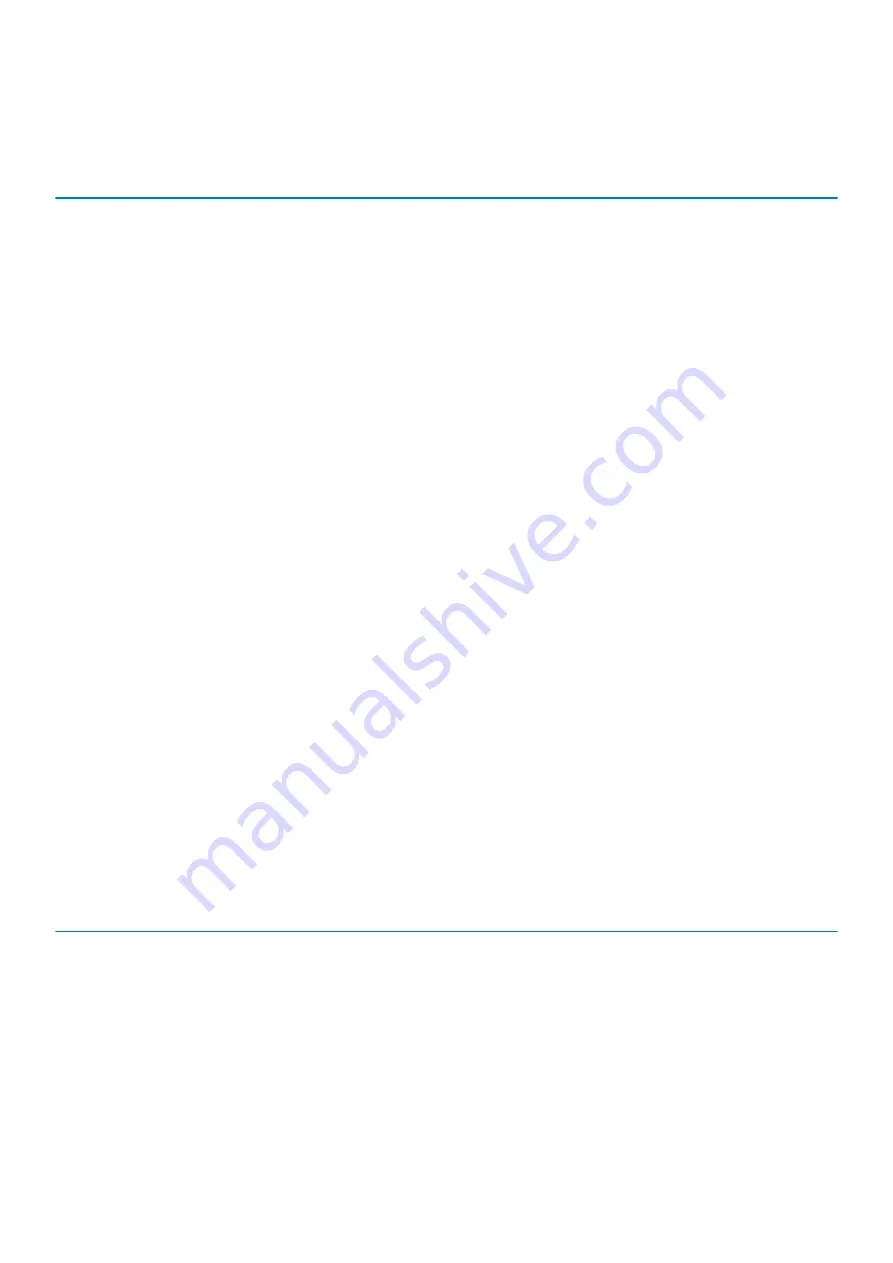
Audio
Table 11. Audio specifications
Description
Values
Controller
Realtek ALC3254-CG
Stereo conversion
Supported
Internal interface
High-definition audio interface
External interface
Universal Audio Jack
Speakers
Two
Internal speaker amplifier
Integrated 2W (RMS) per channel
External volume controls
Keyboard shortcut controls
Speaker output:
Average
2 W
Peak
2.5 W
Subwoofer output
Not supported
Microphone
Digital-array microphones
Storage
Your computer supports one of the following configurations:
•
M.2 2230, 128 GB, Gen 3 PCIe x4, NVMe, Class 35 SSD
•
M.2 2230, 256 GB, Gen 3 PCIe x4, NVMe, Class 35 SSD
•
M.2 2230, 512 GB, Gen 3 PCIe x4, NVMe, Class 35 SSD
•
M.2 2230, 512 GB, Gen 3 PCIe x4, NVMe, Class 35 SSD
•
M.2 2230, 1 TB, Gen 3 PCIe x4, NVMe, Class 35 SSD
•
M.2 2230, 256 GB, Gen 3 PCIe x4, NVMe Class 35 Self-Encrypting SSD
•
M.2 2280, 256 GB, Gen 3 PCIe x4, NVMe, Class 40 SSD
•
M.2 2280, 512 GB, Gen 3 PCIe x4, NVMe, Class 40 SSD
•
M.2 2280, 1 TB, Gen 3 PCIe x4, NVMe, Class 40 SSD
•
M.2 2280, 2 TB, Gen 3 PCIe x4, NVMe, Class 40 SSD
•
M.2 2280, 512 GB, Gen 3 PCIe x4, NVMe, Class 40 Self-Encrypting SSD
Table 12. Storage specifications
Storage type
Interface type
Capacity
M.2 Class 35 solid-state drive
PCIe NVMe 3x4
Up to 1 TB
M.2 Class 35 SED solid-state drive
PCIe NVMe 3x4
Up to 256 GB
M.2 Class 40 solid-state drive
PCIe NVMe 3x4
Up to 2 GB
M.2 Class 40 SED solid-state drive
PCIe NVMe 3x4
Up to 512 GB
Specifications of Latitude 9410
17
Содержание Latitude 9410
Страница 1: ...Dell Latitude 9410 Setup and specifications guide Regulatory Model P110G Regulatory Type P110G001 ...
Страница 11: ...Bottom view 1 Thermal vent 2 Service Tag label 3 Speakers Chassis overview 11 ...
Страница 23: ... Measured using a 2 ms half sine pulse when the hard drive is in use Specifications of Latitude 9410 23 ...
















































